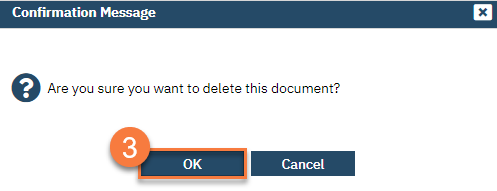Protocol
History:
On July 1, 2023, when most counties went live with SmartCare, timeliness data was being captured differently than it is currently. There was a CSI Standalone Assessment document, for example, that was a state reporting component that was reported monthly. There was also timeliness data reported as part of the yearly network adequacy certification submission.
Old Documents:
1. CSI Standalone Assessment
2. Psychiatric Service Timeliness
3. SUD Timeliness
On 8/30/23, DHCS published Behavioral Health Information Notice (BHIN) 23-041, which superseded the previous network adequacy certification requirements. This BHIN included attachments that would be required for the network adequacy submission, including the updated Timely Access Data Tools (attachments D.1 and D.2).
These Timely Access Data Tools (TADT) represented a substantial change in the data to be collected. CalMHSA began the development process to address these changes. In the meantime, counties did not have a document in SmartCare to track these new requirements. CalMHSA agreed to keep the old versions of the documents available so at least some of the data could be collected, notably the data points that did not change. However, this was done with a note that some data cleanup would need to be completed by the counties, as some data elements could not be tracked until the development was completed.
CalMHSA completed development on the new TADT documents in December 2023. This included training materials on how to complete these documents in SmartCare, as well as office hours discussing how to move forward with timeliness tracking.
New Documents:
1. MH Non-Psychiatric SMHS Timeliness Record (Client) Replaces CSI Standalone Assessment
2. MH Psychiatric SMHS Timeliness Record (Client) Replaces Psychiatric Service Timeliness
3. DMC-ODS Opioid Timeliness Record (Client) Replaces & Splits SUD Timeliness
4. DMC-ODS Outpatient Timeliness Record (Client) Replaces & Splits SUD Timeliness
DHCS then posted BHIN 23-060 on 11/2/23. This BHIN indicated that CSI Assessment data was no longer required as of 8/30/23 and all timeliness data would be submitted to DHCS via the TADT as part of the network adequacy certification submission.
Recommendations:
CalMHSA recommended that counties utilize the new documents for any requests that came in after these were deployed and to stop using the old documents immediately. However, timely access records can often span weeks, as these records include the initial appointment as well as the first follow-up appointment. This means that when the new documents were deployed to SmartCare, there may have been some timely access data records in progress. CalMHSA recommended that these “in progress” documents should have their data moved from the old document into the corresponding new document. This would allow all the new data elements to be captured.
To support this, CalMHSA left the old documents active. This would allow users to see and quickly move the data from the old version to the new version. CalMHSA agreed to de-activate these documents after a short time to allow county staff to complete this data transfer. CalMHSA also agreed to look into the ability to copy the data from one timeliness document (old) and paste it to another (new). However, since only limited data points exist on both versions, this data transfer would be extremely limited.
Per county request, CalMHSA removed the ability for staff to be able to create a new record using the old documents and removed the ability to sign a record using the old documents. This would ensure that staff had to move the information to the new versions, as the old versions would not be able to be completed.
When old documents are de-activated in SmartCare, you can still view them by going to Documents (Client), as they are still part of the client’s chart. However, they are no longer accessible via the Search icon or QuickLinks to open directly, meaning users cannot create new records for inactive documents. If a document was in progress when the document is deactivated, the user can no longer edit that document. It will remain on the user’s Documents widget and corresponding list page as “in progress”, as well as on the client’s Documents list page.
As timelines records that were in progress are moved from the old version to the new version, the unfinished old version should be deleted from the record. A user with the County Affiliate System Administrator or Medical Records/Quality Assurance user role will need to delete the record, as the delete function is not available to most staff. CalMHSA recommends that staff use the Error Correction Process to document this process.
CalMHSA is not currently recommending that counties go back to old timeliness records that were already completed (e.g. signed) prior to the new timeliness documents being implemented, as it’s unclear what the reporting period will be for this upcoming network adequacy certification submission. However, if counties want to replace an already completed old timeliness record with a new timeliness record using the new version of the document, they can simply complete the new timeliness document. These two documents are not mutually exclusive and both can be completed for the same client. Please note that when pulling TADT information, only records using the new documents will be included in the report.
How to Delete an Old Timeliness Record That’s in Progress
Use the Delete icon (trashcan) to delete the old record from SmartCare. This will remove it from Documents (Client) and the user’s To-Do list.
- Navigate to the document that needs to be deleted.
- Click the Client Search icon.
- Type in the name of the client (last, first) in the search bar.
- Find the client from the search results and hover over their name.
- This will create a fly-out menu. Select Documents from the fly-out menu.
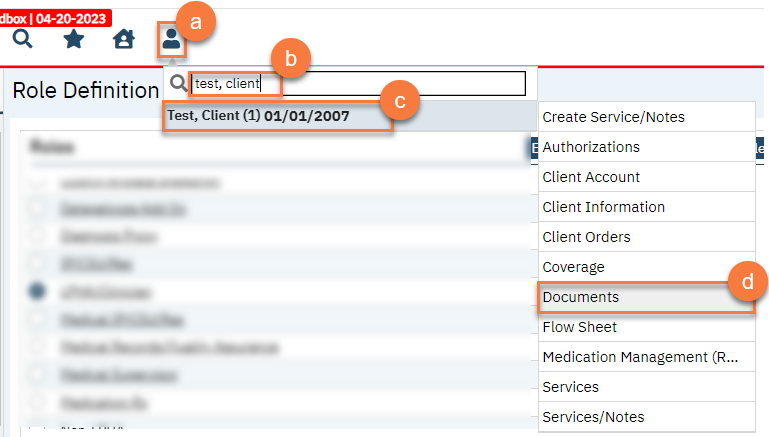
-
- This will take you to the Documents (Client) list page for this client. Find the document you need to remove. You may use the filter “In Progress” to help limit your results.
- Click on the link in the Document/Description column to bring up the document you need to delete.
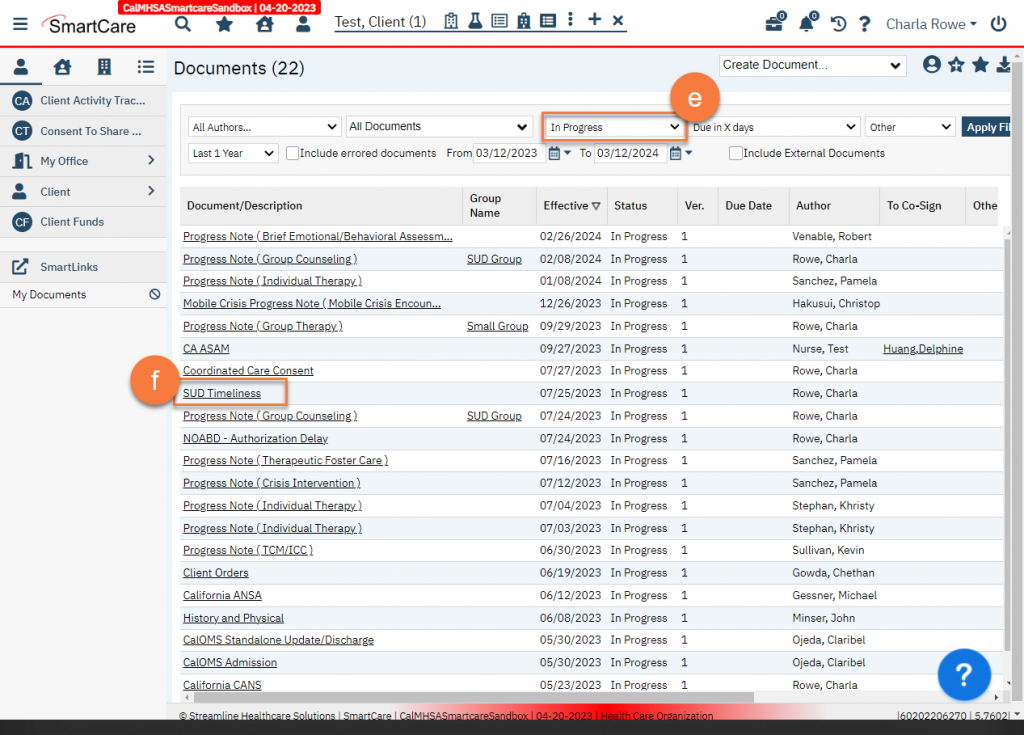
- If you are not the author of this document, your screen will show the PDF version of the document. If you are the author of this document, the document will be in the data entry screen mode. Regardless, click on the Delete icon.
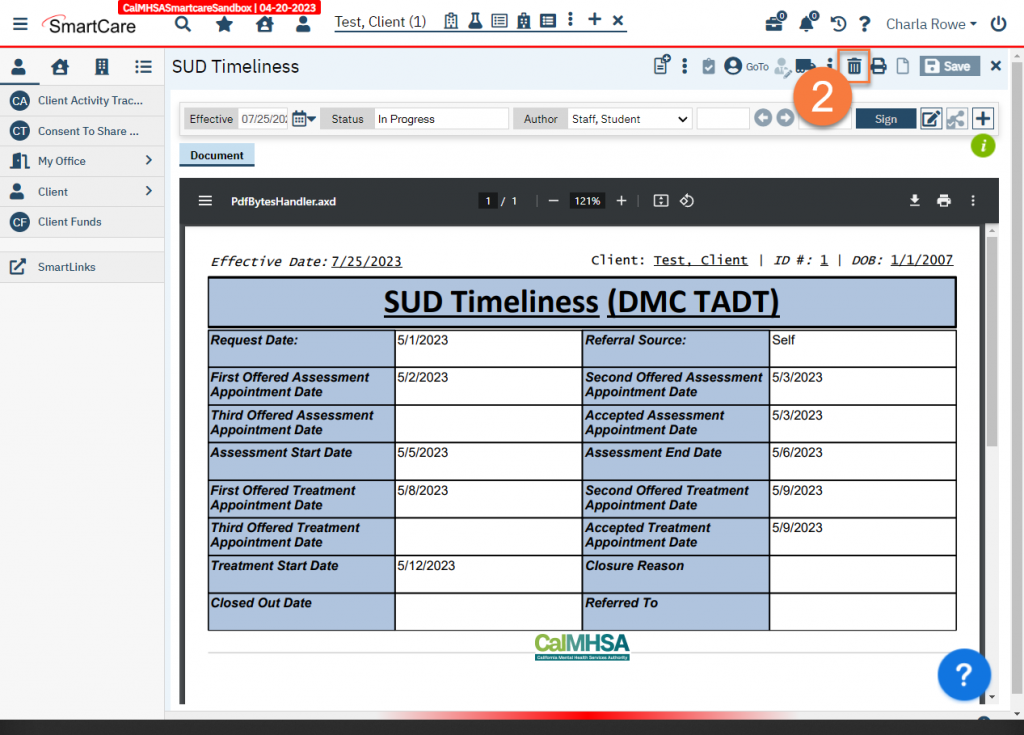
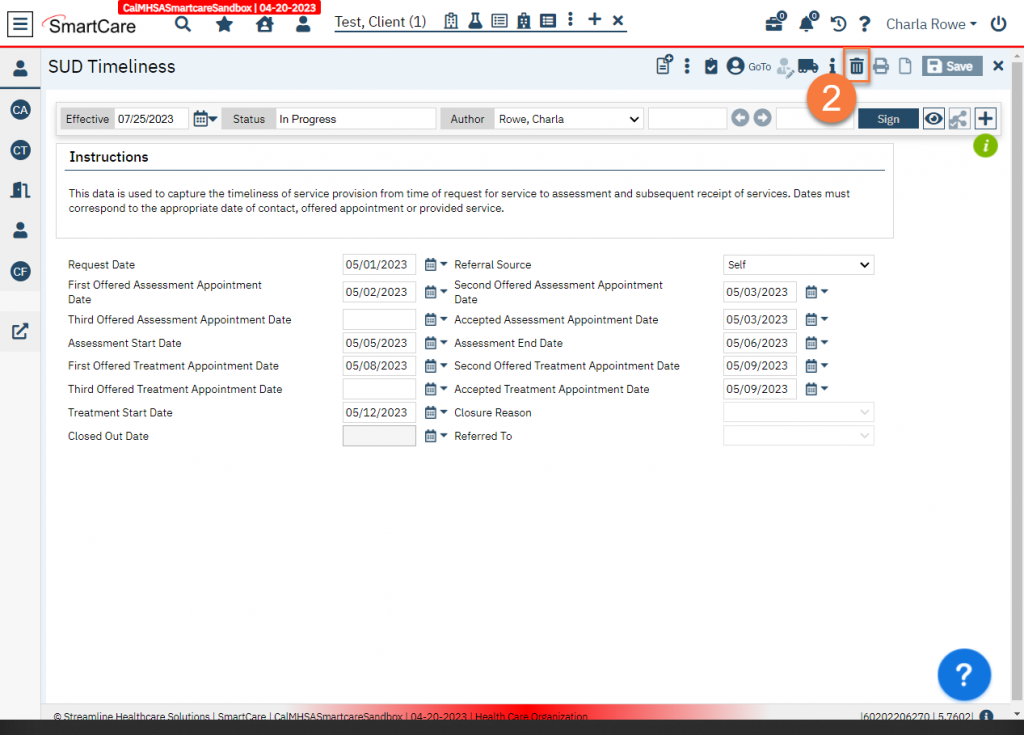
- This will bring up a Confirmation Message. Click OK to delete the document.