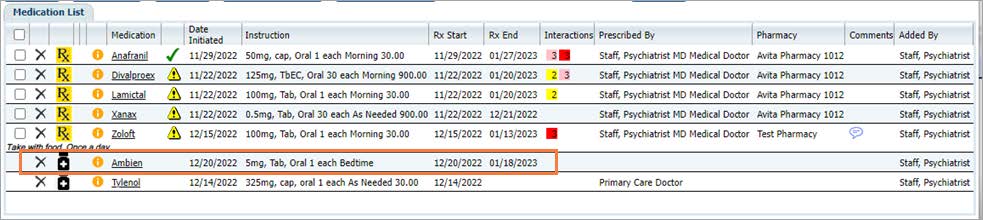Step by step video guide here:
If we want to document medications that the client is taking that were prescribed somewhere else or by another provider, we can do that with the ‘Add Medication’ button at the top right of the Patient Summary screen.
- Select Add Medication
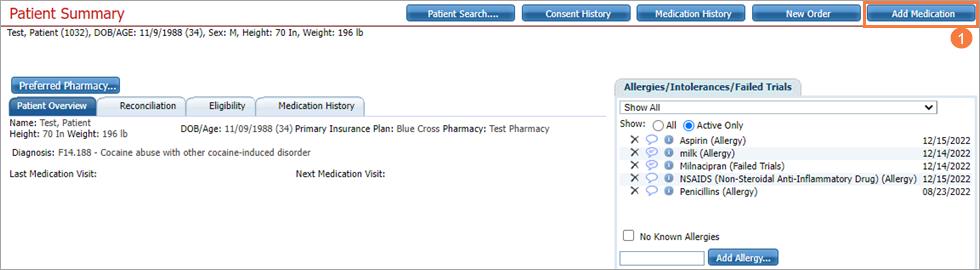
- Add Medication screen should be visible now and it looks pretty much the same as the New Order screen.
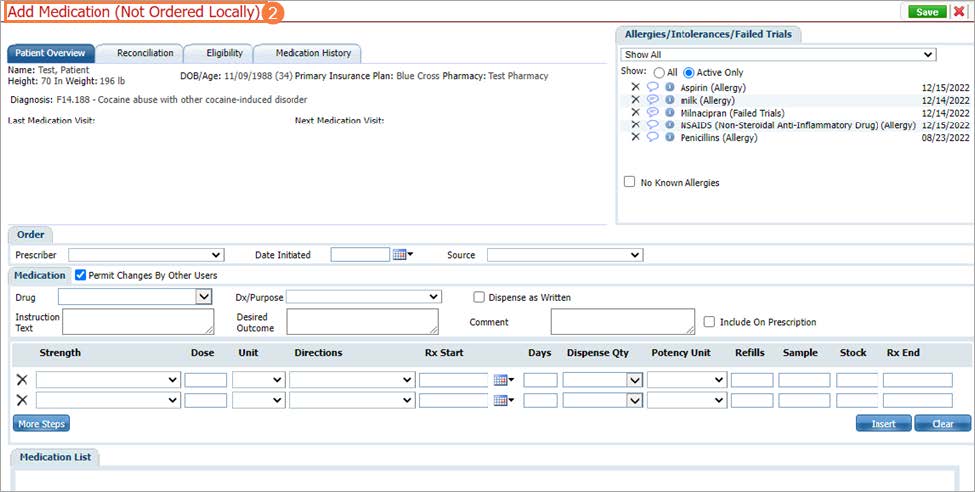
- Prescriber will be blank as this is for internal prescribers but we are adding a medication from outside.
- Select Date Initiated as its necessary to be listed on the MAR.
- Select drop-down and Choose Source.

- Type drug name or at least 3 characters of drug and Press tab on keyboard or Select drop-down for popup to choose drug.

- Click Radio Button for the drug.
- Click Select
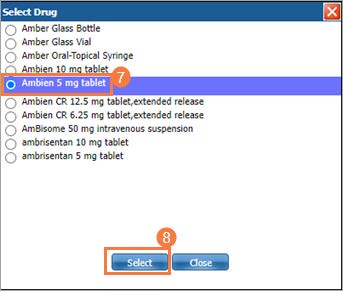
- Enter any instruction text or desired outcomes if needed. It isn’t required to save on medication list but it will show on MAR.
- Adjust the strength, if necessary, enter the dose, direction, days, etc. as described to you.
- Select Insert.

- Verify drug in the list.
- Click Save.
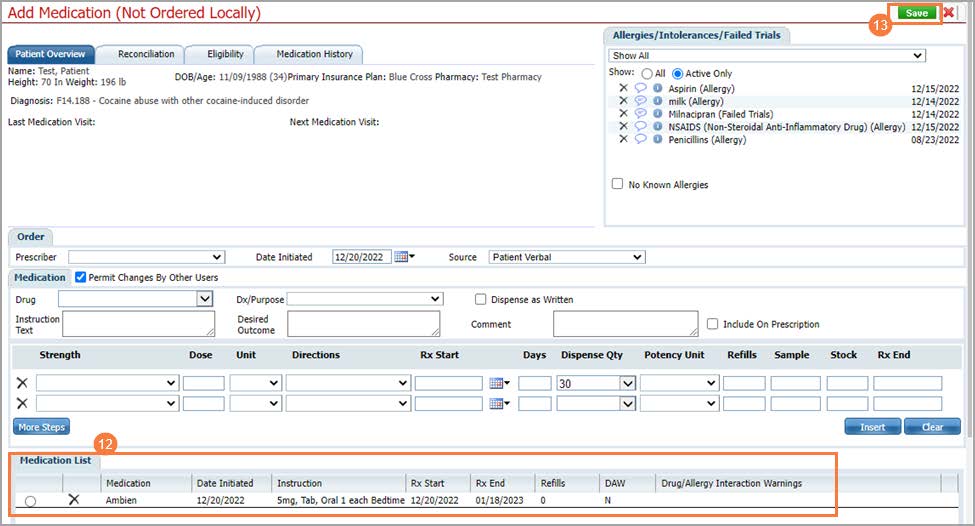
Drug now shows on medication list with a little black bottle indicating an outside medication.