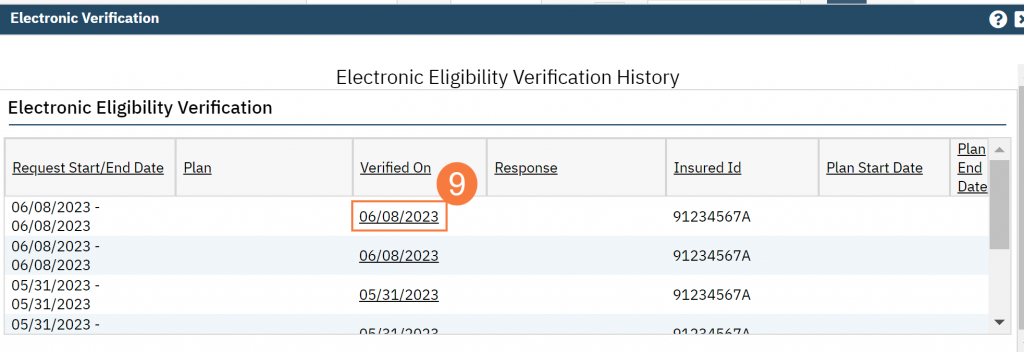Step by step video guide here:
SmartCare has the capability to submit and receive 270/271 real-time eligibility transactions for Medi-Cal from the Coverage screen. In addition, with the click of a button, the system will update the client’s Medi-Cal coverage. Run real-time eligibility transactions on demand in three areas of the system:
- Coverage (Client) screen
- Inquiry (Client) screen
- Registration (Client) screen
Note: This only covers information for the 270/271 transactions in the Coverage (Client) screen.
- Click the Person Search icon.
- Type Last Name, First Name into the search bar (or enter client ID number)
- Hover over the correct client and click to select Coverage from the right-hand side menu.
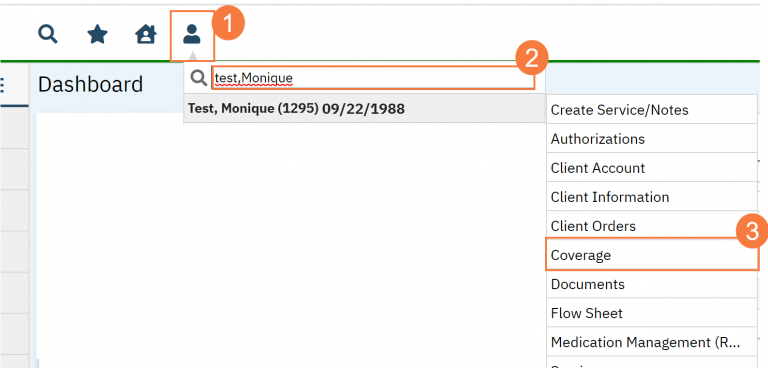
- From the Coverage screen, click the Verify Eligibility button.
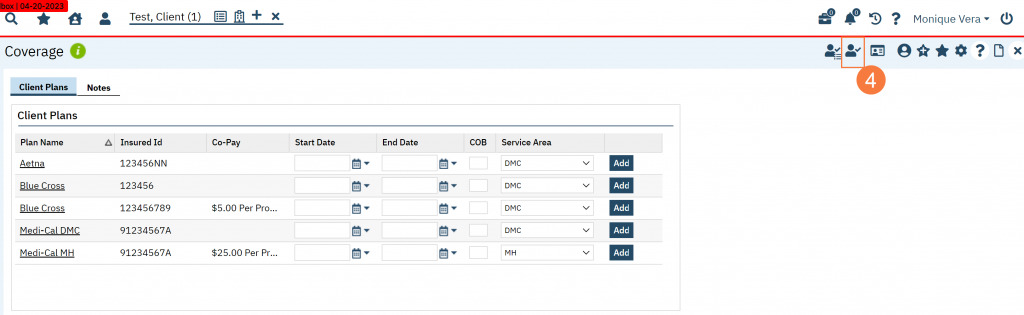
- The 270 Insurance Eligibility Verification screen will open. To switch between payers, click the drop-down menu. This will default to Medi-Cal.
- Verify the Insured Information section is correct. You can update if needed.
- Verify the Client Information section is correct. You can update if needed.
- Both Start and End Date defaults to the current date
- The Start Date is the Card Issue Date (leave as current date if issue date is unknown)
- The End Date is the date of eligibility being searched for
- Click Submit Request. The Response tab should display within seconds.
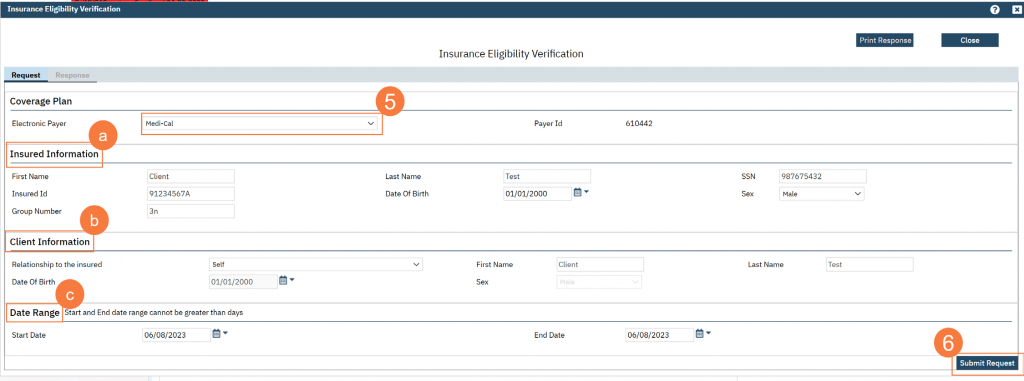
- Click the 271 Response Your results will be here.
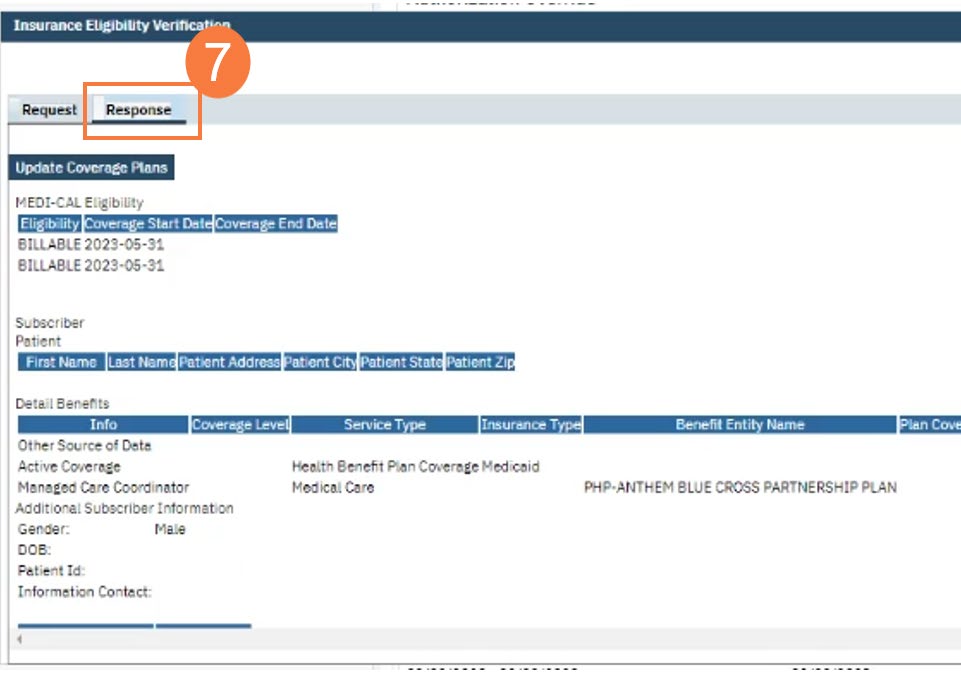
Note: On the Response tab, scroll down to view additional benefits and client information.
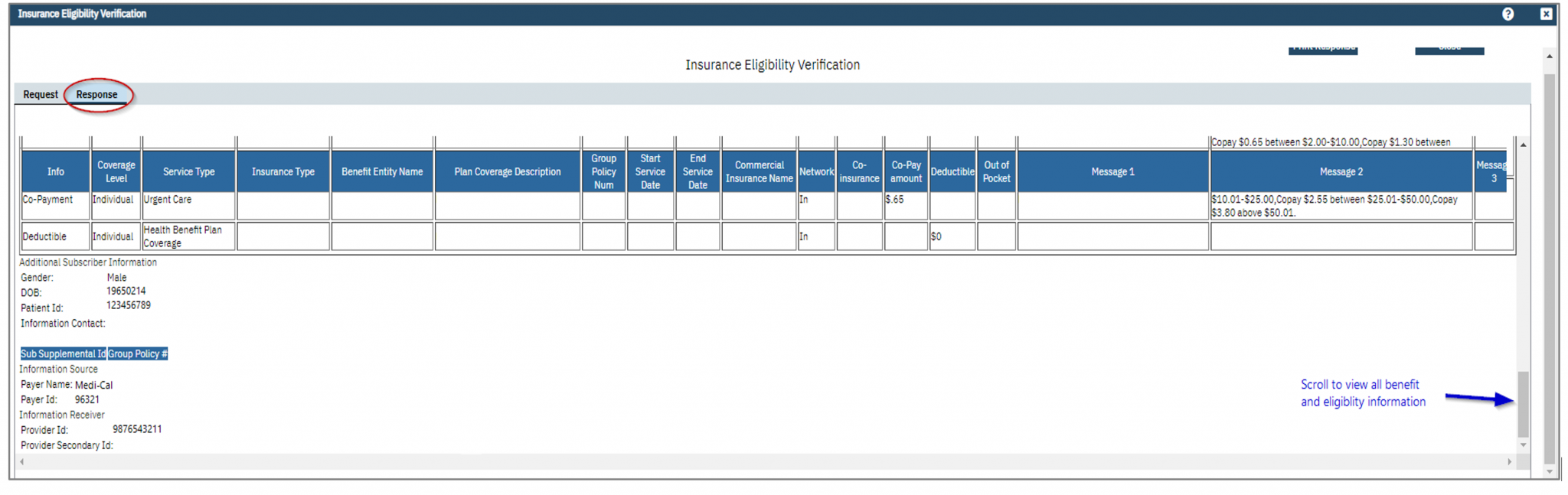
Note: Click the Update Coverage button to automatically update the client’s Medi-Cal coverage

Note: Submitted requests that error will display an error message
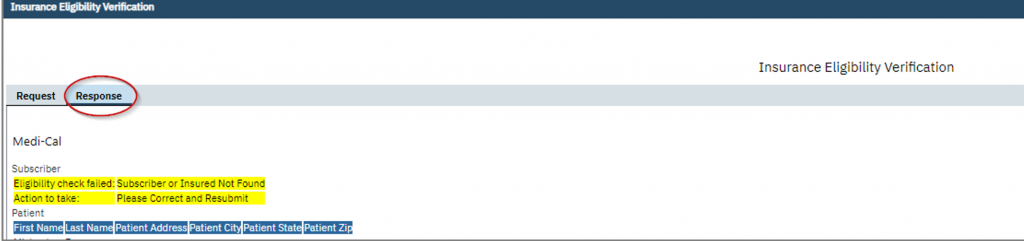
How to View Previous 270/271 Eligibility Results
- To view previous results, on the Coverage screen, click the Verification History button.
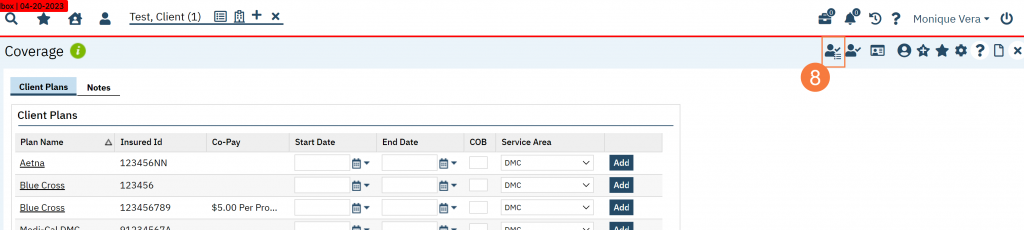
- The Electronic Verification screen will open. To view a result, click the Verified On hyperlinked date.