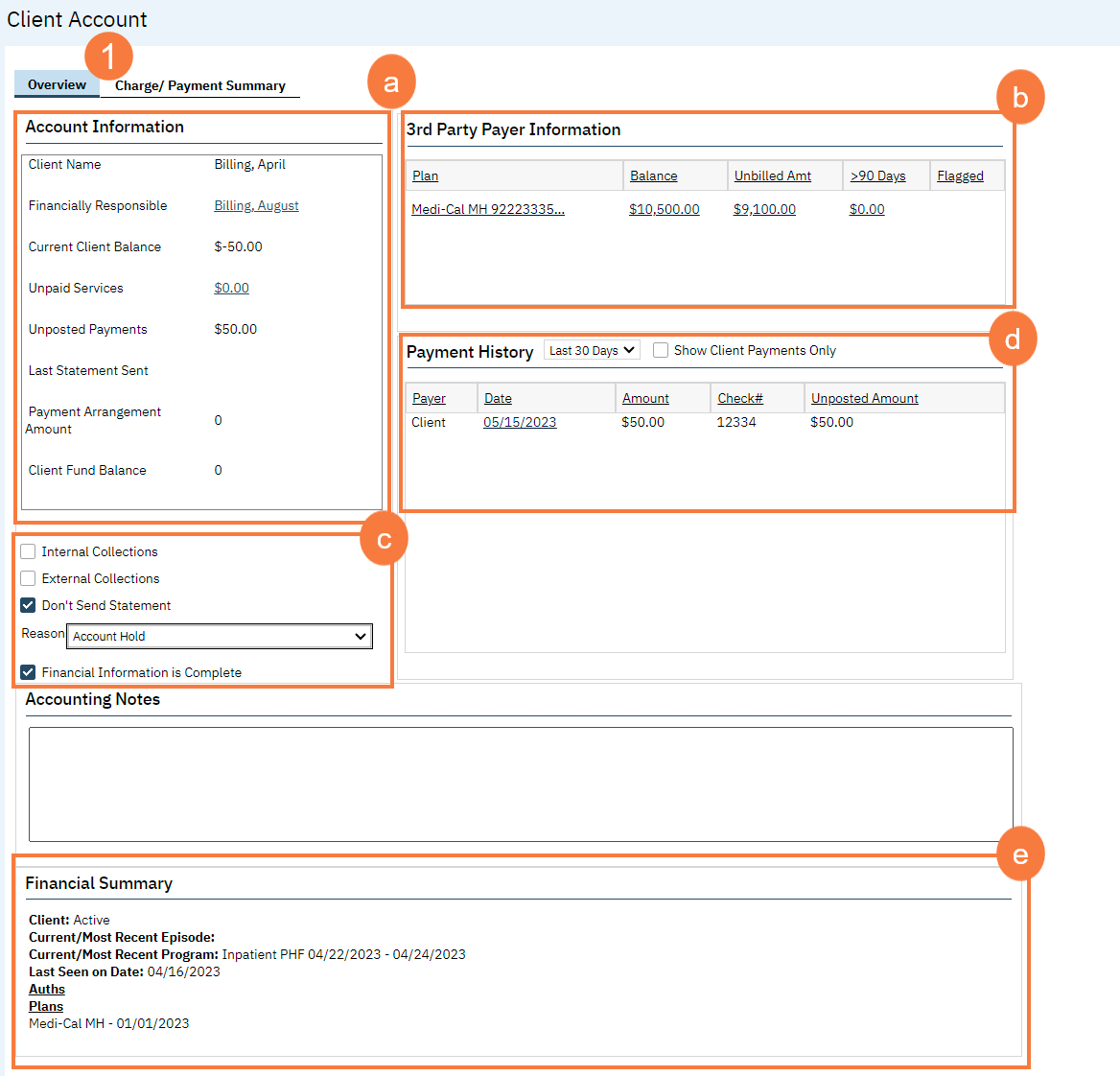All hyperlinks are interactive in SmartCare. The hyperlinks in the Overview and Charge/Payment Summary tabs make it easy for you to work the client’s account. Hyperlinks found in this screen allow you to navigate around in SmartCare for your billing workflow without having to search for each screen in the search bar.
The Banner icons on the Client Account screen
Icons and Functionality
| a | The Generate Claims icon will take you to the Charges/Claims screen |
| b | The Post Payments icon will take you to the Payment/Adjustments Posting Screen |
| c | The View Past Statements icon will take you to the Previous Statements pop-up window |
| d | The Generate Statements icon will take you the screen to generate a statement |

- On the Overview tab in the Client Account, you can find/do the following:
- In the Account Information section, you will find the financially responsible person tied to the client’s account and if you click on their name, it will take you to the Client Information You will also find the current balance the client owes. In the unpaid services amount, if you click the hyperlink, it will take you to the Charge/Payment Summary screen. You can also see unposted payments and when the last statement was sent.
- 3rd Party Payer Information will show you balance information by Clicking on any hyperlink here will take you to the Charge/Payment Summary screen.
- By clicking on any of these checkboxes you can document the following, if the account is in internal collects, external collections, you can suppress the statement from going out, and most importantly, you must ensure the Financial Information Complete checkbox is selected in order to activate the account for
- The Payment History section shows you payment history for selected time Clicking on the date hyperlink will take you to the Payment/Adjustment Posting screen.
- The Financial Summary section shows you the current active coverage and the plan time spans information. You can also see the last time the client was seen.