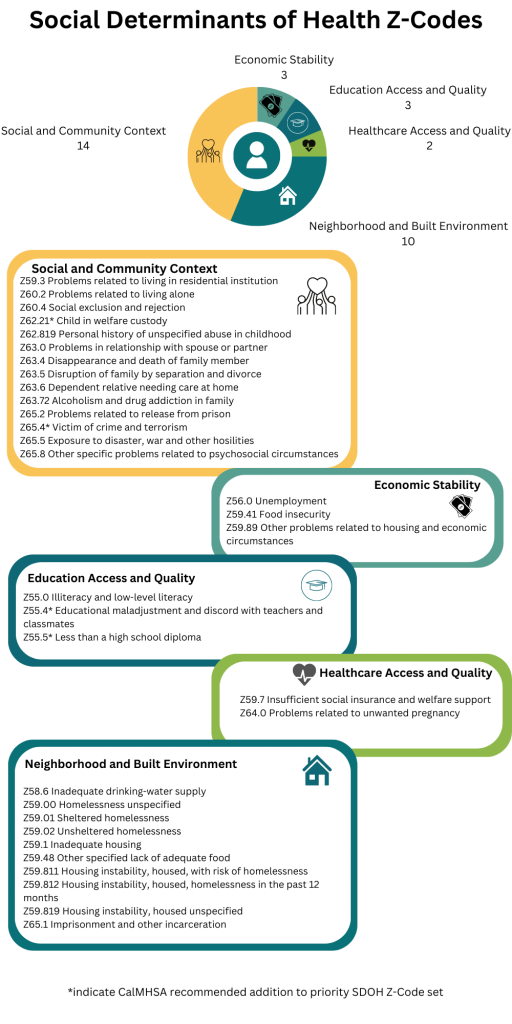- You must first have the client open, then click the Search icon.
- Type Problem into the search bar.
- Click to select Client Clinical Problem Details (Client).
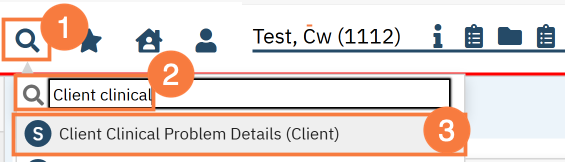
- This brings you to the Client Clinical Problem Details screen. Add a problem using the steps below. You can enter as many problems as you need to.
- Search for the problem using the ICD-10 code, or the DSM-5 code. You can also search by typing in the Description field. You can also select from your favorites by clicking on the dropdown.
- Enter the start date of the problem. This is the date the problem started, not the date you were made aware of the problem.
- Select your program from the dropdown menu.
- Click Insert.
- This will add it to the Problem List section.
- Click Save.
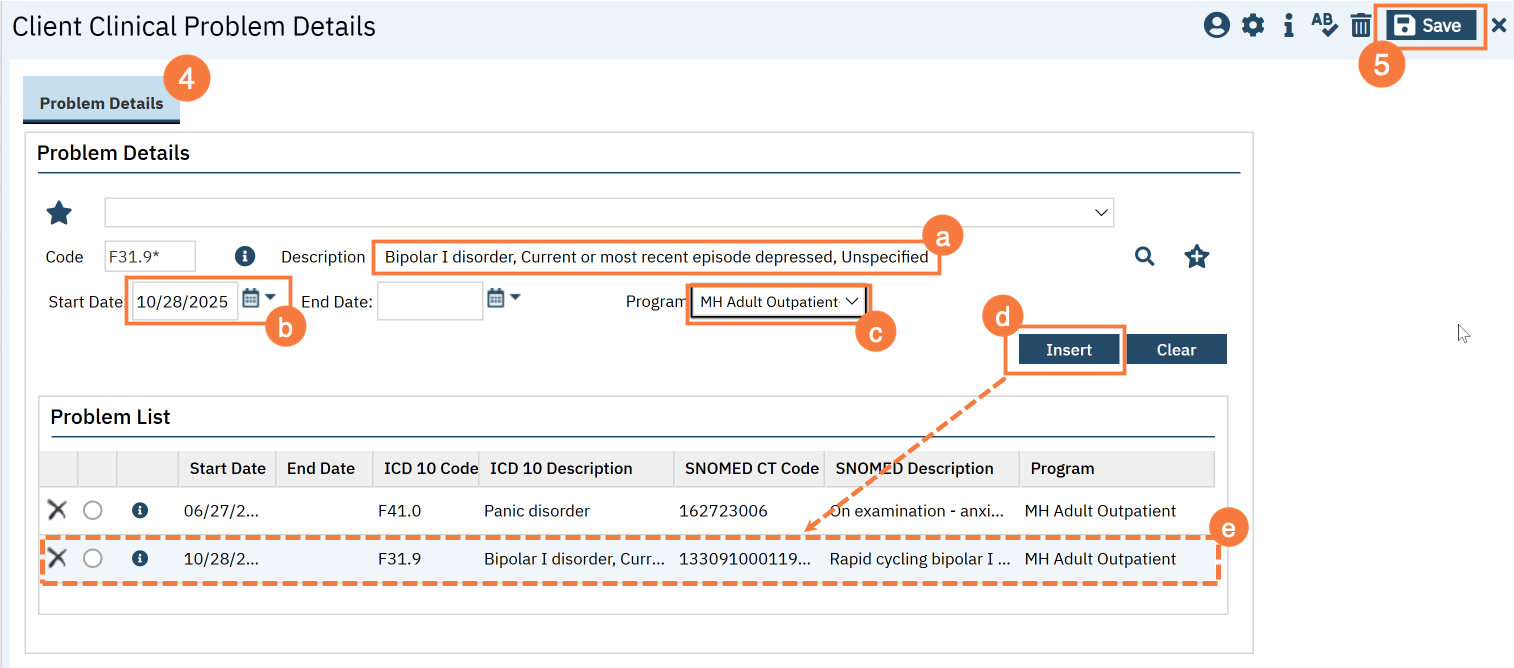
Social Determinants of Health Z Codes