The Treatment Team (Client) list page displays people associated with the client. This should include staff members that provide services to the client, as well as contacts that are relevant to the client’s treatment and other people that are relevant to the client’s treatment (e.g. probation officer, court-appointed attorney for CARE Court, etc.). While a staff member may use the Caseload (My Office) screen to see all the clients they are associated with, this list page allows you to see all the staff associated with a specific client.
To navigate to the Treatment Team (Client) list page:
- With the client open, click on the Search icon.
- Type “Treatment Team” in the search bar.
- Click to select “Treatment Team (Client)” from the search results.
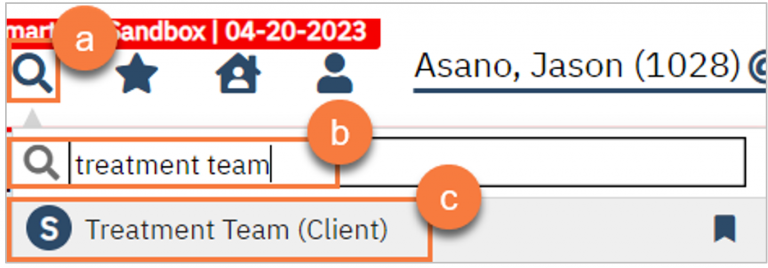
This will bring you to the client’s Treatment Team list page.
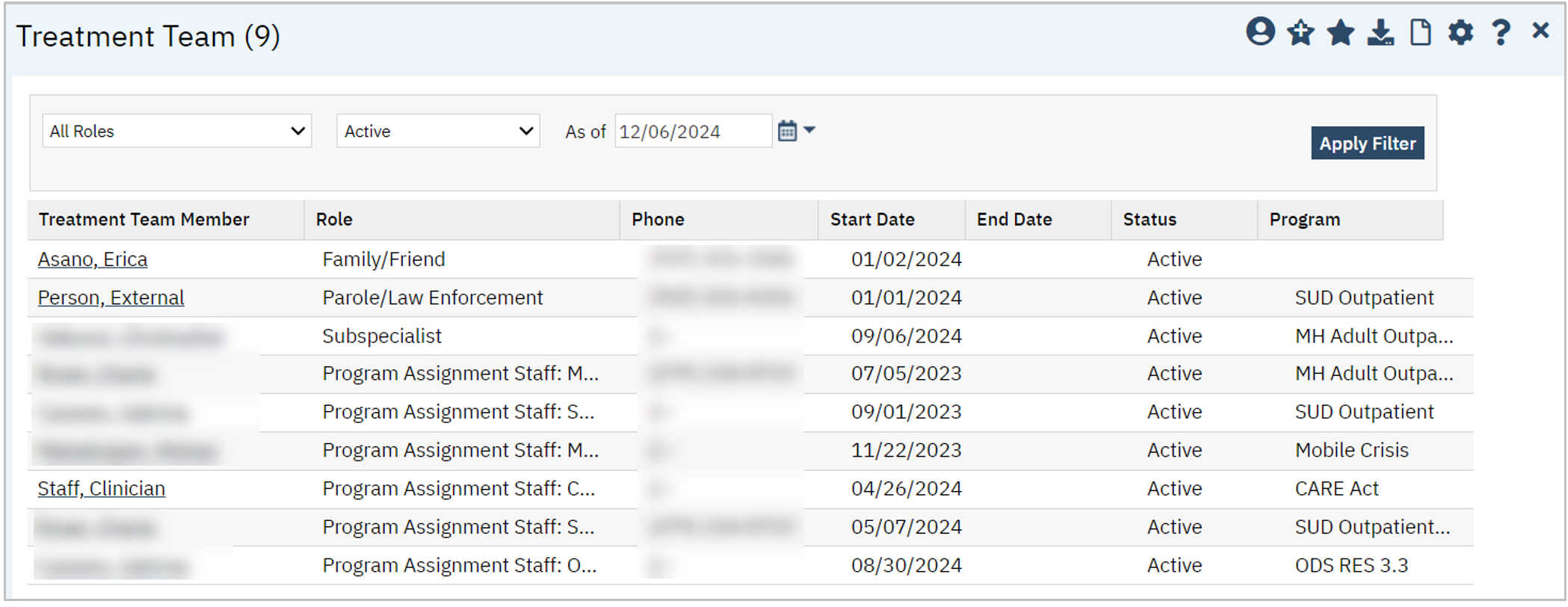
Filters
- Roles (Filter is not formally labeled, this shows the default option when first viewing the screen)
- This filter limits the results to show only the select role. Roles with asterisks (*) mean these user roles are added automatically by the system via other functionality.
- Active (Filter is not formally labeled, this shows the default option when first viewing the screen)
- This filter defaults to “Active”. This will show only treatment team members that are marked as “Active”. To see both active and inactive treatment team members, select “Active and Inactive” in this filter.
- As of (date) (Filter is not formally labeled, this shows the default option when first viewing the screen)
- This filter works in conjunction with the “Active” filter to show only those treatment team members who have been “Active” as of the designated date. However, this will only show results of treatment team members who are added manually through this list page. Any treatment team members with an asterisk will only show in the results if the “As of” date is today.
Columns
- Treatment Team Member (name): This column shows the name of the treatment team member. For staff, this will show the display name set in the Staff Details screen.
- Role: This column shows the designated role assigned to the treatment team member. If the role was automatically assigned via system functionality, this will have an asterisk (*) at the end. You may have to hover over the text in this column to see the full text, as it may be longer than the column width.
- Phone: This column shows the phone number associated with the treatment team member. For staff, this will show the phone number set in the Staff Details screen on the General tab.
- Start Date: This column shows the date the treatment team member was added to the treatment team.
- End Date: This column shows the date the treatment team member was removed from the treatment team.
- Status: This column shows whether the treatment team member is marked as “Active” or not. Just because a treatment team member has an end date does not automatically mark them as inactive.
- Program: This column shows the program associated with the treatment team member. When adding treatment team members manually, this field is required. This field allows this list page to be behind CDAG rules.
- Note: There may be some Contacts added to the treatment team via the Client Information screen that do not have an associated program. This is ok, as the Client Information screen is not behind CDAG and client-level treatment team members (e.g. guardian, parent) may transcend program assignments.
- Note: Treatment team members may be added multiple times in order to associate the member with all relevant programs.
