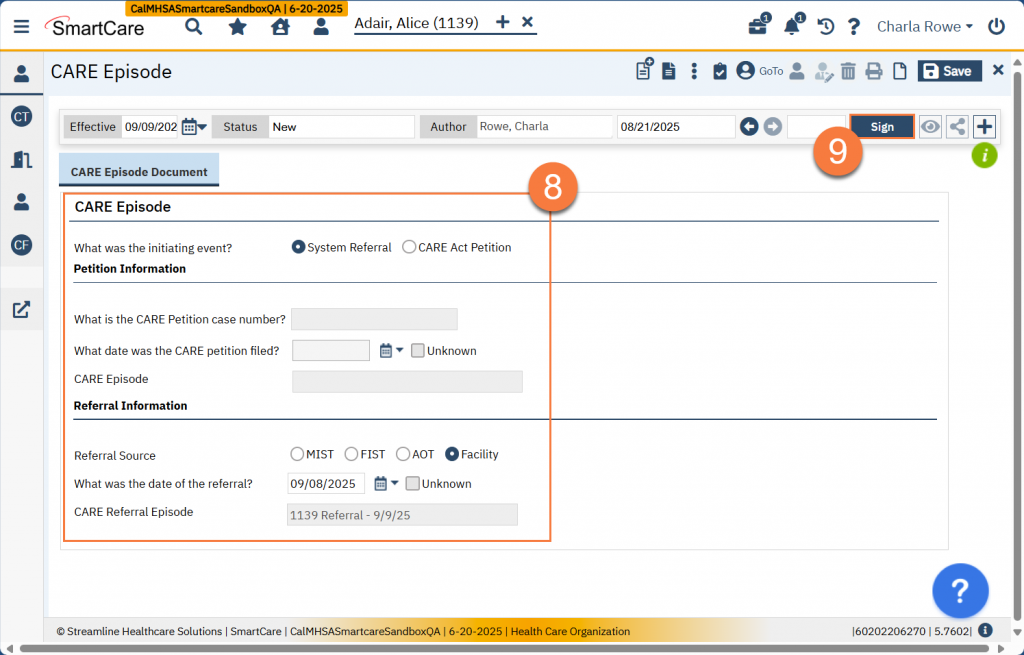Overview
CARE Episodes describe the periods of time when a client is involved in the CARE Act in some way. CARE Episodes start with either a system referral or a CARE petition, and they end when the client is fully closed from the CARE Act reporting process.
Since a client may have multiple interactions with the CARE Act over their lifetime, the CARE Episode concept was created by CalMHSA to help keep track of which referral or which petition an EHR record is associated with.
Consider the following example:
A client is petitioned to the CARE Act. While the court is reviewing this petition, the client ends up in a facility. That facility then refers the client to the county as a CARE Act System Referral.
Since both the petition and the referral must be documented as part of CARE Act reporting, each of these need to be tracked separately. The referral will be closed, since the client is already petitioned, and any reporting of that referral shouldn’t have an impact on the current reporting of the petition process.
Previously, episodes were created when the first CARE Act Reporting Document was created. These documents are generally done at the end of the month, or after the end of the month. For example, a client who was petitioned on 3/7/25 may not receive a CARE Act Reporting Document until 4/3/25. Pilot counties requested that they be able to create court documents tied directly to a specific petition or referral. These types of documents may be required at court hearings before the initial CARE Act Reporting Document is created (e.g. in the example above, this could be a hearing on 3/16/25). In order to address this need, as well as changes in the CARE Act Data Dictionary, CalMHSA has pulled the creation of the CARE Episode out of the CARE Act Reporting Document. Now a CARE Episode is a separate document. This will allow users to create the episode before they have to complete the entire CARE Act Reporting Document.
How to Create a CARE Episode
- Make sure the client is enrolled in the CARE Act program. All CARE Act documents should be saved to the appropriate CARE Act program. See How to Add the Client to Your Program for more details.
- With the client selected, open the CARE Episode document.
- With the client selected, click on the Search icon.
- Type “CARE Episode” in the search bar.
- Click to select “CARE Episode (Client)” from the search results.
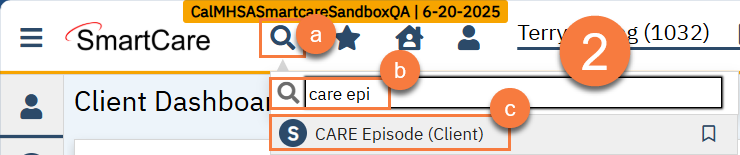
- If the client already has a CARE Episode document on file, the most recent document will show. Click on New to create a new CARE Episode document.
- If the client has never had a CARE Episode document, the system will automatically go to the next step.
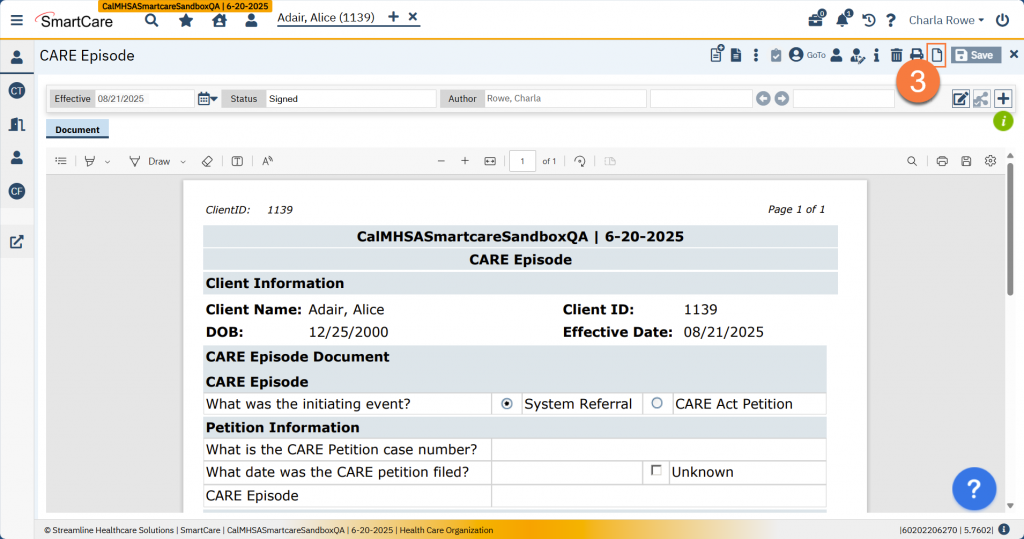
- Select the CARE Act program in the CDAG dropdown menu and click OK.
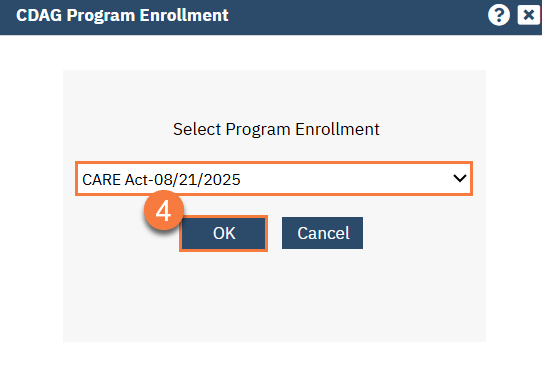
- This takes you to the CARE Episode document. Select the initiating event.
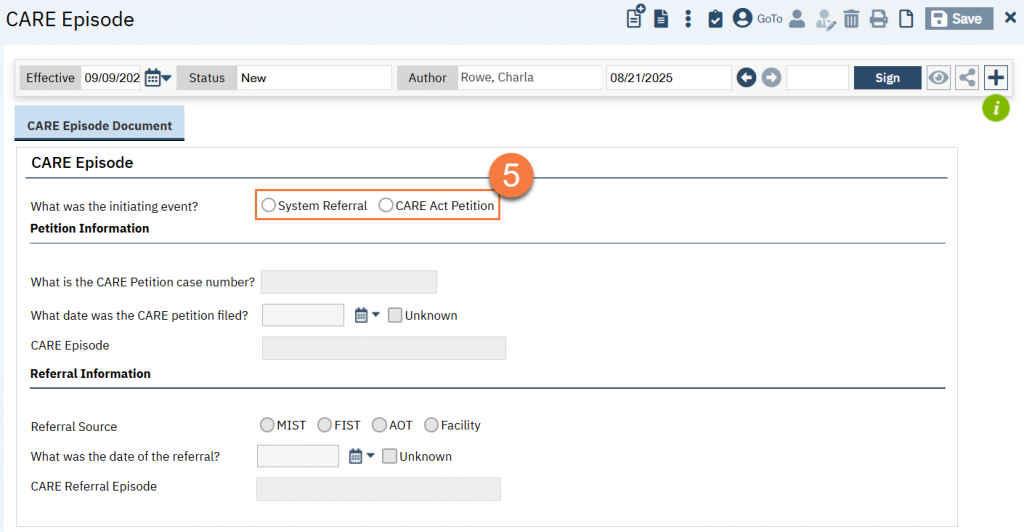
- This will open the appropriate sub-section for you to answer.
- For Referrals:
- Select the referral source. These are the only agency types that can create a system referral.
- Enter the date of the referral. If you’re not sure, check “unknown” instead of filling out the date.
- For Petitions:
- Enter the CARE Act case number, otherwise known as the petition number.
- Enter the date the petition was filed. If you’re not sure, check “unknown” instead of filling out the date.
- For Referrals:
- The system will automatically create a CARE Episode ID using a set of information.
- For petitions, this will include the case number and the date of the CARE Episode document. If you want the CARE Episode to match the petition date, you can change the effective date of the CARE Episode document to be the same date as the petition date.
- For referrals, this will include the client ID number and the date of the CARE Episode document. If you want the CARE Episode to match the referral date, you can change the effective date of the CARE Episode document to be the same date as the referral date.
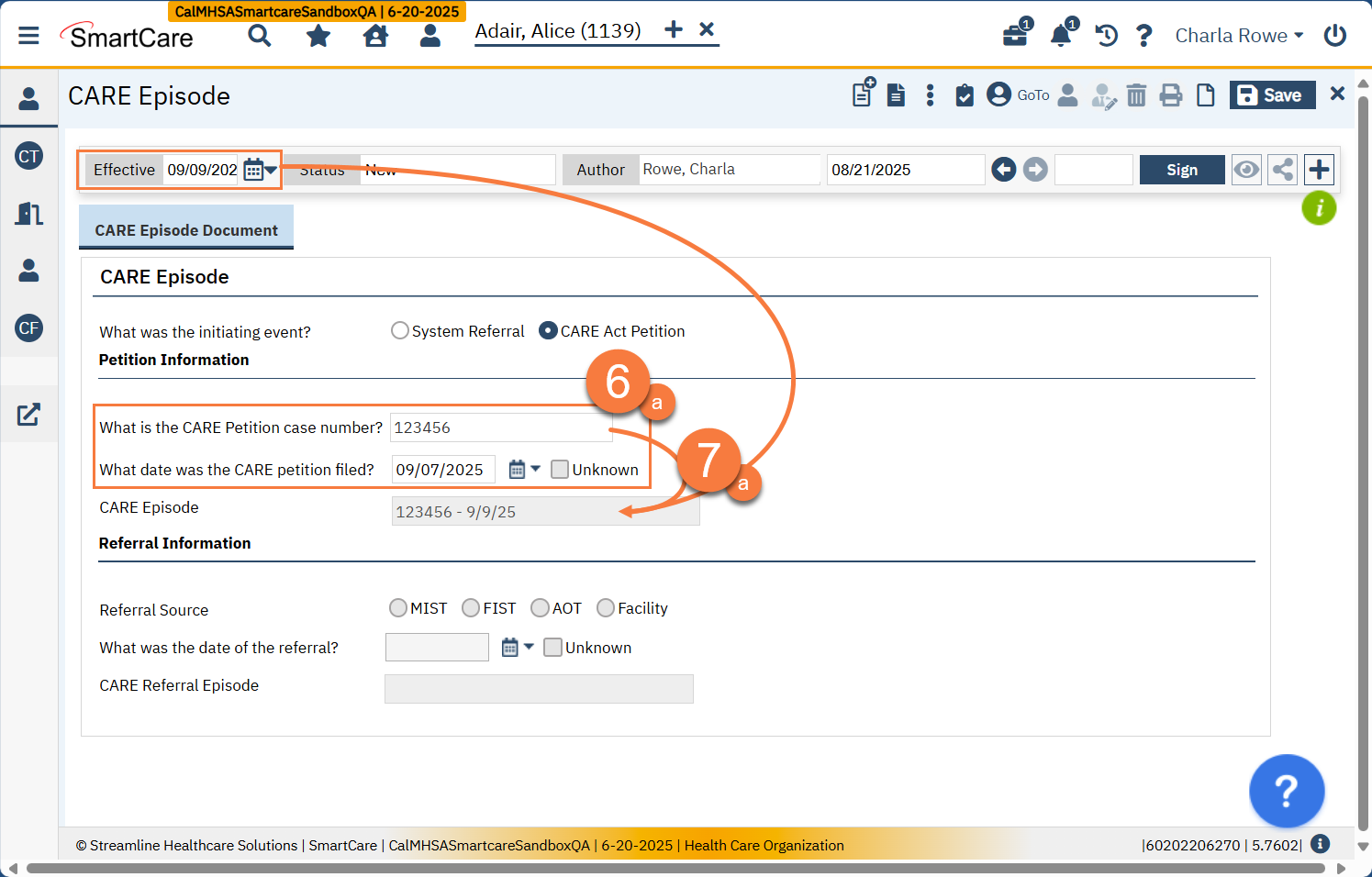
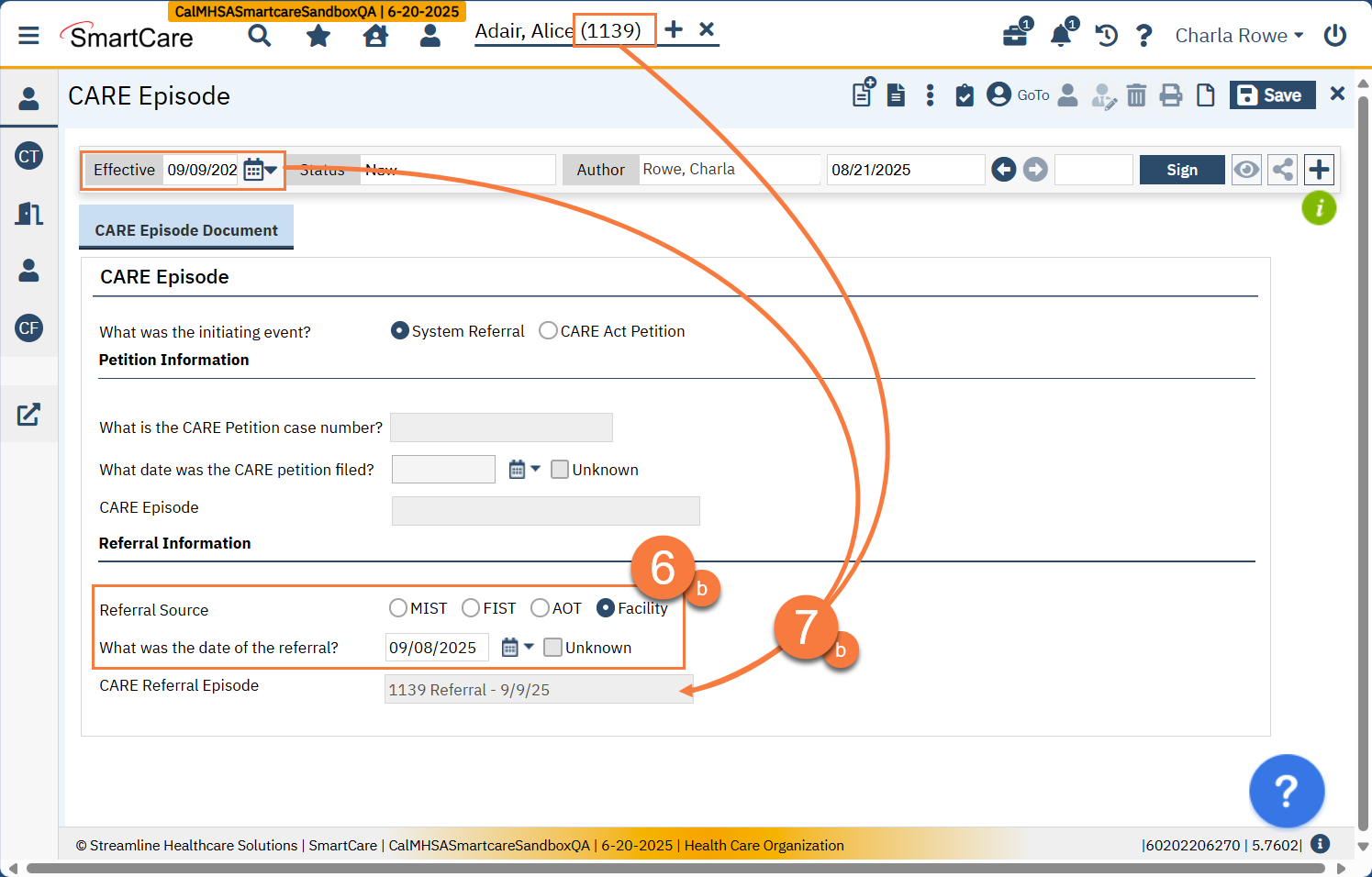
- Double-check that all of your information is correct. This document has major downstream impacts on state reporting. Once signed, making edits to this document may impact CARE Act Reporting records that have already been completed.
- Once you’ve confirmed the information, click Sign. This will complete the document and create the CARE Episode record in the system, which can be referenced by other documents in the system.