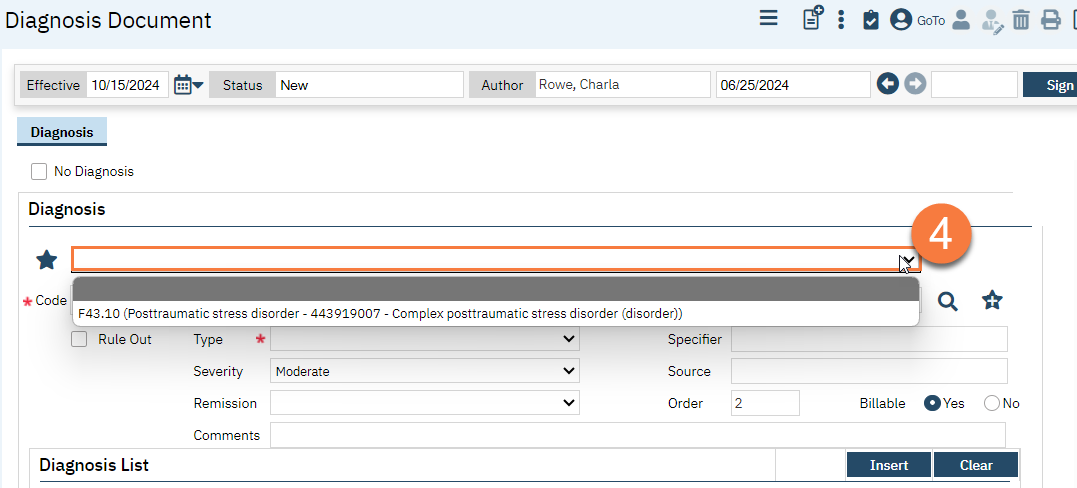In the Diagnosis Document, you can save commonly-used diagnosis codes to your favorite list. To do so, follow the steps below while in the Diagnosis Document.
- Search for the code you want to favorite using any of the below options:
- Search by typing in the code in the Code field. This is recommended. As you begin to type, search results will show in a dropdown. Click to select the desired code.
- Search by typing in the description field. As you begin to type, search results will show in a dropdown. Click to select the desired code.
- Click on the Search icon next to the description field to bring up a pop-up. Search by either code or description and click “Search”. This will bring up a list of search results. Click on the code you want to select and click OK.
- With the diagnosis code in the Diagnosis section, click on the Add Favorite icon.

- You will see a green confirmation message at the top of the document showing that the favorite was added.
- You can also see the code has been added if you click on the Favorite Search.
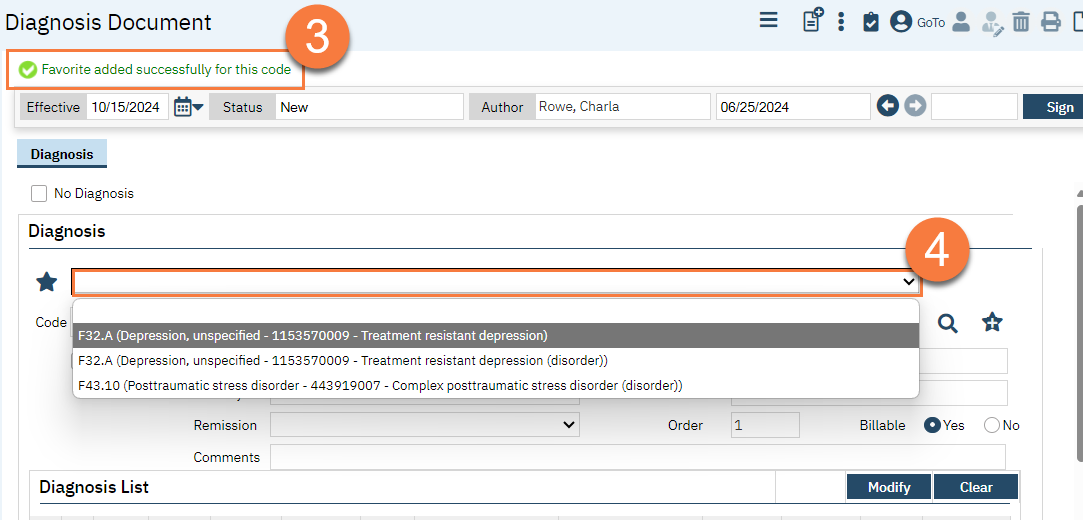
How to Delete a Favorite Diagnosis
- To remove a diagnosis code as a favorite, select the code from the favorite dropdown menu.
- Click on the Delete icon next to the favorite search.
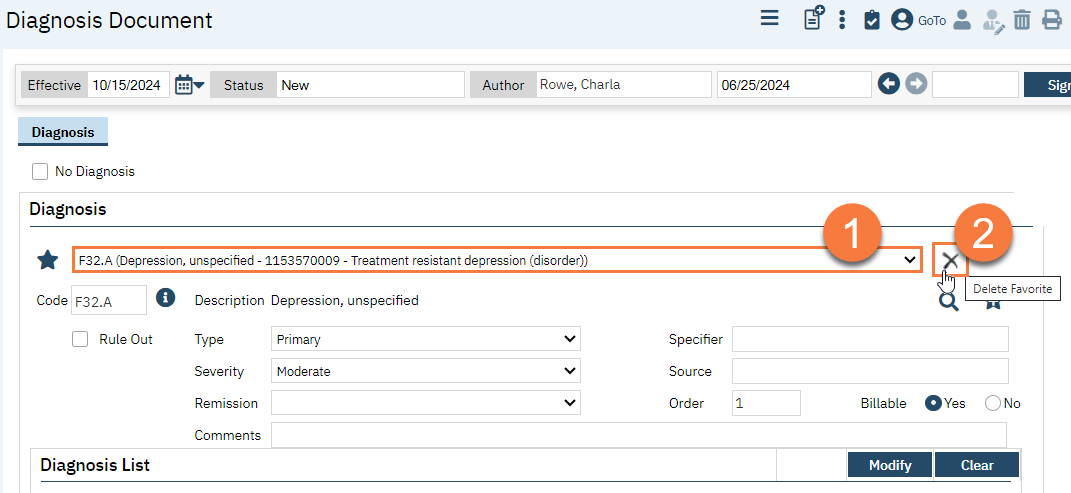
- A confirmation window will popup. Click OK to continue.
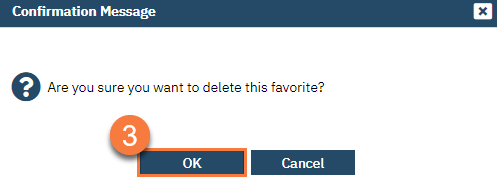
- Click on the favorite search dropdown to confirm that this code has been removed