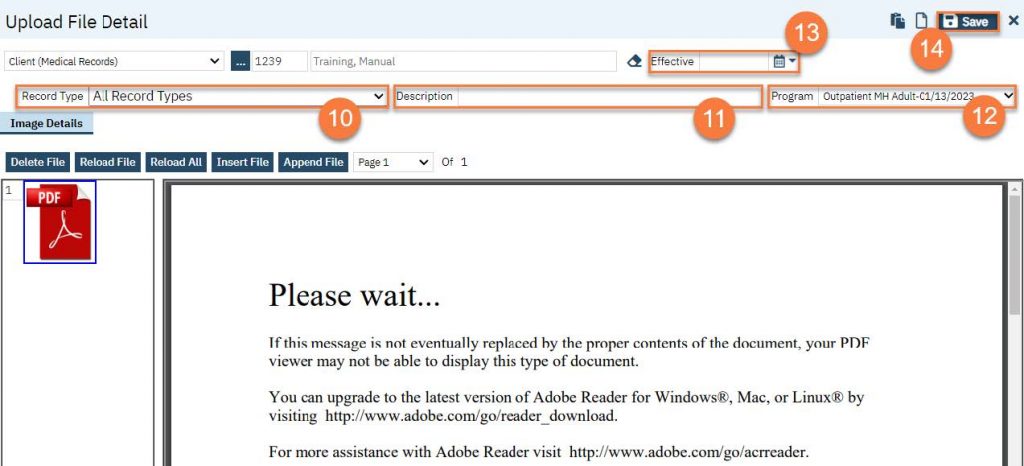Note: At this time, you can only upload documents that are in PDF file format.
1. Click the Search icon.
2. Type “Scanning” in the search bar.
3. Select “Scanning (My Office)” from the search results.
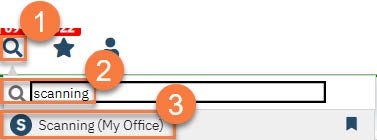
4. You can upload documents one at a time or as a batch.
a. To upload a single document, click the “Upload New Images” icon.
b. To upload multiple documents in a batch, click the “Start Batch Upload” button.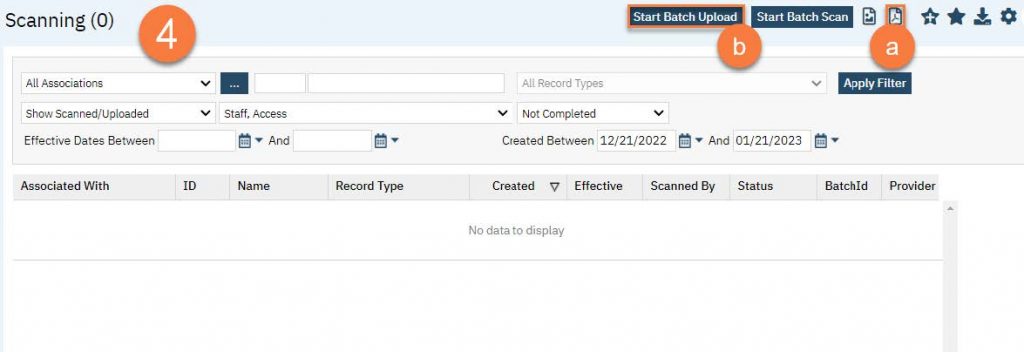
5. Choosing upload will open the Upload File Detail screen. This will include a pop-up. Click Select to find the file on your computer.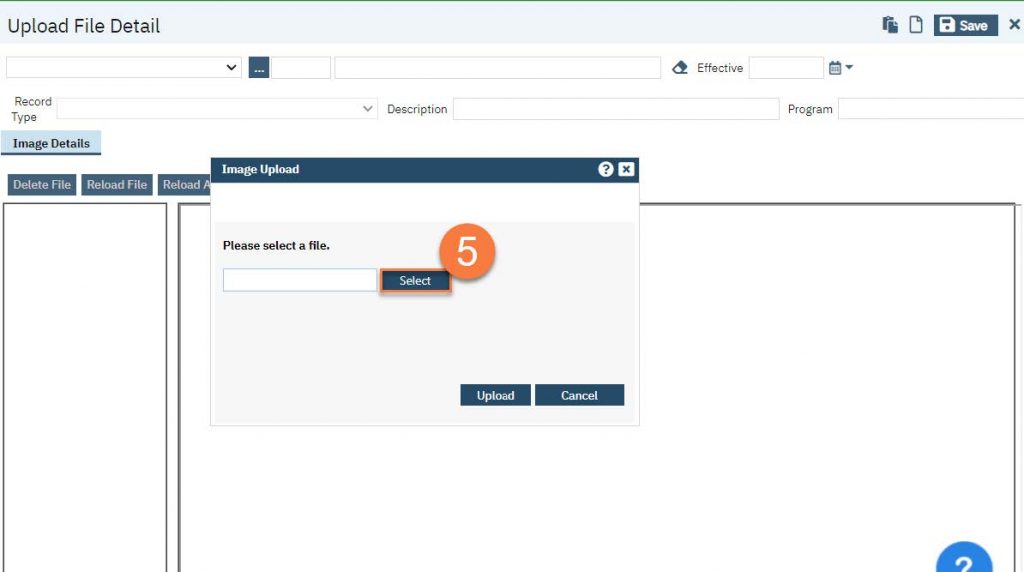
6. Once it’s ready, a little green circle will appear next to it. Click Upload.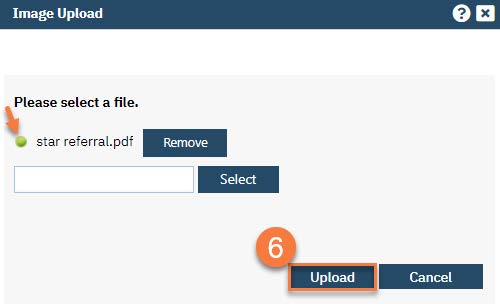
7. This will show you the PDF. Confirm you uploaded the correct document. Make corrections as needed using the buttons at the top of the PDF viewer.
8. Select “Client (Medical Records)” from the first dropdown menu.
9. Click on the “…” button to find the client.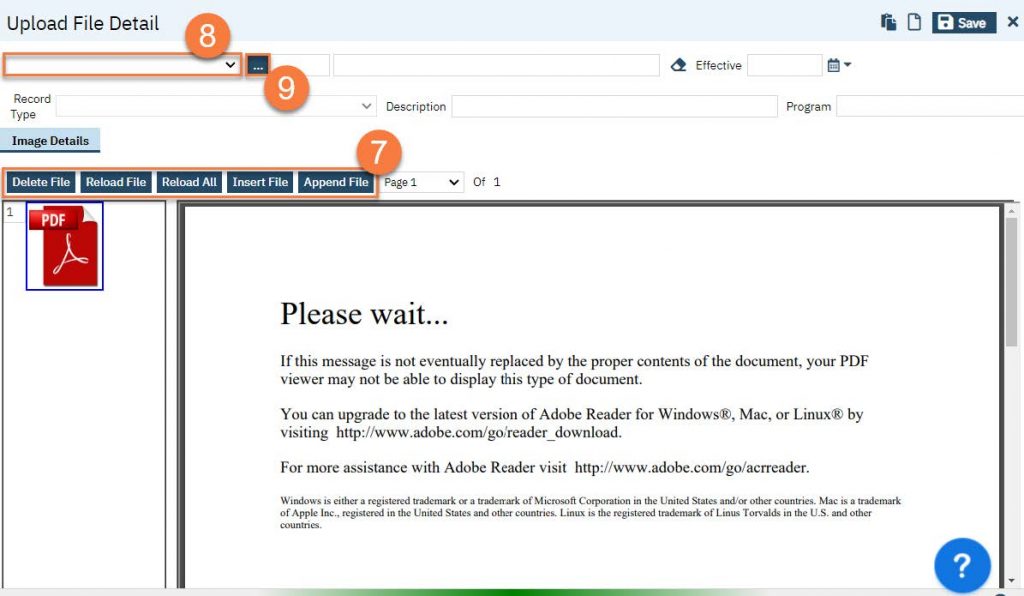
a. This will bring up the client search. Use the client search to find the client. Click Select when you’ve located the client.
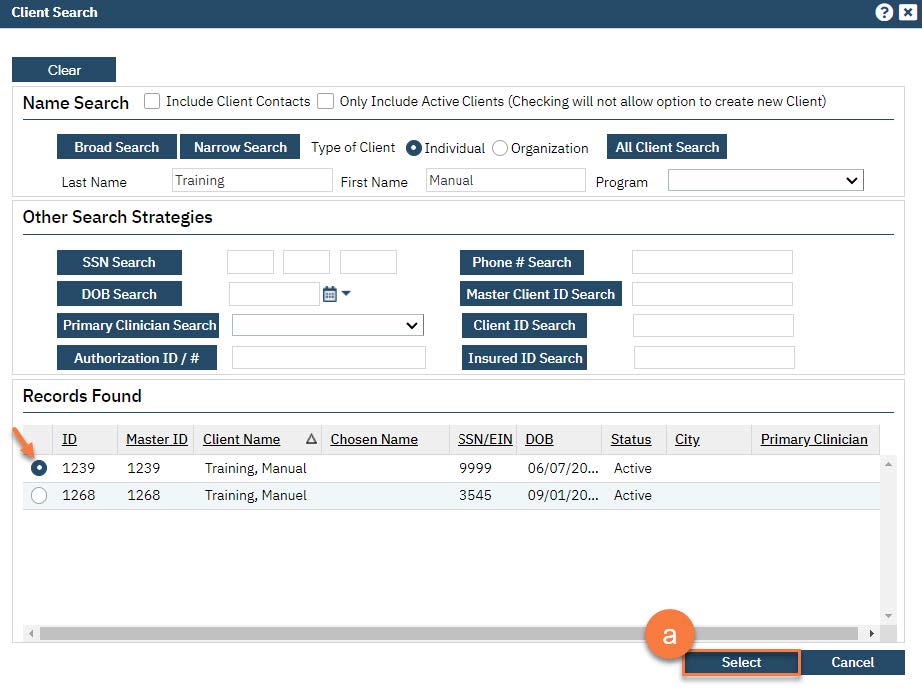
10. Select the Record Type.
11. Enter the description of the document.
12. Enter the program the document is associated with.
13. Enter the Effective date of the document.
14. Click Save.