The Service Note Reviewer screen allows you to select signed Service Notes within the defined date range for a client. This will be in a scrollable format for full Service Note PDFs. You can filter by Dates, Program, Procedure, and Note Statuses. The Service Notes you have access to will align with your CDAG access. To access the screen, follow the steps below:
- Click the Search icon, with the client open.
- Type Service Note into the search bar.
- Click to select Service Note Reviewer(Client).
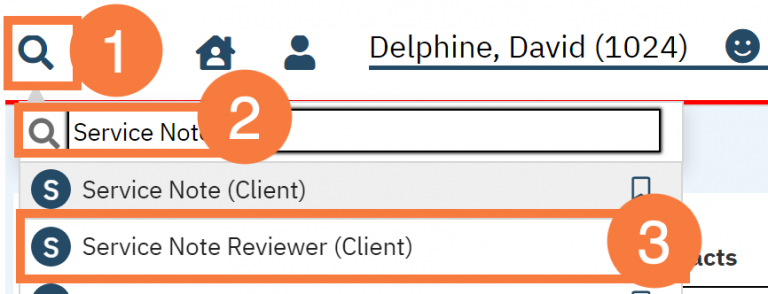
Filters
The following filters are available:
-
- Date (defaults to current date)
- Number of Previous Days (you can choose 7, 14, 30, 60 or 90 days) . This tells SmartCare how far back you would like to pull data from.
- Program(s),
- Procedure code(s)
- Note Status(es) of “Show” and/or “Complete”.
- Note: The displayed services notes must be signed in order to “show”)
- Click View PDF.
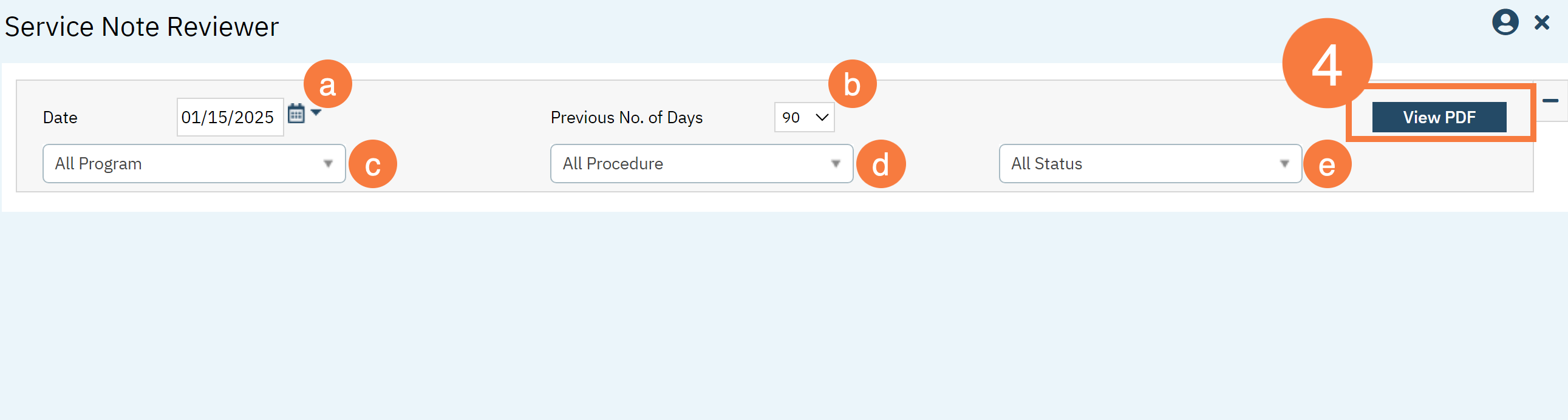
This will generate a new tab with the PDF .
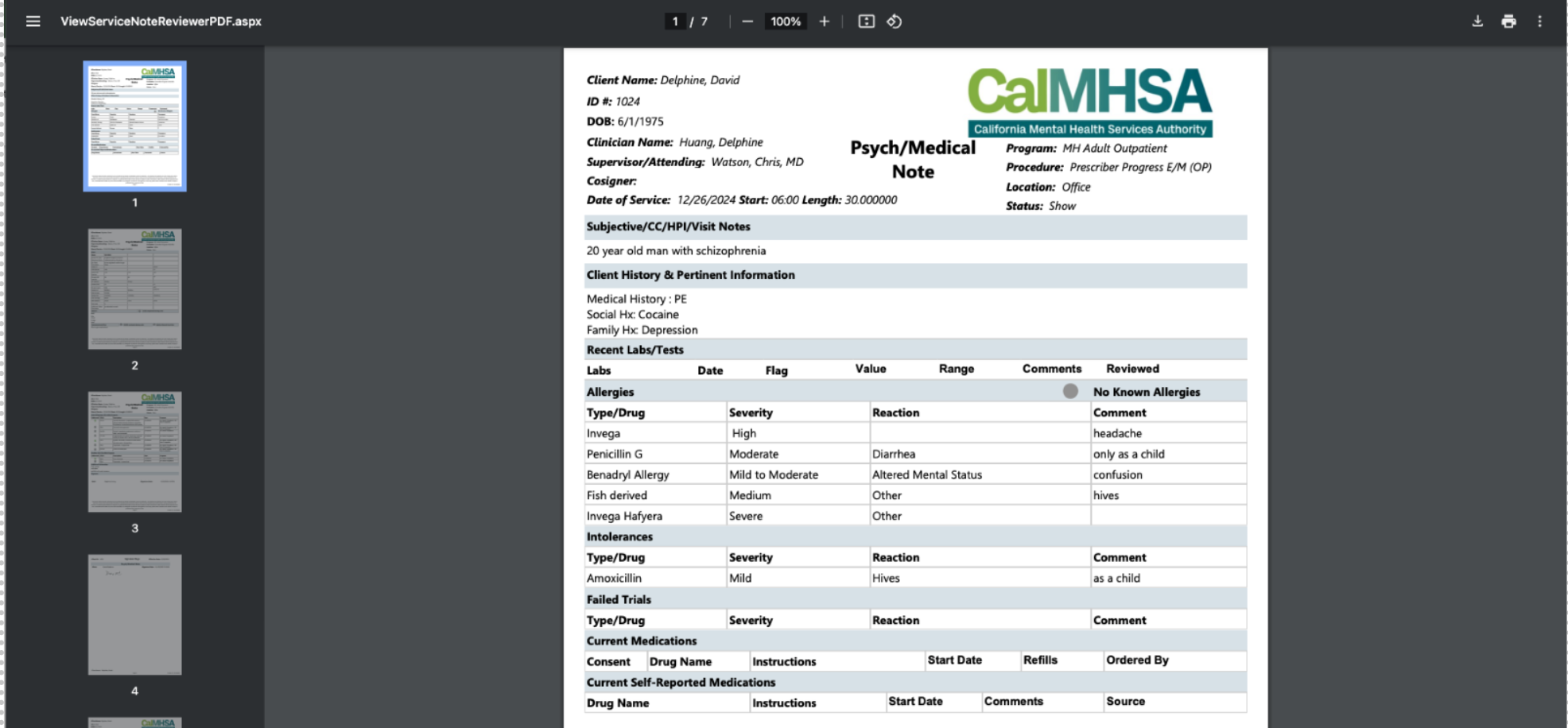
- Last Updated:
- April 7, 2025
