- With the client open, click on the Search icon.
- Type “Treatment Team” in the search bar.
- Click to select “Treatment Team (Client)” from the search results
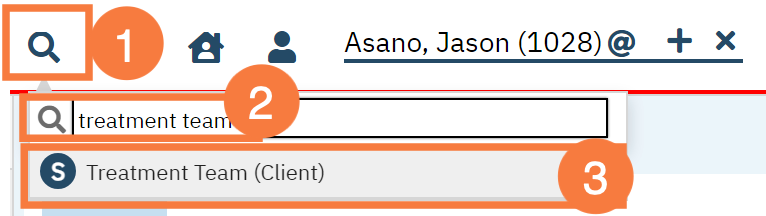
- This will bring you to the client’s Treatment Team list page. Click the New icon.
- Note: Some staff members are added automatically via SmartCare functionality. For example, when enrolling a client in a program, the field “Assigned Staff” will automatically add this staff member to the client’s Treatment Team. They will show in the Role field as “Program Assignment Staff: [Program Name]*”. You can hover over the role to see more details if the text is cut off.
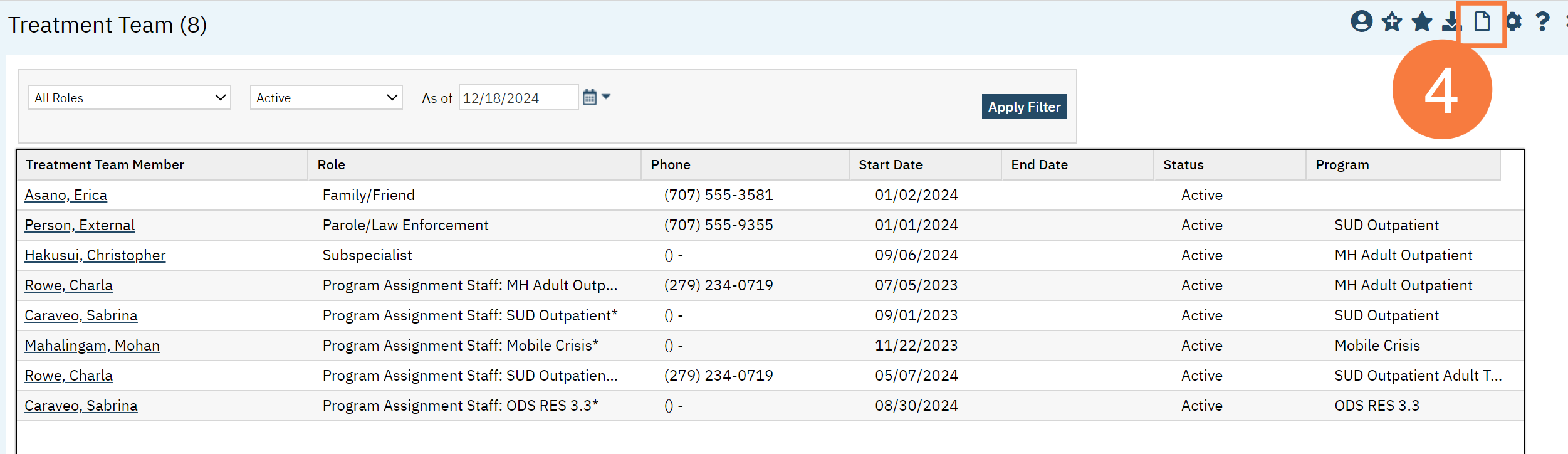
- Click the Staff radio button.
- Enter the Start Date and End Date, if applicable.
- Start to type the staff member’s name in the text box for staff and select the appropriate name.
- Click the role drop-down menu and select the appropriate role.
- Click the drop-down menu and select the appropriate program.
- Click Save.
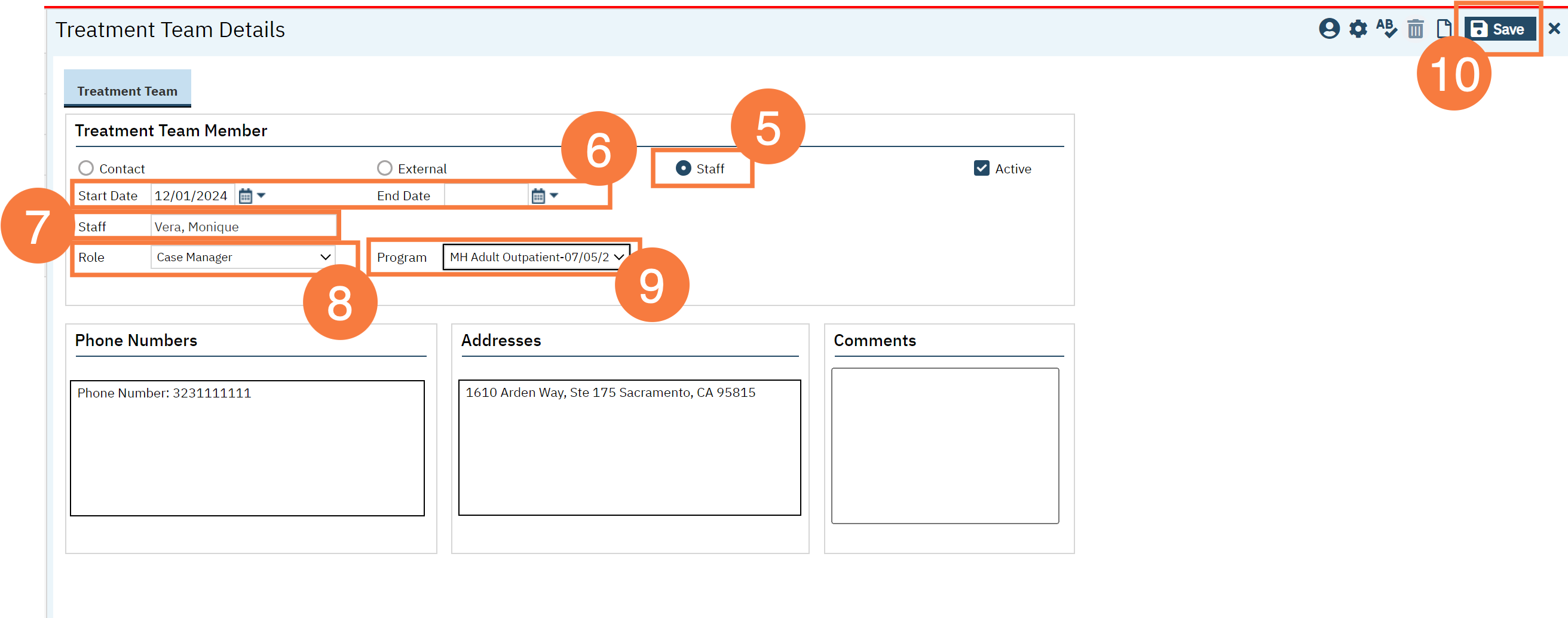
For more information Click Here.
- Last Updated:
- December 19, 2024
