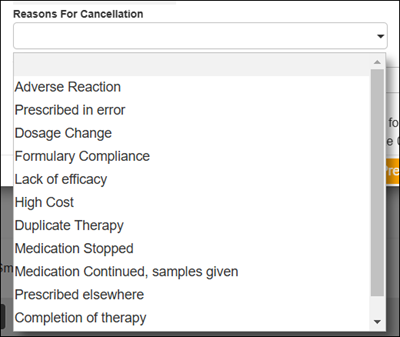There are two sections within CalMHSA Rx where you can Cancel/Discontinue a prescription, in Prescription Management under Client Summary or in Prescription Summary. This guide will show how to do it from the Prescription Management section.
- Have clients chart open in Smartcare.
- Search for CalMHSA Rx, and then Select CalMHSA Rx. This takes you to the CalMHSA Rx transition screen.
- Select Client Summary.
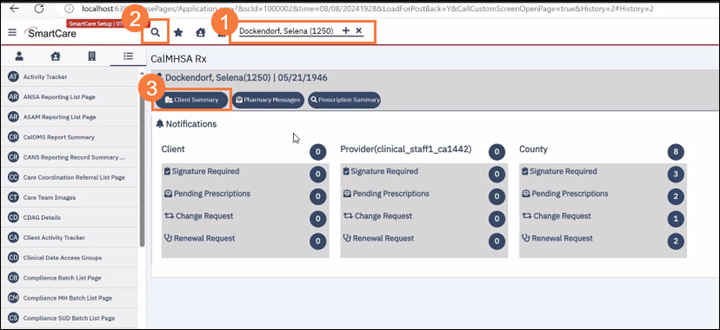
A new browser tab will open, and you will land on the CalMHSA Rx client summary screen. You will want to scroll all the way down to the Prescription Management section.

You will want to change the Status of the section so that the prescriptions you are looking for are displayed. In this case you will want to change it to either Completed or All.
- Select the drop-down for
- Select All or
- Select Search.
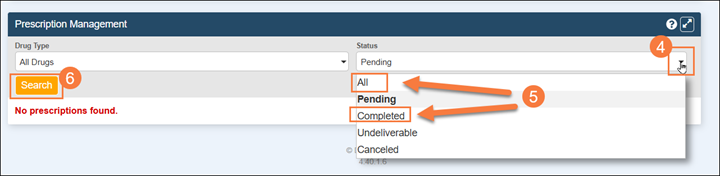
- Select the proper Date Range

- Locate the prescription you want to cancel/discontinue. Go all the way to the right to the actions column to find the Hovering over the X will show you the action it performs, in this case, cancel the prescription. Select X.
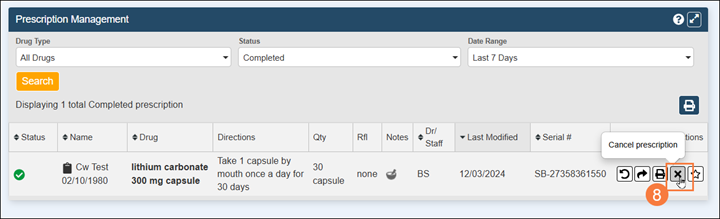
A new window will pop up with the title Cancel Prescription and will display the prescriptions unique identification number.
- Review the prescription that you are cancelling including the pharmacy it is being sent to.
- Select drop-down and choose Reason for Cancellation.
- Add additional notes.
- Choose to stop the medication if you want to. This will remove it from active medication list.
- Select Cancel Prescription
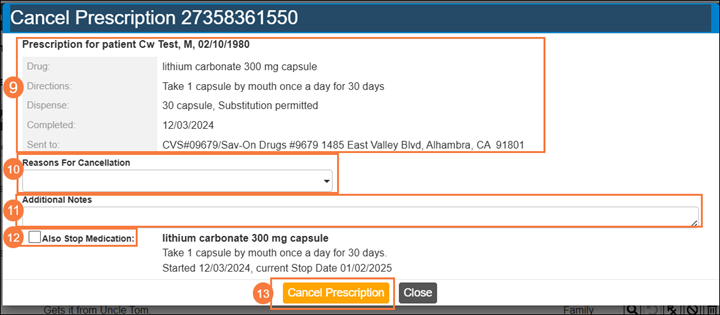
List of Reasons for Cancellation