- Navigate to the CARE Act Services to CPT Codes list page.
- Click on the Search icon.
- Type in “CARE Act Services” in the search bar.
- Click to select “CARE Act Services to CPT Codes List (My Office)” from the search results.
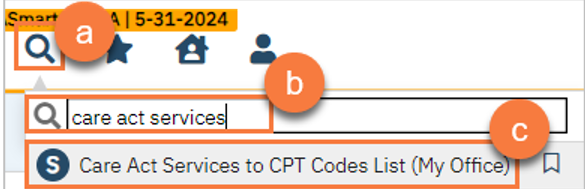
- Click on the New icon.
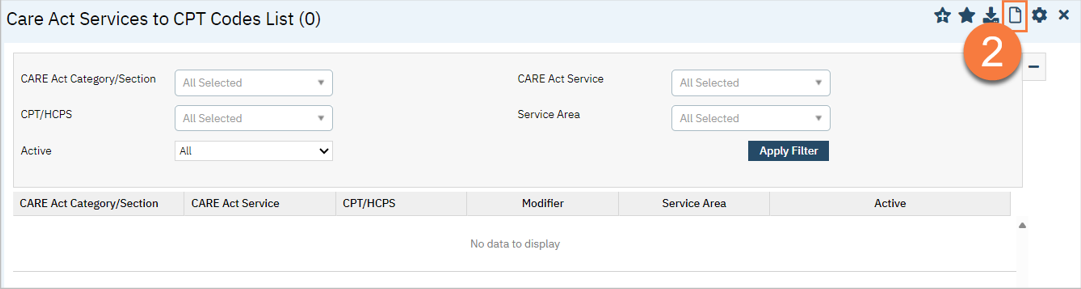
- This takes you to the CARE Act Services to CPT Codes Details screen. Select the CPT/HCPCS code you want to use. This field is limited to only those codes that exist in your procedure rates tables.
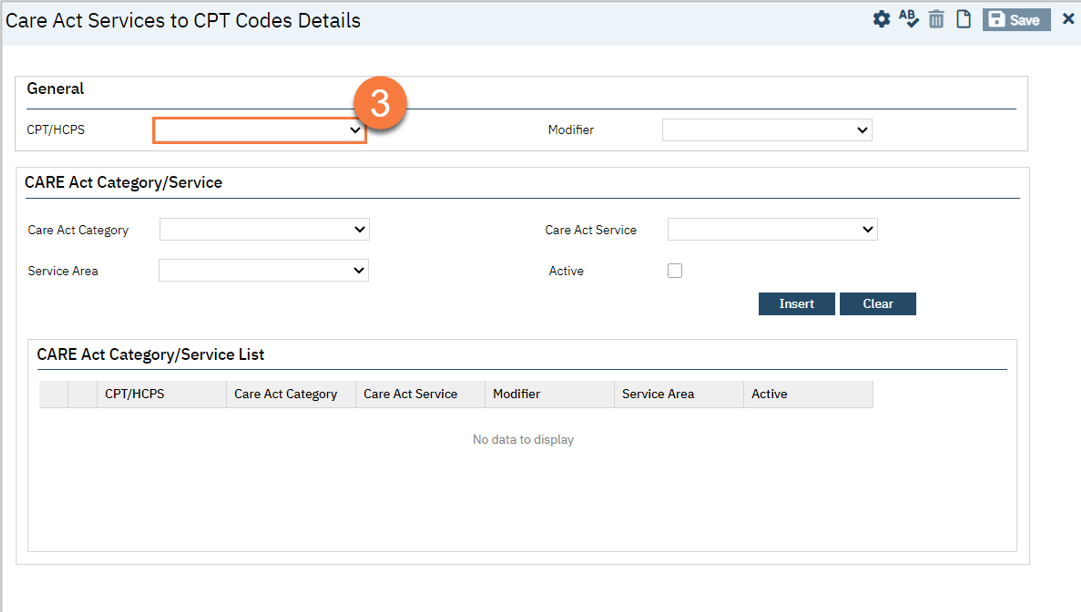
- This will grey out the CPT/HCPCS code field. All items entered on this page will be related to this CPT/HCPCS code.
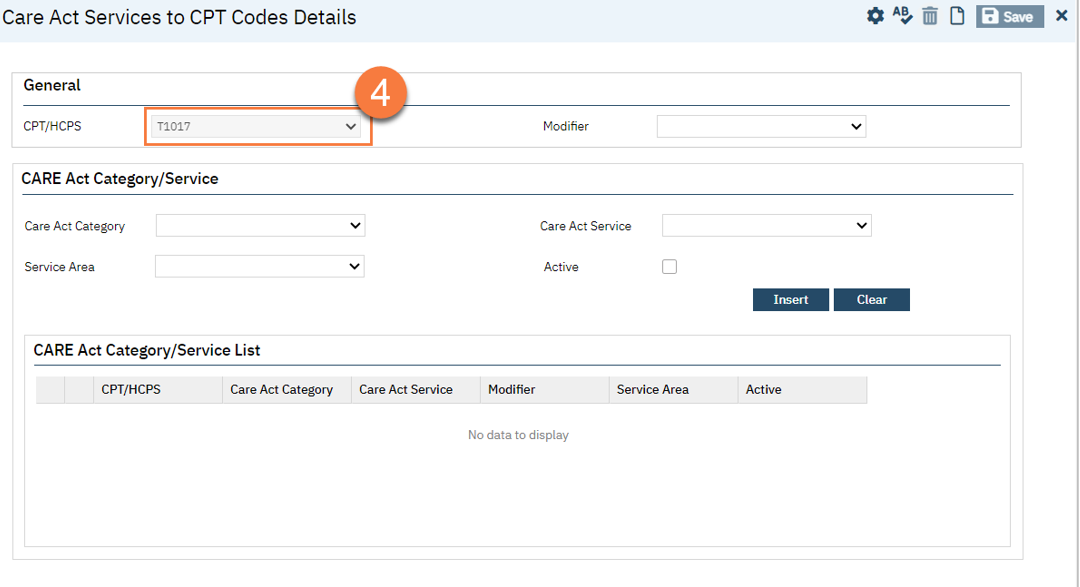
- Select a modifier if needed. (e.g. HK modifier to distinguish regular TCM from ICC) This field is limited to only those modifiers that exist in your procedure rates tables. Note: there is a known issue where HK cannot be selected. CalMHSA is working on this issue.
- Select the CARE Act Category.
- Select the specific CARE Act Service.
- Select the Service Area.
- Check the Active checkbox.
- Click Insert.
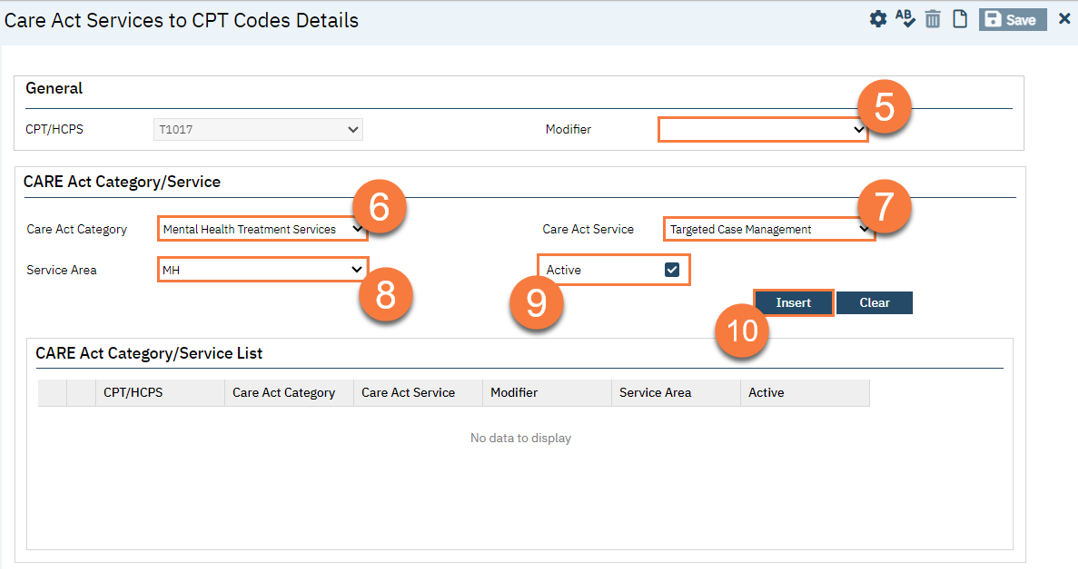
- This will add this association to the CARE Act Category/Service List section. Repeat steps 5-10 until all associations for this CPT/HCPCS code are completed.
- Click Save.
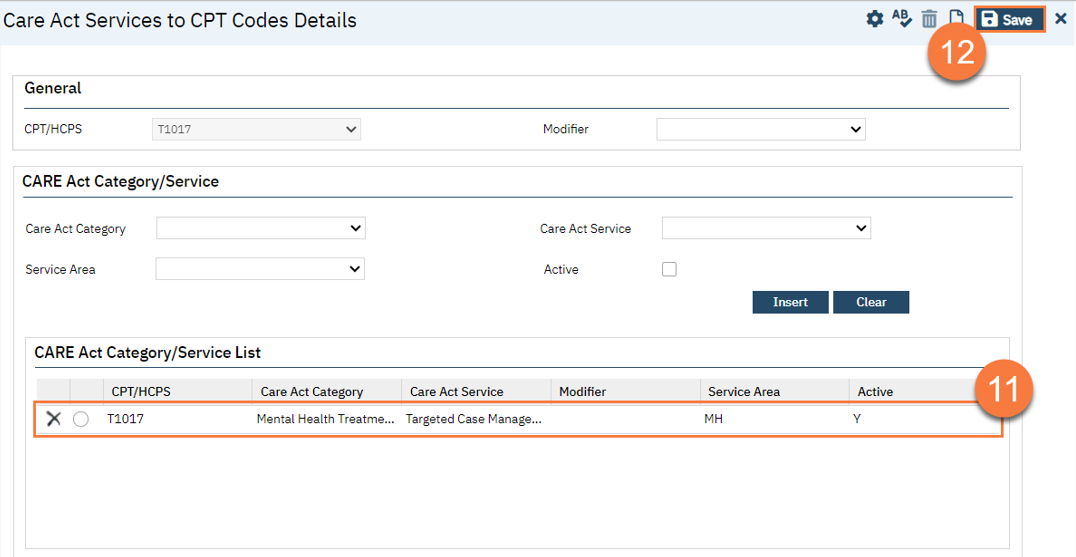
Updated 1/23/25
