Background
Contract Providers currently must enter all their services into SmartCare in order for the county to bill for those services. However, contractors may not use SmartCare as their EHR and therefore the clinical treatment information is not stored in SmartCare. However, because of the way SmartCare works, the procedure code selected by the contractor may require a note to be signed before the service can become a charge. If this requirement is removed, then all direct service staff who do enter their treatment information into SmartCare may be locked out of completing their service note.
Solution
Programs can now be tagged as not requiring service notes for any procedure codes. When a program is tagged as not requiring service notes, when the nightly billing job runs, if a service would not complete due to a lack of a signed note, the system will override this requirement. This does not impact any other checks, such as requiring a billing diagnosis or finding a procedure rate.
If a service note has been started for a program that is tagged as not requiring service notes, when the nightly billing job runs and the service note requirement is overridden, any in-progress or completed notes will be deleted. This is done because SmartCare will automatically create a blank service note for a service when the procedure code is selected. Even if the author does not enter any information, the note will still be created and be listed as “to do” for the clinician associated with the note.
How to Set a Program to Not Require Notes for Services
- Navigate to the Program Details screen for the program you want to modify.
- Click on the Search icon.
- Type in “Programs” in the search bar.
- Click to select “Programs (Administration)” from the search results.
- This will take you to the Programs list page. Click on the name of the program you want to modify.
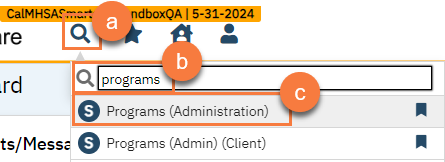
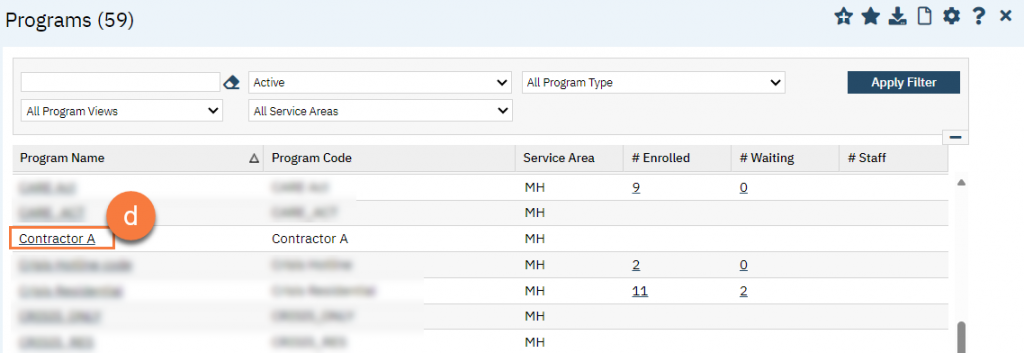
- Click on the Custom Fields tab.
- Scroll to find the Overrides section.
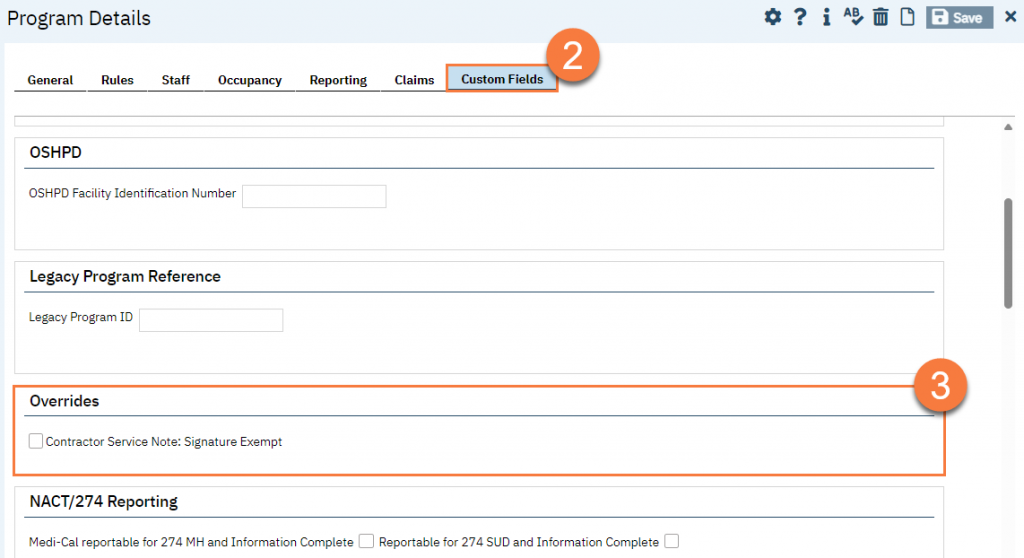
- Check the box “Contractor Service Note: Signature Exempt”.
- Click Save.
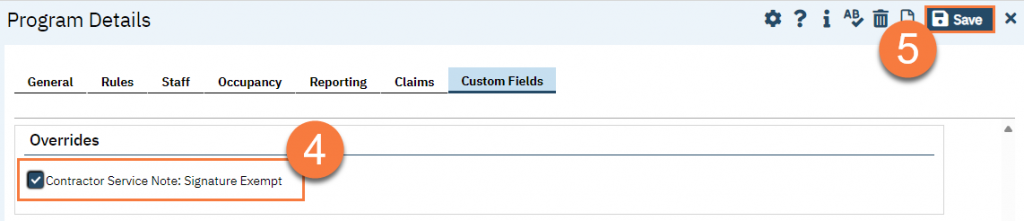
- A popup confirmation window will appear. Click Continue.
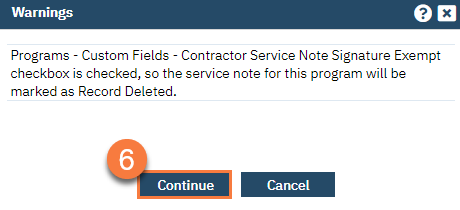
- Refresh shared tables.

Updated 12/30/24
