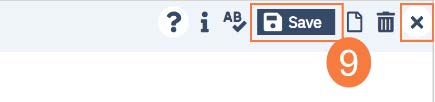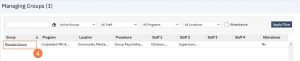 To add or change a staff member in a group, follow the steps below:
To add or change a staff member in a group, follow the steps below:
1. Click the Search icon.
2. Type Managing into the search bar.
3. Click to select Managing Groups (My Office).
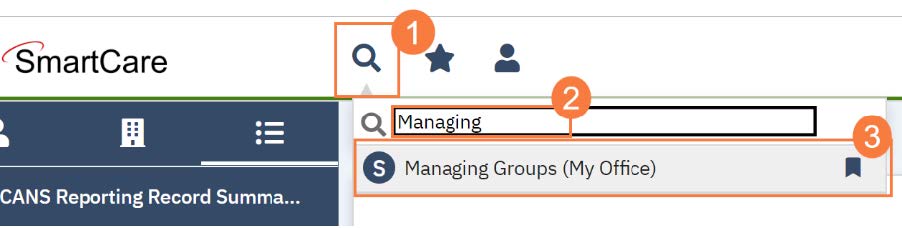
4. Click to select the Process Group you will be adding the client to.
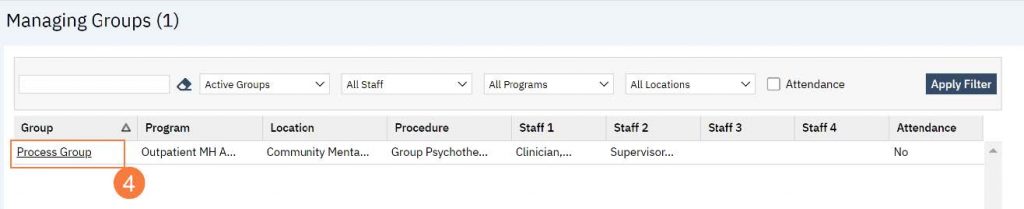
5. Locate the Staff section towards the bottom of the Group Details screen. Click Add Staff.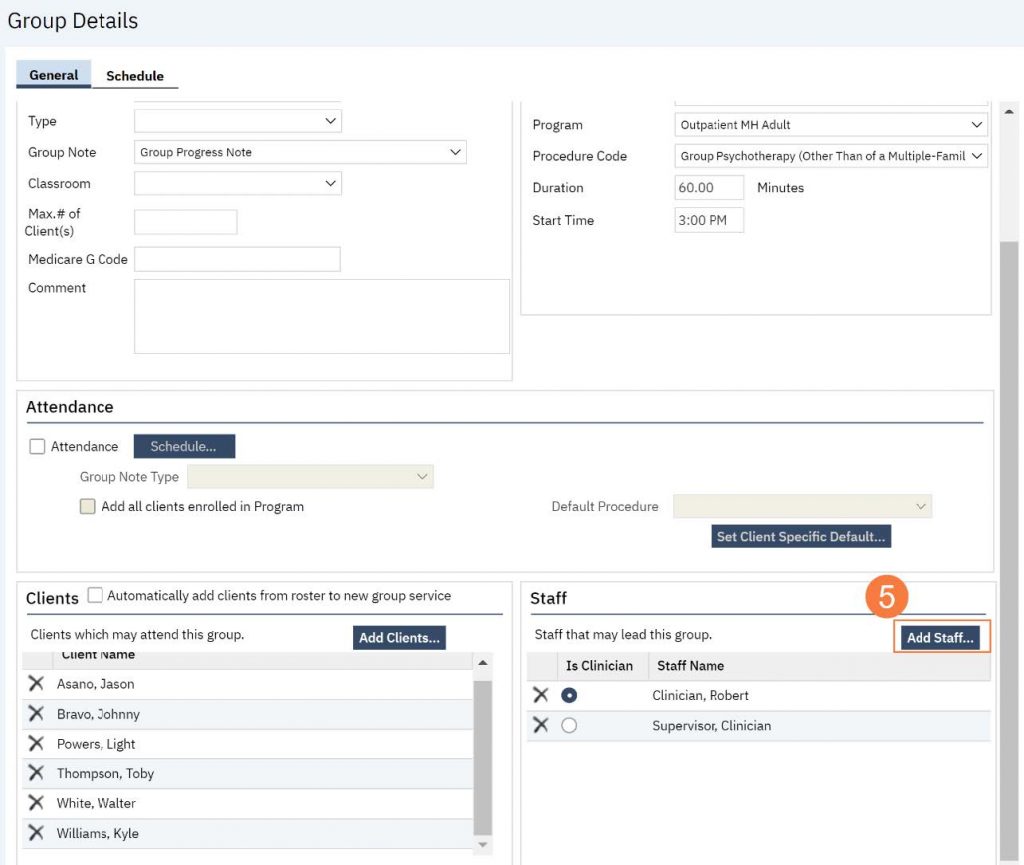
6. Click to select the correct staff member to add.
7. Click OK.

8. And/or, if you need to remove a staff member, click the X to the left of the staff member you want to remove.
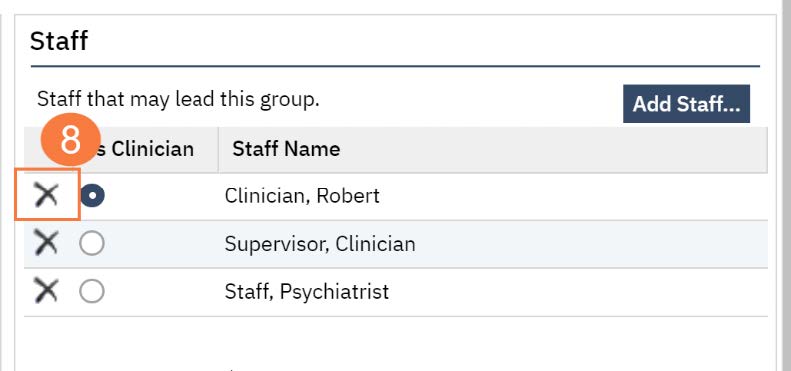
9. Click Save. Click the X to close the screen.