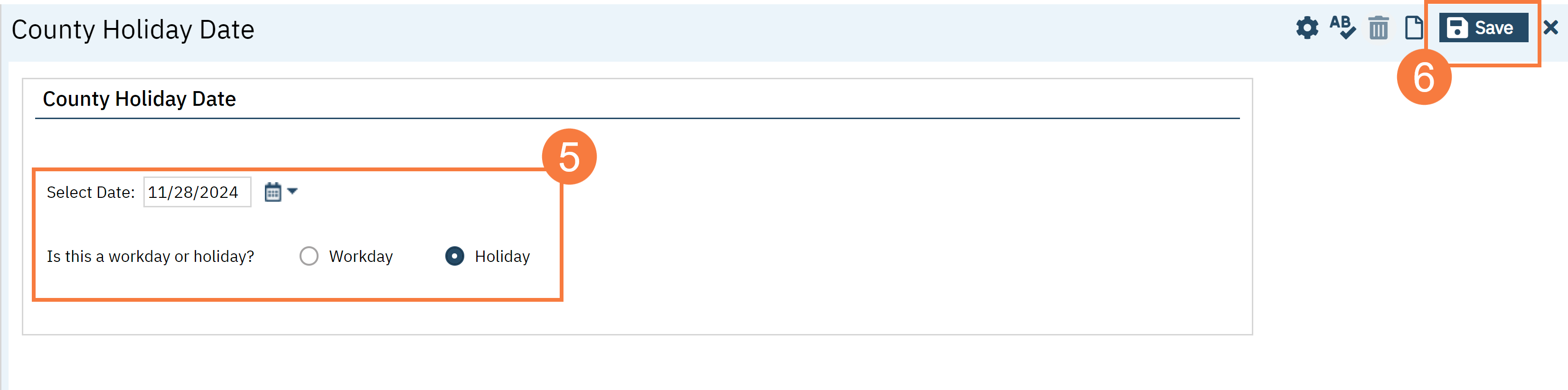Some reports require the use of business days rather than calendar days. Business days exclude weekends and holidays. Weekends are automatically determined in SmartCare to be non-business days, but since holidays vary county to county, counties need to be able to input holidays into their system. This process will also allow you to take a non-standard business day, such as a Saturday, and make it a workday. Follow the instructions below to input holiday dates into your instance of SmartCare.
- Click the Search icon.
- Type in “County Holidays” in the search bar.
- Click to select “County Holidays (My Office)” from the search results
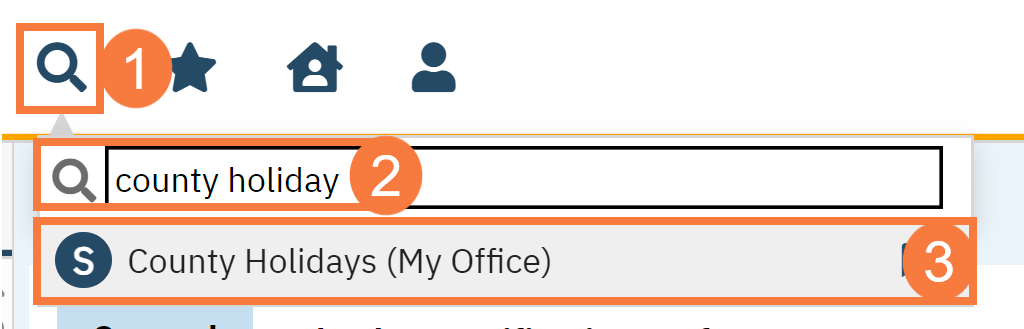
- This takes you to the County Holidays list page. Here, you can see any dates that have been added and whether they are a workday (business day) or not. To enter a new date, click the New icon.

- This will take you to the County Holiday Date screen. Enter the date and select whether it’s a workday or a holiday. This screen will also allow you to take a non-standard business day, such as a Saturday, and make it a workday.
- Click Save.
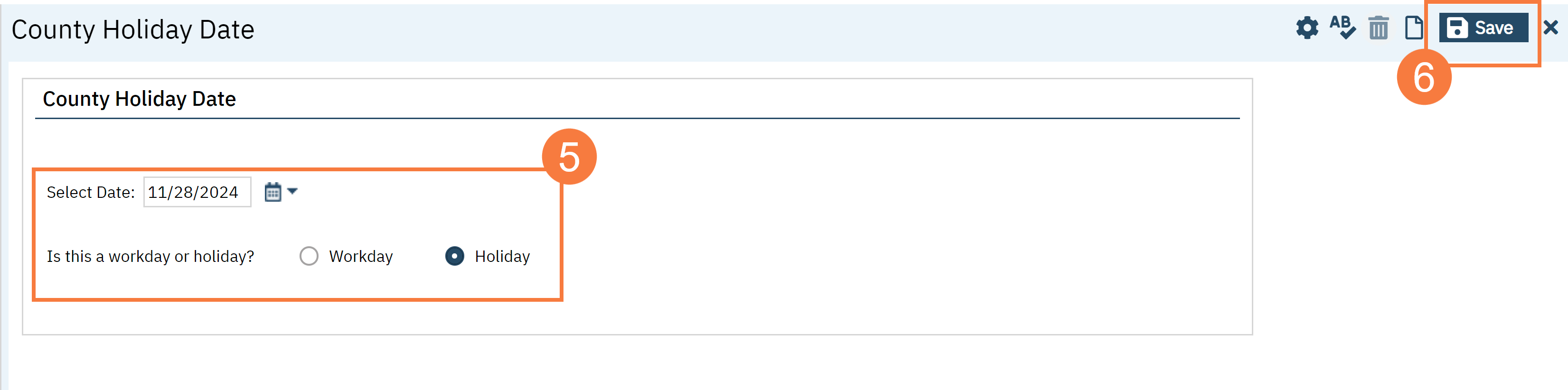
- Closing this screen will take you back to the County Holidays list page, where you can see your entry has been added.

How to Modify or Delete a Record
If you have made a mistake, you cannot delete an entry, nor can you change the date associated with an entry, but you can modify whether the date is a workday or holiday.
- Navigate to the County Holidays list page. Click the Search icon.
- Type in “County Holidays” in the search bar.
- Click to select “County Holidays (My Office)” from the search results.
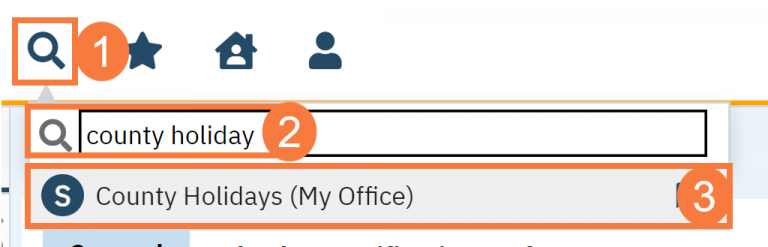
- Find the entry you want to modify and click on the link in the Date column.

- This will take you to the County Holiday Date screen. Make the necessary change. You will only be able to change whether the date is a workday or holiday. If you’ve entered in an incorrect holiday, simply change the date to reflect that it’s a workday.
- Click Save.