This process will show you how to add an active medication or any medication that you wish to indicate that is being used by the patient but is NOT prescribed from CalMHSARx, such as home medications.
(Active Medications List)
Please note that the active medications list is the client’s entire active medication list (including but not limited to home medications).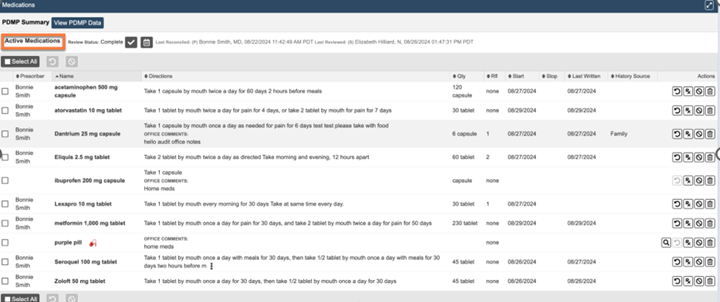
(Prescription Medications List)
The most reliable way to figure out whether a patient has been prescribed a medication using CalMHSA RX, is to look at the “Prescription Management “section to see what was sent to pharmacy or is in a queue to be sent to the pharmacy. CalMHSA RX Prescriptions, that were sent to a pharmacy, will have a unique identifier under the “Serial #” column. 
How to Add Medication
- Have your clients chart open in SmartCare.
- Search for CalMHSA Rx and then Select CalMHSA Rx.
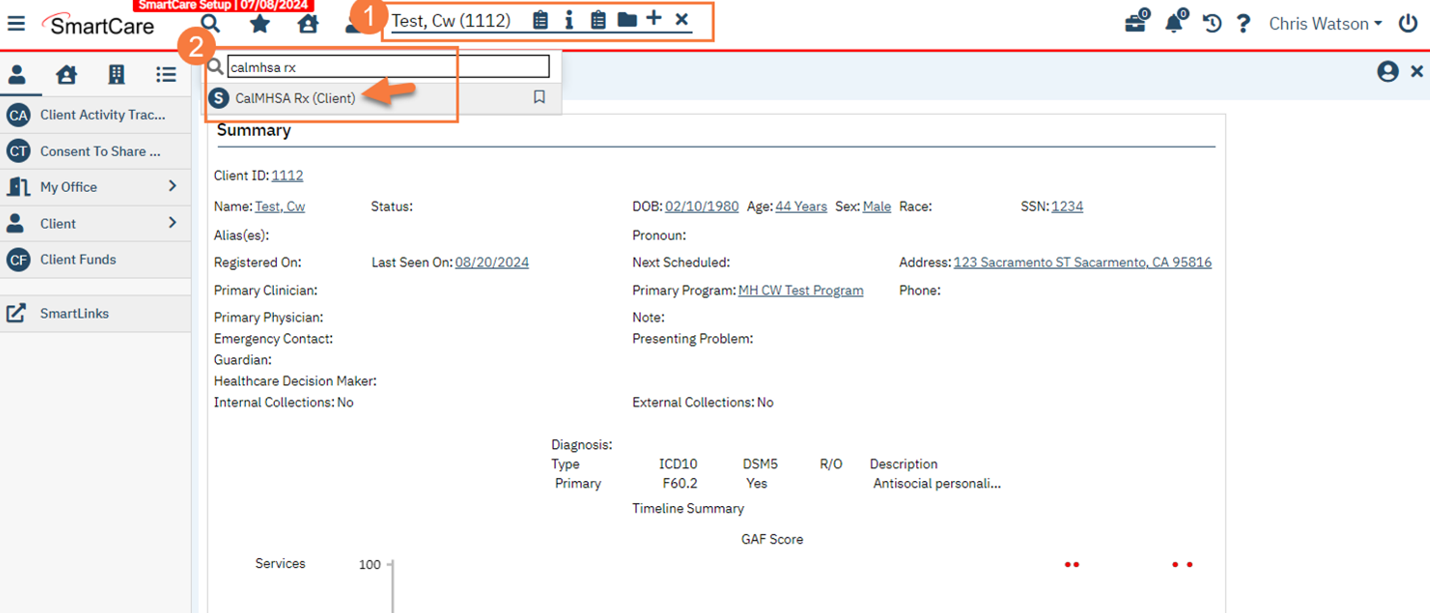
- You will land on CalMHSA Rx transition screen. Select Client Summary.
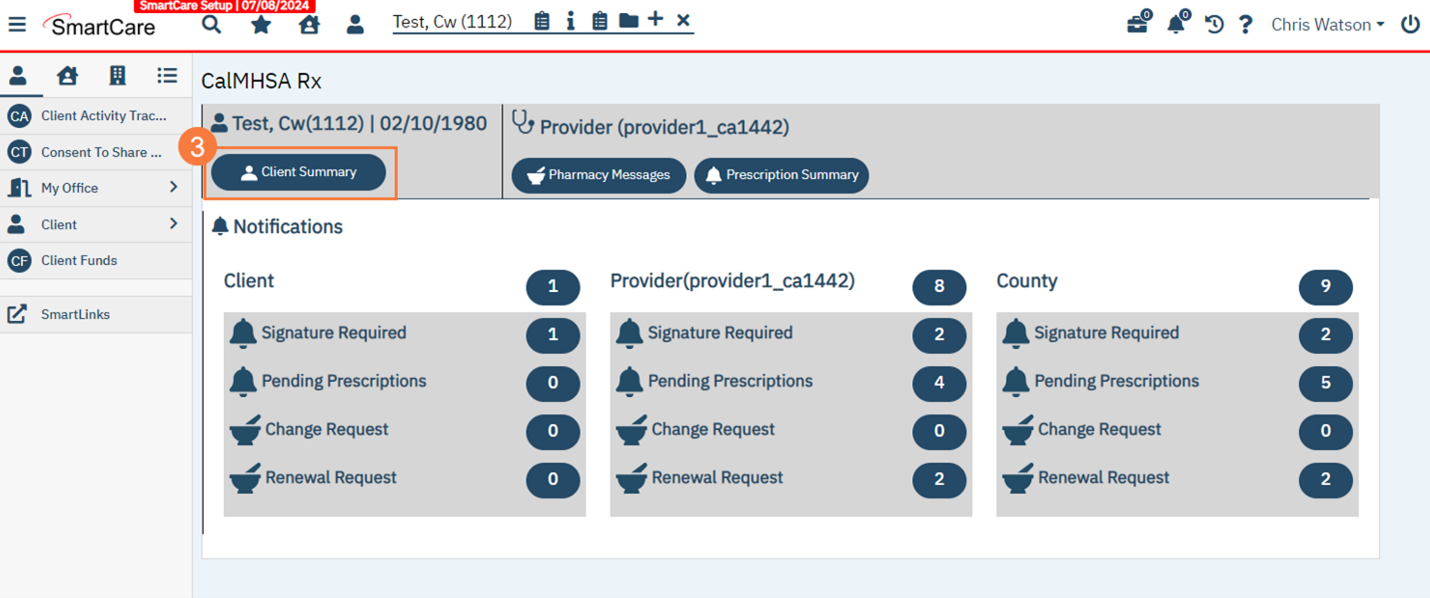
NOTE: Selecting Client Summary takes you to the Patient/Client Info screen within CalMHSA Rx which has the most information about the client and is also where you can enter medications and prescribe medications. This will take you to the Patient/Client Info screen.
- Scroll down to the Medication Section and select Add Medication
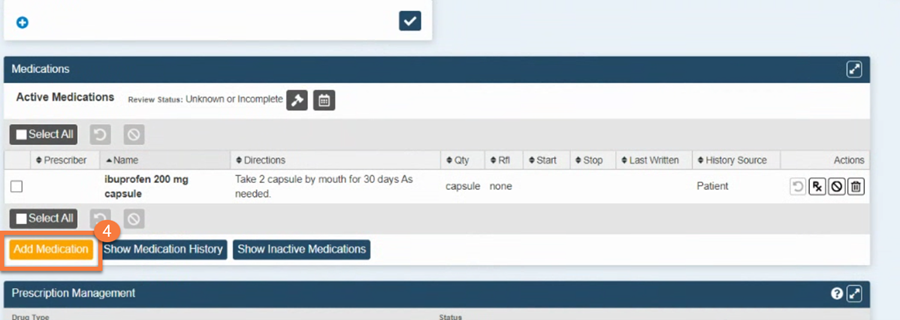
- Enter the first several letters of the drug you wish to prescribe in the search field. The results will begin to auto-populate. In our example, we entered hawth, for hawthorne.
- Select desired medication. In our example, hawthorne berry capsule. Once you select this home medication, you will see it auto populate below
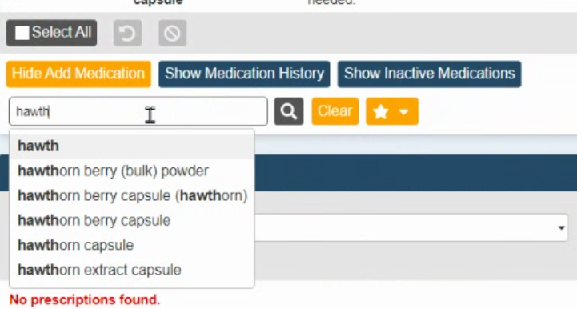
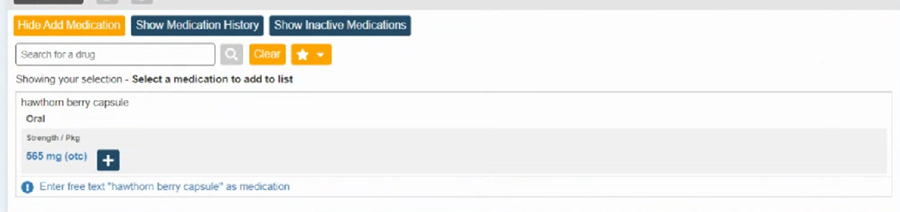
Note: Selecting the Blue Box with White Cross would add it immediately into Active Medications with NO additional details. This would be the simplest way of indicating an outside medication was prescribed. If you are choosing to immediately add this home medication to active medications with no details, you have no further steps. If you are adding additional details, do NOT click the plus sign, please proceed to the next section.
Adding additional details to home medications
- Select strength hyperlink. The next window will show you the strengths for the selected medication. In our example, 565 mg. Selecting the strength (not blue box with white cross) will give a window for us to add more details about the outside prescribed medication.
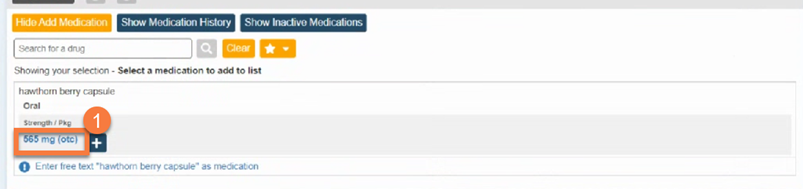
- Fill out the below recommended information, as needed. There are no fields that are required when it comes to saving a medication.
- Add Med Hx Source. Adding the Med Hx Source information may be helpful to indicate to other users where this information came from (e.g. Patient, Family/Caregiver etc.)
- Add any additional internal comments under “Office Use Only”
- Select Add.
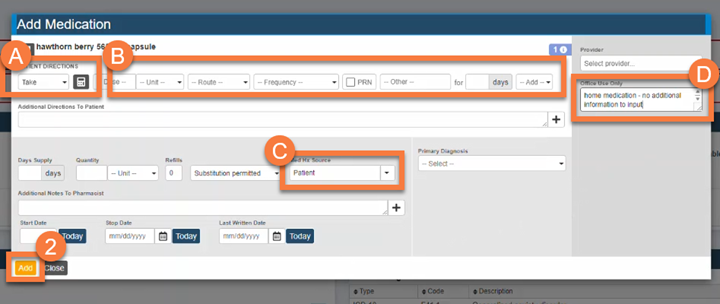
- This information will show up on the Client Summary Screen, Medication Section. The medication will now show in Active Medications.

Free Texting Medication
Note: We do recommend that you do not use free text if not necessary if CalMHSARx can find the medication in the search. This is because free text data will not capture any drug interactions and/or data incongruency issues. If free texting a medication, you will not be able to add the as a drug allergy reaction. CalMHSA RX will also be unable to alert you when looking for drug – drug interactions.
- If you decide to add a a free text for Medications, you can select “Enter free text “hawthorn berry capsule” as medication” hyperlink. The next window will show you the strengths for the selected medication and allow you to free text the medication details.
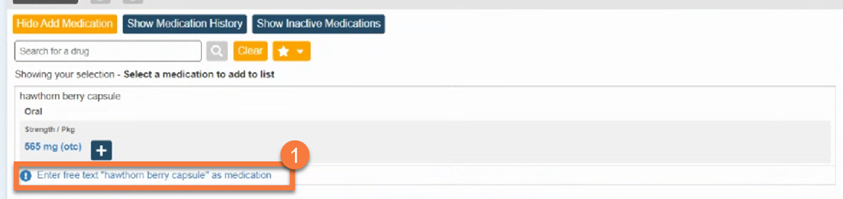
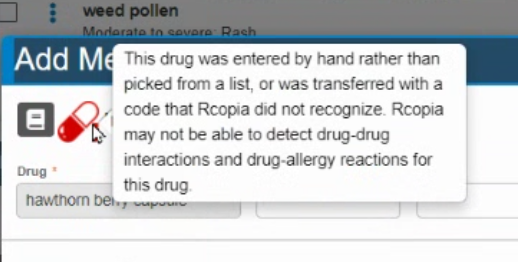
- Highly Recommended Items:
- add commentary within the Office Use Only box to add more information
- Add Med HX Source
- Select Add
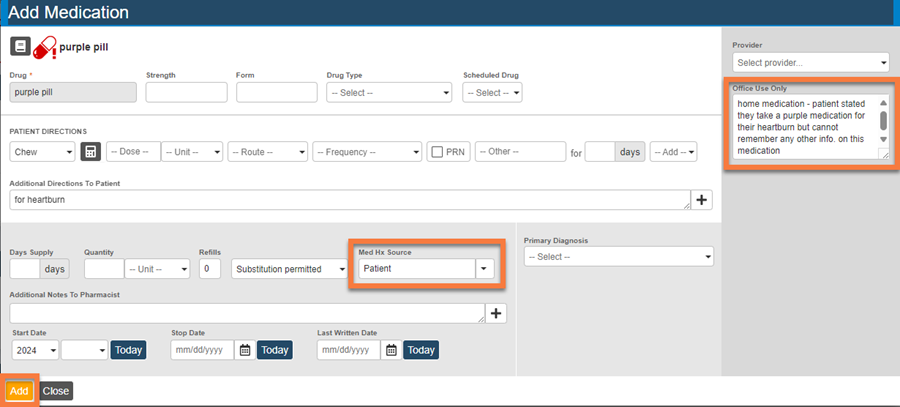
- The medication will now show in Active Medications.

