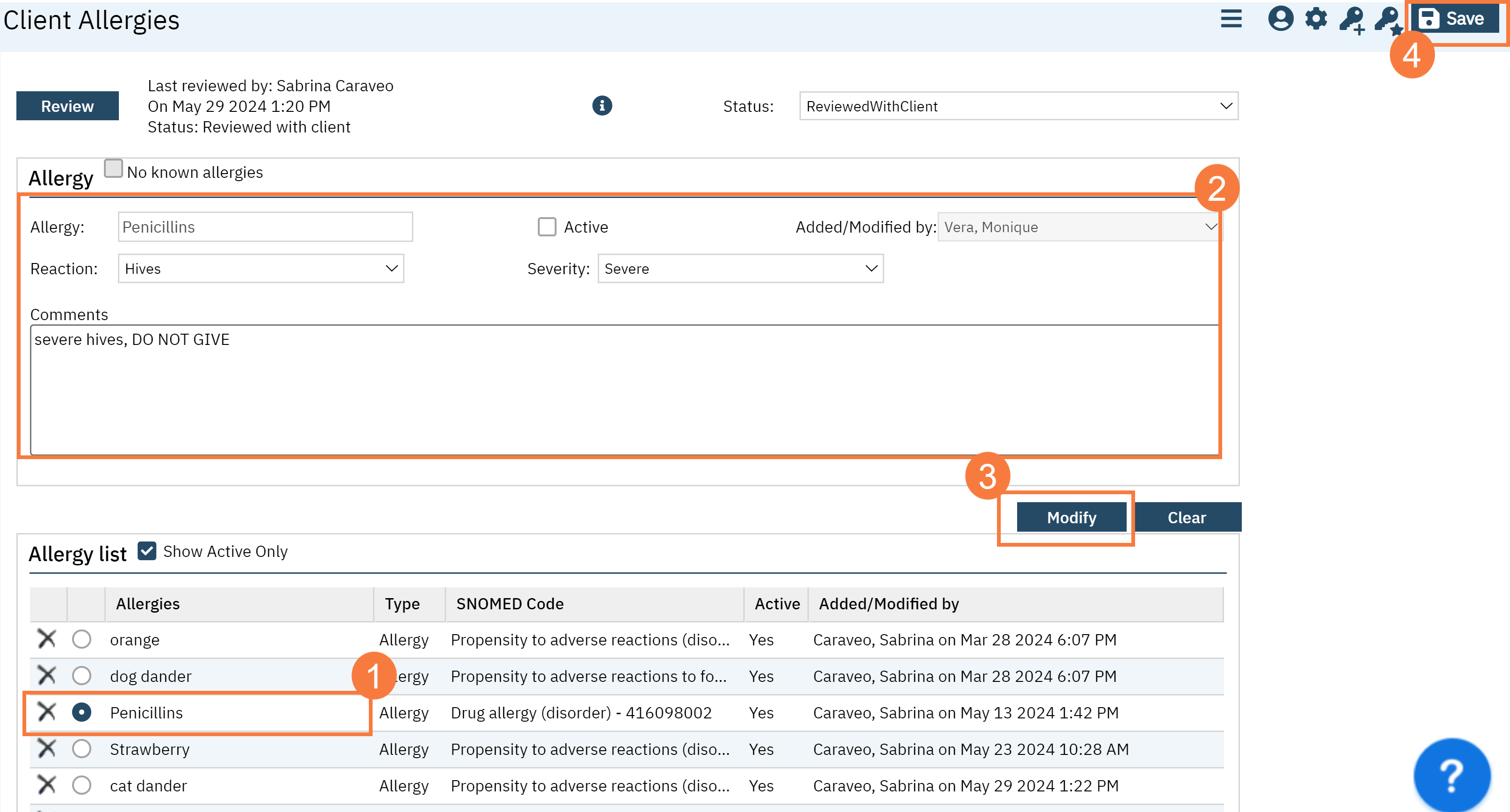To enter client allergies, follow the steps below:
- Click the Search icon, with client open.
- Type Client Allergies into the search bar.
- Click to select Client Allergies (Client).
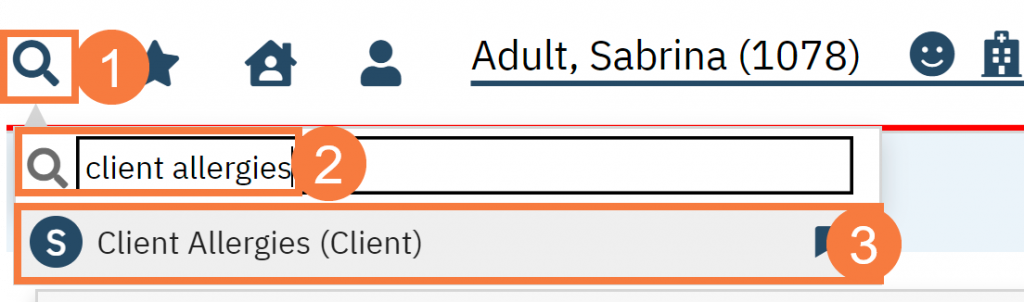
- Click the Status drop-down and select the appropriate response.
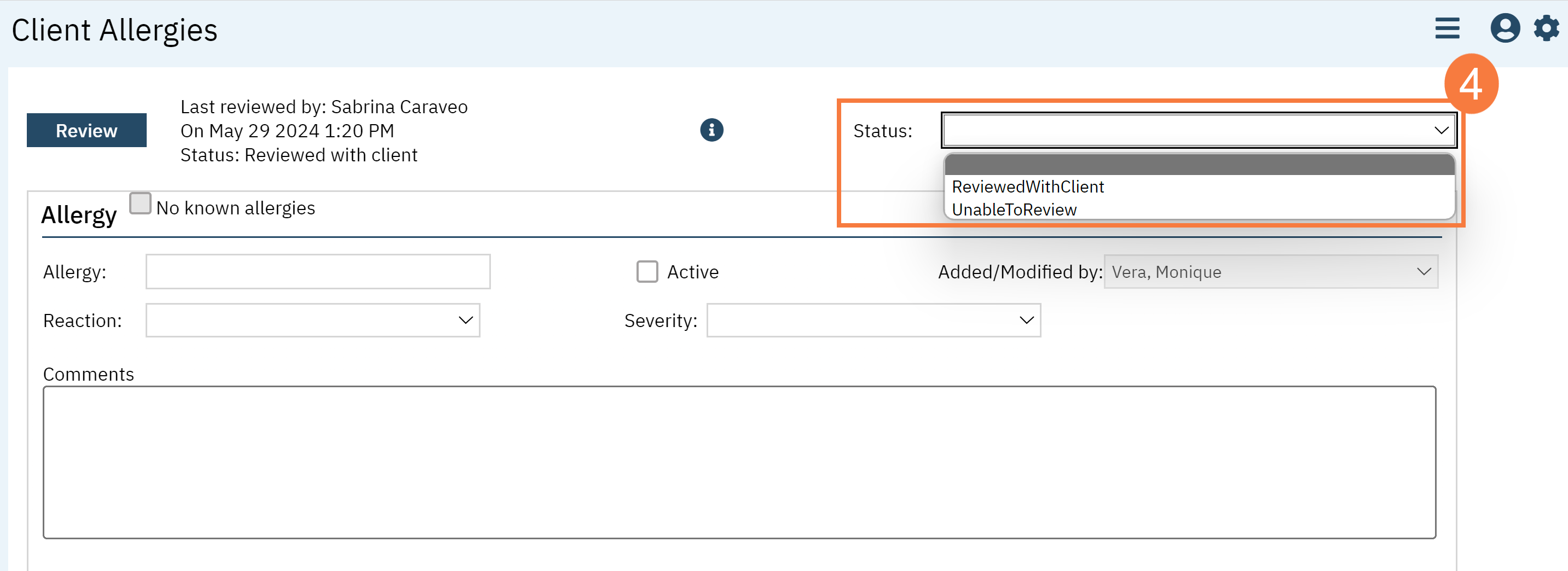
- If there are no known allergies, click the checkbox.

- To add an allergy, click inside the Allergy text box and type the name of the medication. Click enter on your keyboard. A window will open.
- Click the radio button for the medication you want to select.
- Enter a comment if applicable.
- It will automatically default to an allergy, but you can also change it to an intolerance or failed test. Click the radio button to change.
- Click OK.
Note: To make an allergy inactive you can de-select the active checkbox.
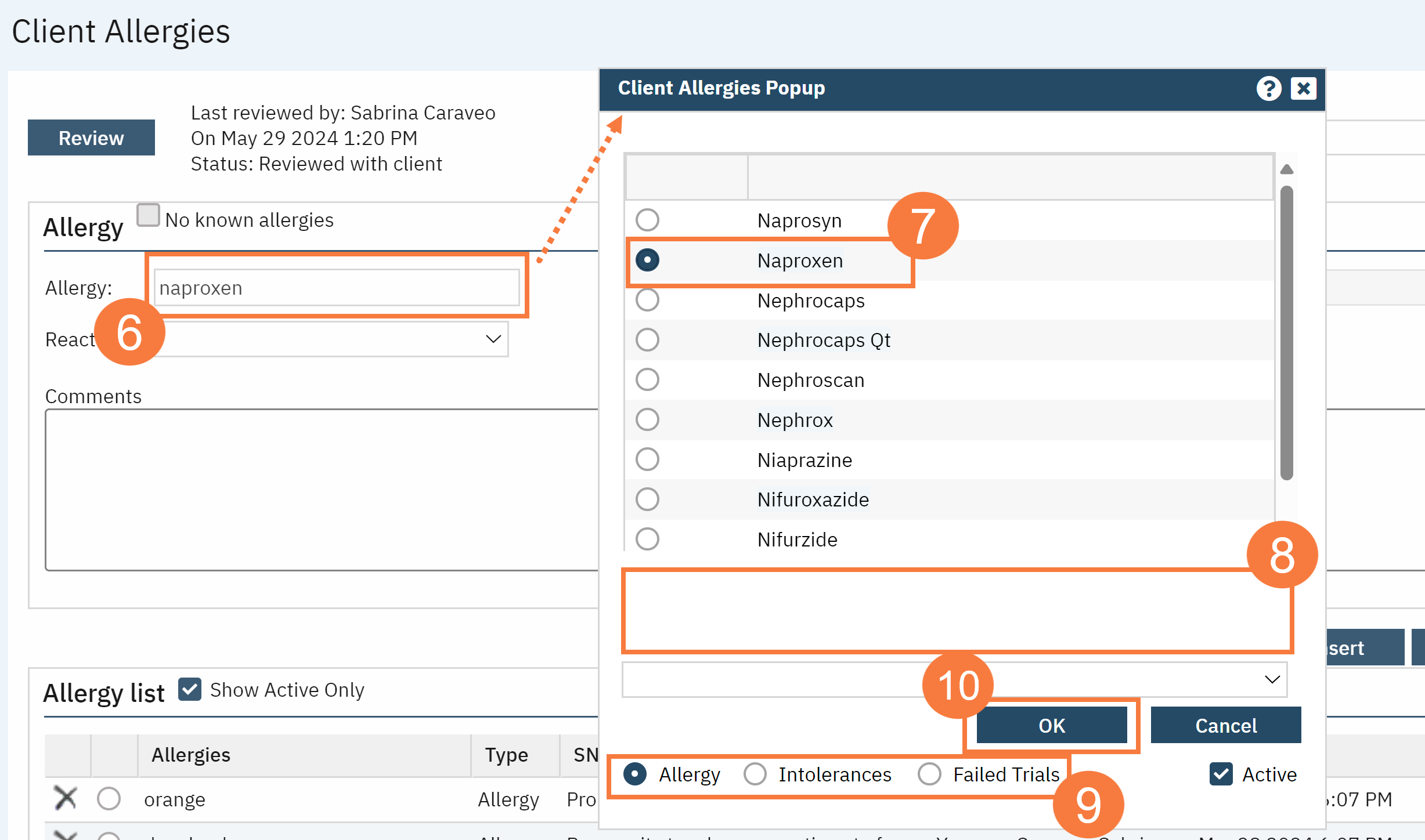
- Click the Reaction dropdown menu to select the appropriate reaction.
- Click the Severity dropdown menu to select the appropriate severity.
- Add comments if needed.
- Click Insert.
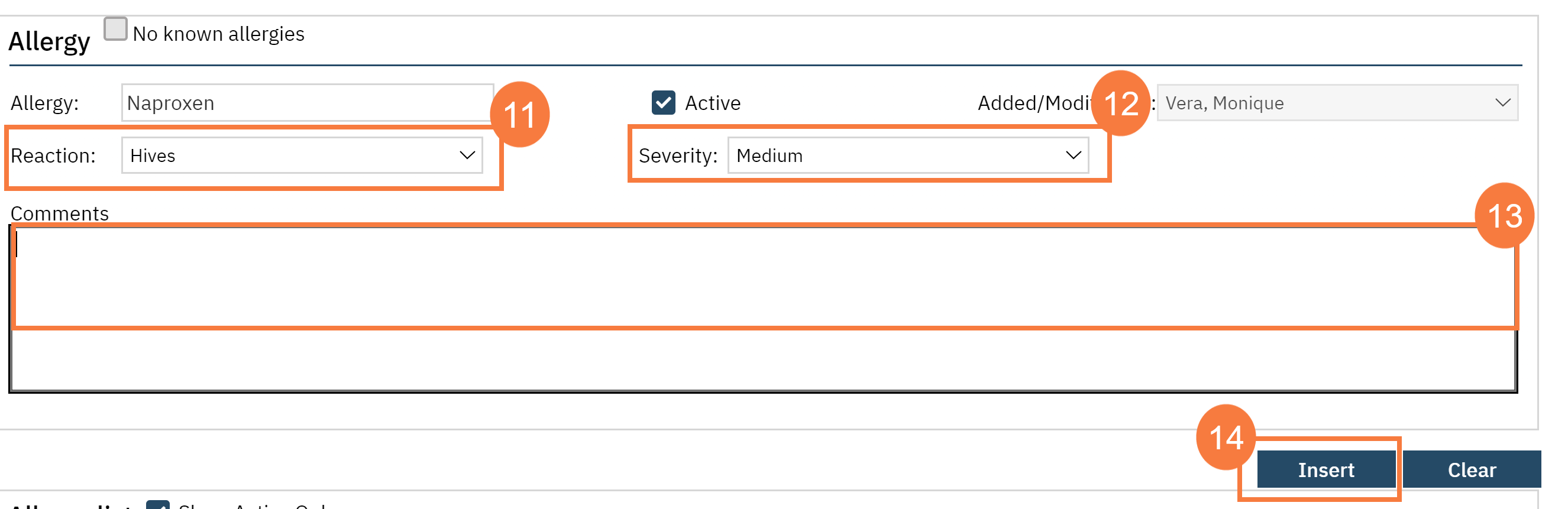
How to Modify an Allergy
To modify an allergy or make it inactive,
- Click the Allergy radio button.
- Make changes or click the uncheck the Active checkbox.
- Click Modify.
- Click Save.