Patient Portal users can complete documents while in the portal, immediately adding these documents to SmartCare for other users, including Staff Users, to view. These documents must be assigned to a patient portal user by a staff user, as the staff must designate the appropriate program these documents will be associated with.
Staff users cannot assign singular documents to a patient portal user; they must assign a document packet. A document packet may include only a single document or multiple documents. These document packets are configured by the System Administrator using the methods below.
Creating a New Document Assignment Packet
- Click on the Search icon.
- Type in “Document Assignment” in the search bar.
- Click to select “Document Assignment (Administration)” from the search results.
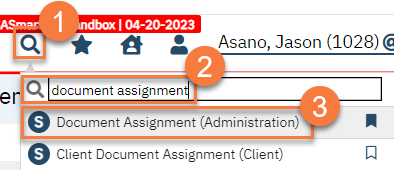
- This takes you to the Document Assignment list page. Click the New icon.
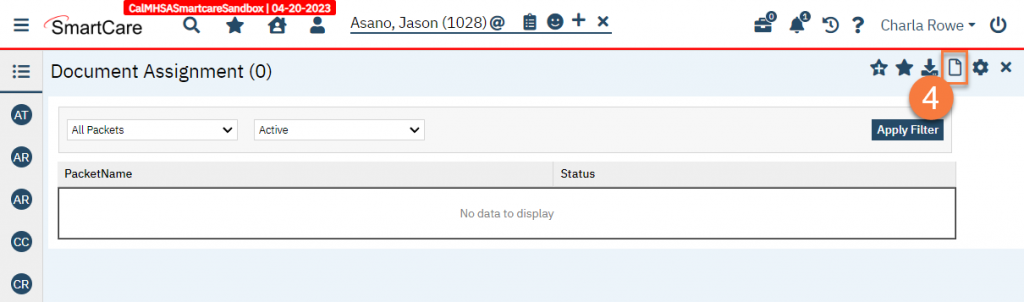
- This takes you to the Document Assignment Details screen. Enter a name for the document packet. This is what staff users will see when assigning this to patient portal users.
- Type the name of a document you’d like to add to this packet. This is a search. Click to select the document from the search results.
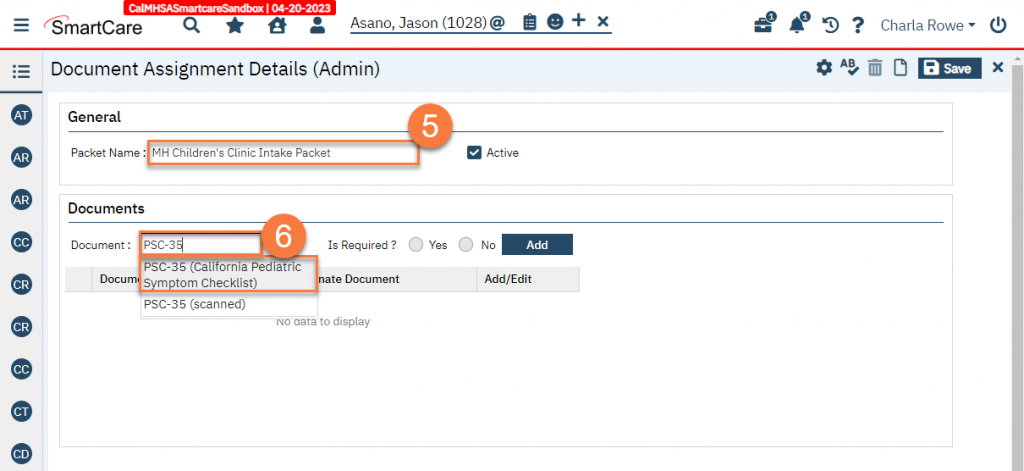
- Select whether the document is required or not.
- Click Add to add this document to the packet.
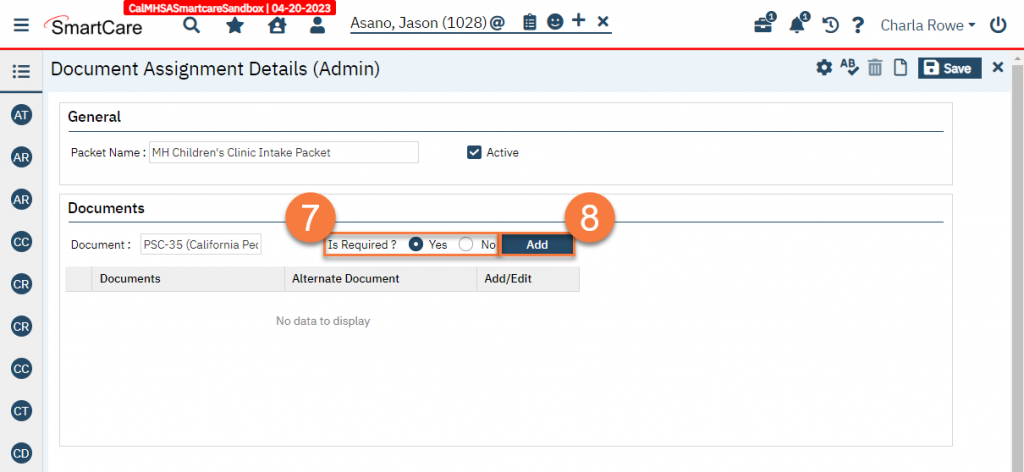
- This adds the document to the list section of the screen. Repeat steps 6-8 until all documents have been added to the packet.
- Click Save.
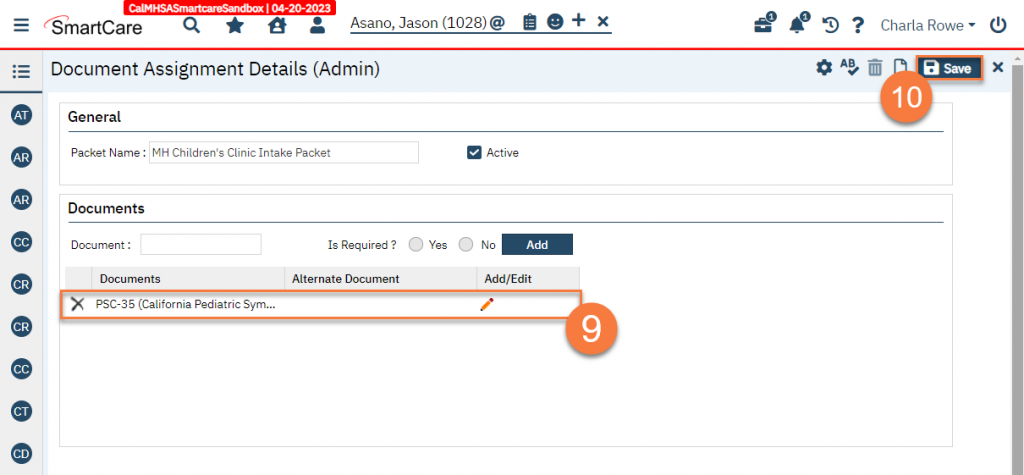
- To add an alternative document to a document that’s included in the packet, click the edit icon next to the document.
- This will bring up the Alternate Document popup. Search for the alternate document.
- Click to select the document from the search results.
- Click Add.
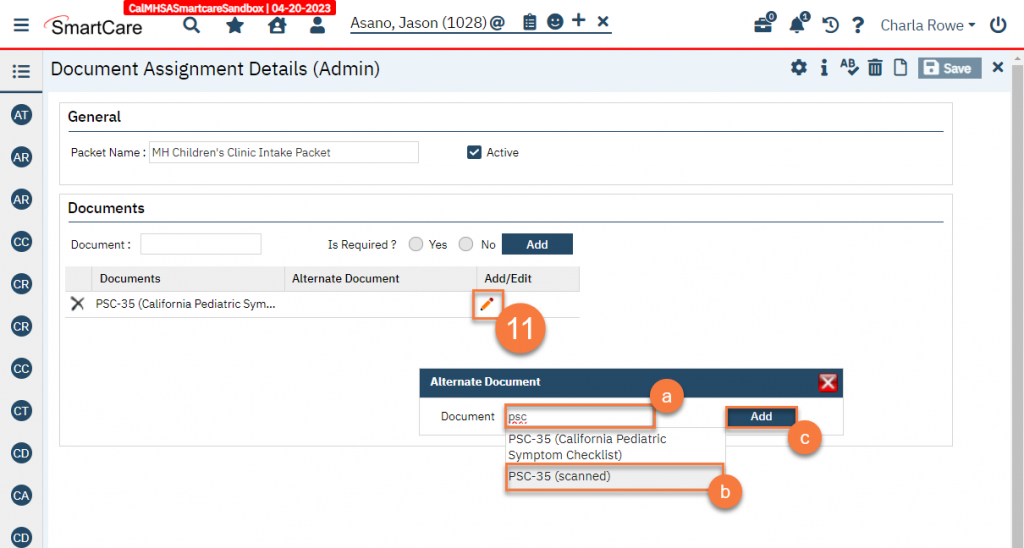
- This will add the alternate document to the documents list section.
- Click Save to save your changes.
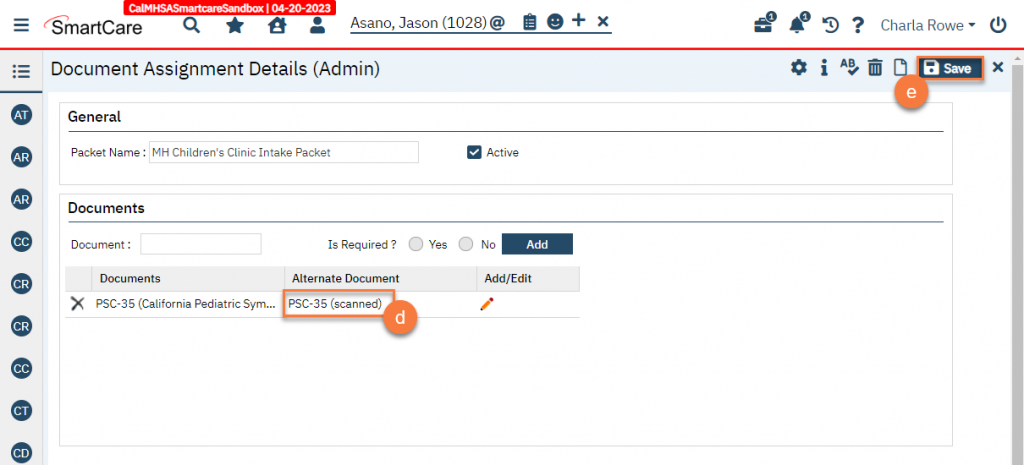
Modifying a Document Assignment Packet
- Click on the Search icon.
- Type in “Document Assignment” in the search bar.
- Click to select “Document Assignment (Administration)” from the search results.
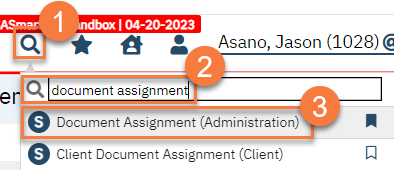
- This takes you to the Document Assignment list page. Click the packet you’d like to modify.
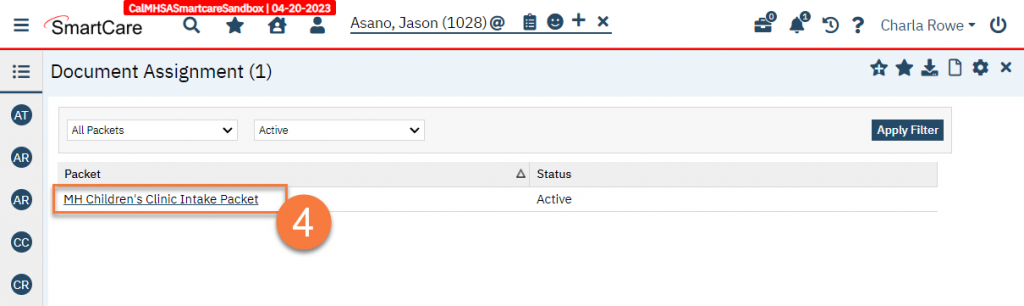
- This takes you to the Document Assignment Details screen. Make changes as needed, then click Save.
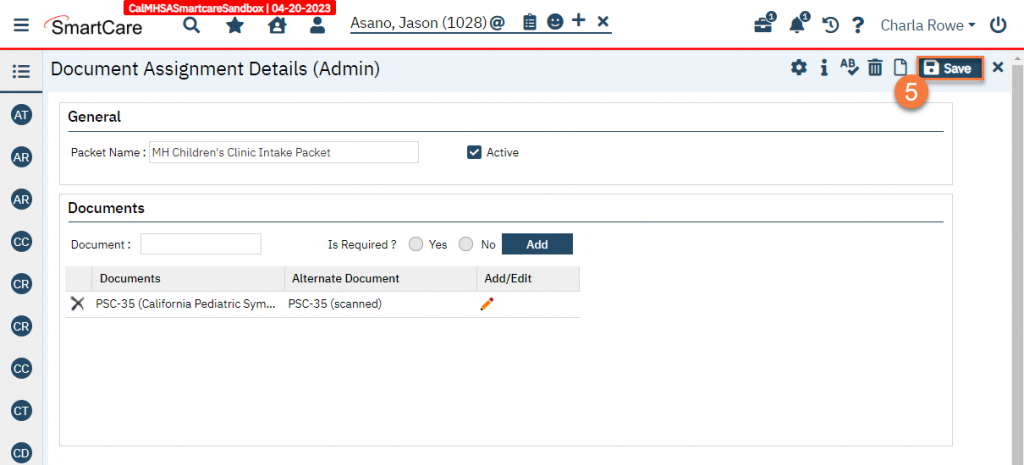
Updated 8/7/24
