Step by step video guide here:
Please be aware: you can only amend a note you have entered in the system.
- Find and open the note you need to amend.
- Make sure you have the client open. Click on the search icon and type “documents” in the search bar. Click on “Documents (Client)” from the search results to open a list of documents that have been completed for the client.
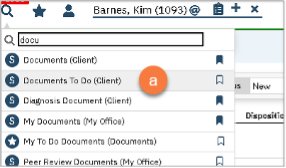
- Use the list page filters to find the note you’re looking for.
- Click on the note you want to amend. This should open the pdf.
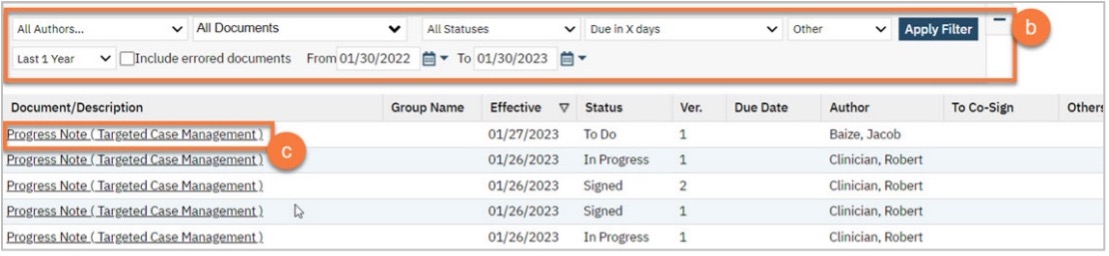
- Make sure you have the client open. Click on the search icon and type “documents” in the search bar. Click on “Documents (Client)” from the search results to open a list of documents that have been completed for the client.
- Click the Edit icon in the upper right corner of the PDF viewer.
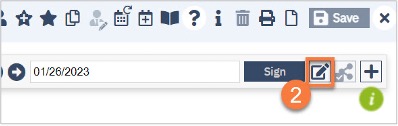
- A pop-up will appear, letting you know that this will create a new version of this document. Click OK.
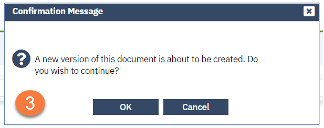
- The service note screen will now appear. Some pieces you may not be able to edit due to billing having already been completed for this service. However, you should be able to navigate to the Note tab. From here, feel free to edit the note as necessary. The older version will still remain in the system for audit purposes, meaning anything you write or delete here will not affect the original version.
- Once you’re finished, click Sign.
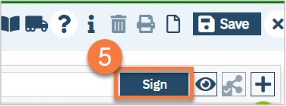
- When people open this document, the most recent (corrected) version will be what they are shown.
- If needed, you can look at the previous version of this document by clicking on more detail.
- The other versions will display in the upper left corner.

