Every county has at least one managed care plan (MCP) that contracts with the State (DHCS) to provide mental health services to clients with mild to moderate impairment. DHCS requires that counties (the Mental Health Plan, or MHP) coordinate with the MCPs in their county to serve mental health clients at the appropriate level of care.
There are a few places in SmartCare where you’ll want to add your Managed Care Plans. Currently, this must be done manually in each screen.
- County Managed Care Plans – Entering your MCPs in this screen will allow the MCPs to show up in the Transition of Care Tool. This page includes additional contact information that will automatically pull into the Transition of Care Tool, such as the phone numbers, address, and fax number.
- Referral Type Global Code Category – Entering your MCPs into this global code category as subcodes of the existing global code “Managed Care Plan” will allow you to track referrals you receive from the MCPs via the Inquiry functionality. See How to Document a Referral from a Managed Care Plan (MCP) for the steps your users will follow.
- Primary Care Providers – Entering your MCPs in this screen will allow you to track referrals you send to the MCPs via the Client Information: External Referral functionality. See How to Refer the Client to the Managed Care Plan (MCP) for the steps your users will follow.
County Managed Care Plans
Adding a New MCP
- Click on the Search icon.
- Type in “County Managed Care Plans” in the search bar.
- Click to select “County Managed Care Plans (Administration)” from the search results.
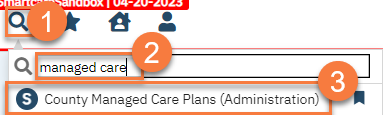
- This takes you to the County Managed Care Plans list page. Click on the New icon.

- This takes you to the County Managed Care Plans – Detail screen. Enter in the MCP information. The name is required, but it’s best to enter as much information as you can.
- Click Save.
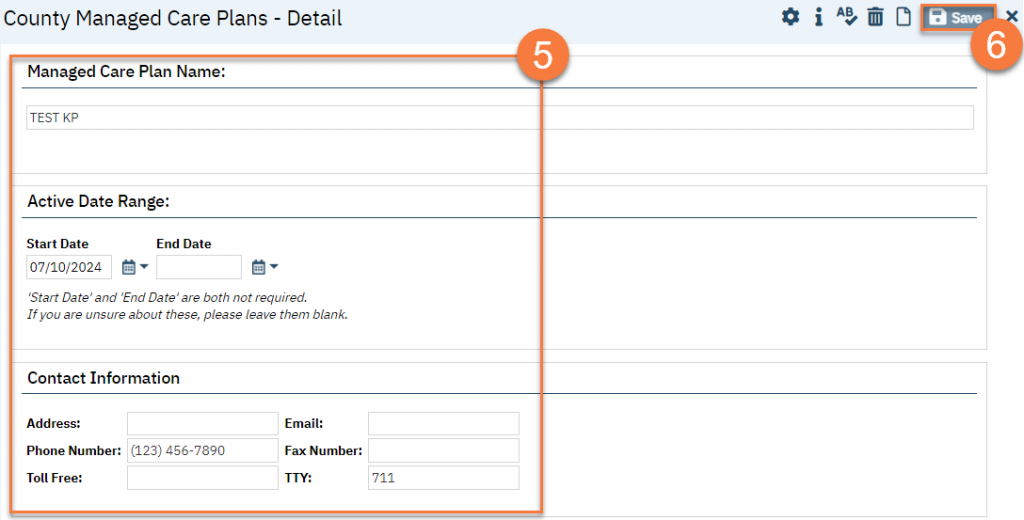
Modifying an Existing MCP
- Click on the Search icon.
- Type in “County Managed Care Plans” in the search bar.
- Click to select “County Managed Care Plans (Administration)” from the search results.
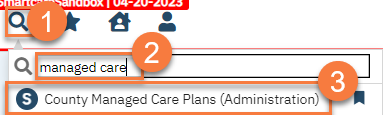
- This takes you to the County Managed Care Plans list page. Click on the Managed Care Plan that you want to modify.

- This takes you to the County Managed Care Plans – Detail screen. Make any changes to the MCP record.
- Click Save.
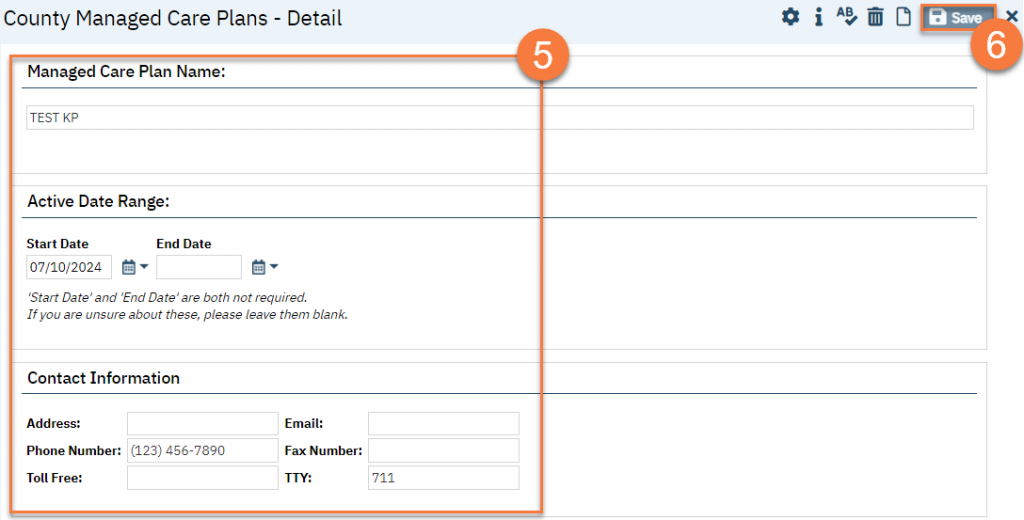
Deactivating an Existing MCP
Sometimes an MCPs contract with DHCS is not renewed and therefore does not serve the Medi-Cal population anymore. This will require the MCP to be removed as an option so users cannot select this MCP. This is done by adding an end date to the MCP. Do NOT delete the MCP entirely. This can cause problems with previous records associated with this MCP.
- Click on the Search icon.
- Type in “County Managed Care Plans” in the search bar.
- Click to select “County Managed Care Plans (Administration)” from the search results.
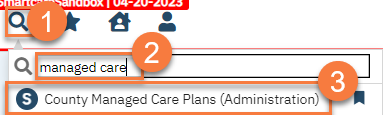
- This takes you to the County Managed Care Plans list page. Click on the Managed Care Plan that you want to remove.

- This takes you to the County Managed Care Plans – Detail screen. Enter the end date for when the MCP will no longer be valid. It is ok to enter an end date that is in the future. Any documents that use this information will use the document effective date to determine if the MCP is active at the time of the document. If the document is outside of the MCP’s active range (e.g. the document is created after the end date of the MCP record), the MCP will not show as an option in that document.
- If there is not a start date, you must also enter a start date.
- Click Save.
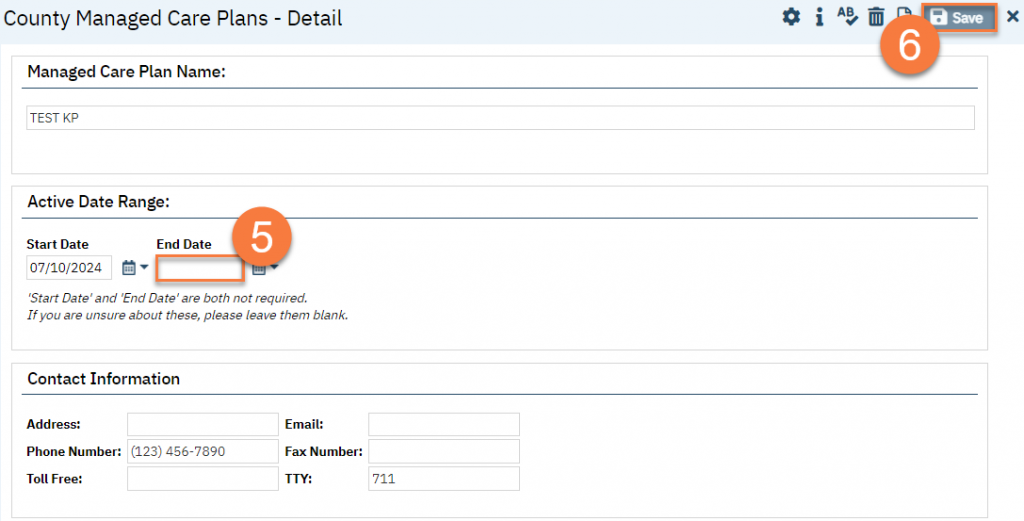
Referral Type Global Code Category
Adding a New MCP
- Navigate to the global code list page.
- Click on the Search icon.
- Type “global code” in the search bar.
- Click to select “Global Codes (Administration)” from the search results.
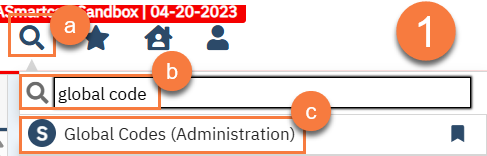
- Find and select the global code category “Referral Type”.
- Find “Referral Type” in the Category filter.
- Click Apply Filter.
- Find the record with Code Name “Managed Care Plan” and click on the link in the Category column to directly access the correct global code within this category.

- This will take you to the Global Code Details screen. In the Code Details section, with Managed Care Plan as the code selected, click the “Add/Modify Subcodes” button.

- This will bring up the Global Subcode Detail popup window. Enter the name of the MCP in the Subcode Name field.
- Click Insert.
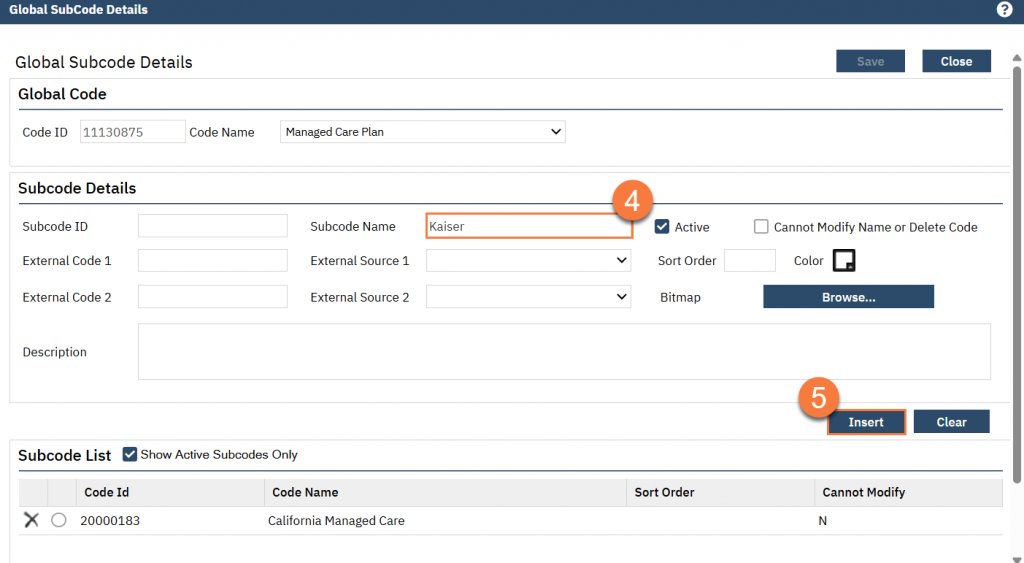
- Click Save.
- Click Close.
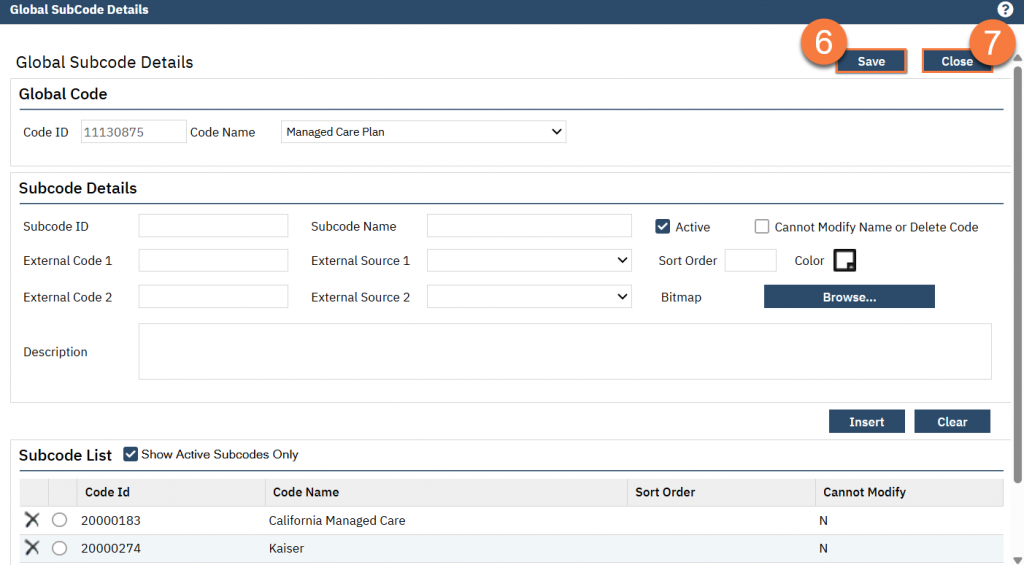
- This will take you back to the Global Code Details screen. Click Modify to save the changes to the specific code (Managed Care Plan).
- Click Save to save the changes to this global code category.
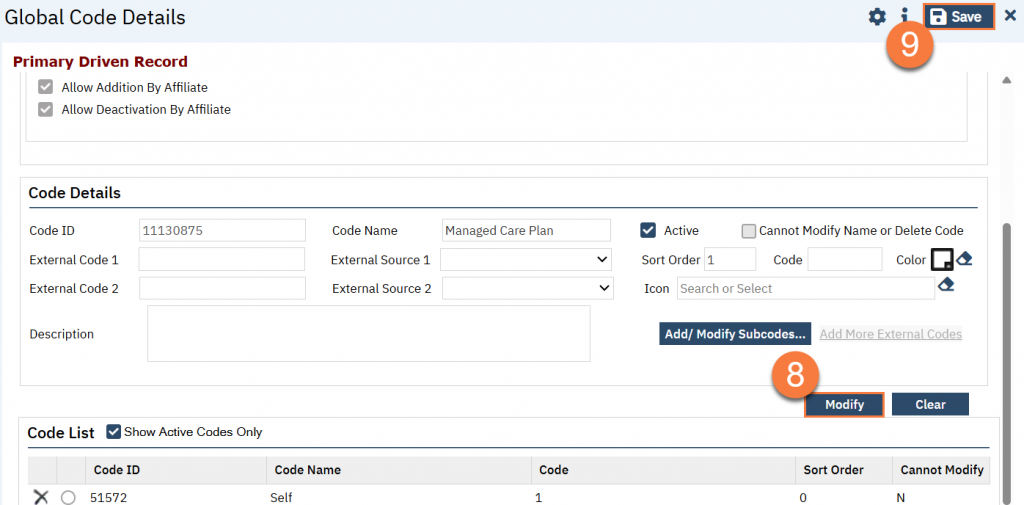
Modifying an Existing MCP
- Navigate to the global code list page.
- Click on the Search icon.
- Type “global code” in the search bar.
- Click to select “Global Codes (Administration)” from the search results.
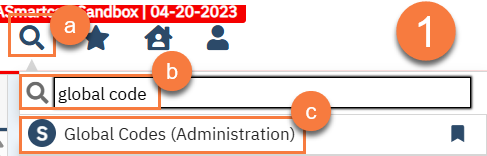
- Find and select the global code category “Referral Type”.
- Find “Referral Type” in the Category filter.
- Click Apply Filter.
- Find the record with Code Name “Managed Care Plan” and click on the link in the Category column to directly access the correct global code within this category.
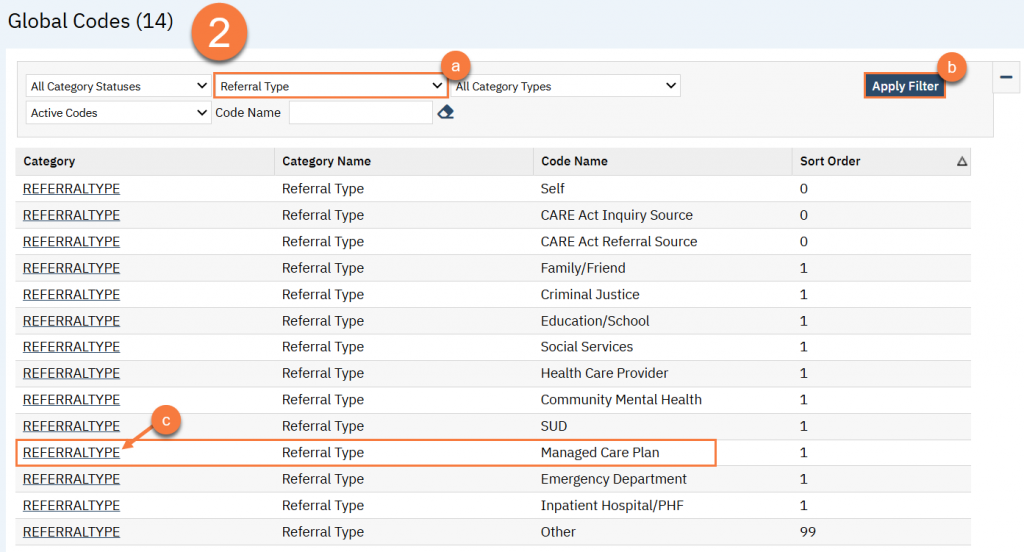
- This will take you to the Global Code Details screen. In the Code Details section, with Managed Care Plan as the code selected, click the “Add/Modify Subcodes” button.

- This will bring up the Global Subcode Detail popup window. Select the MCP you want to modify from the Subcode list.
- This will bring the information about that MCP into the Subcode Details section. Make the changes you need to, then click Modify.
- Click Save.
- Click Close.
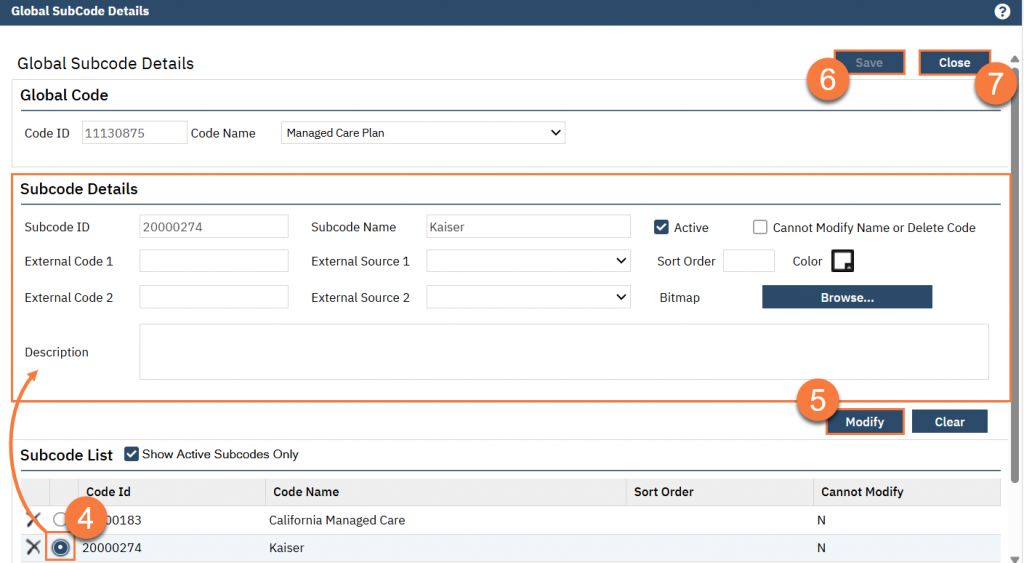
- This will take you back to the Global Code Details screen. Click Modify to save the changes to the specific code (Managed Care Plan).
- Click Save to save the changes to this global code category.
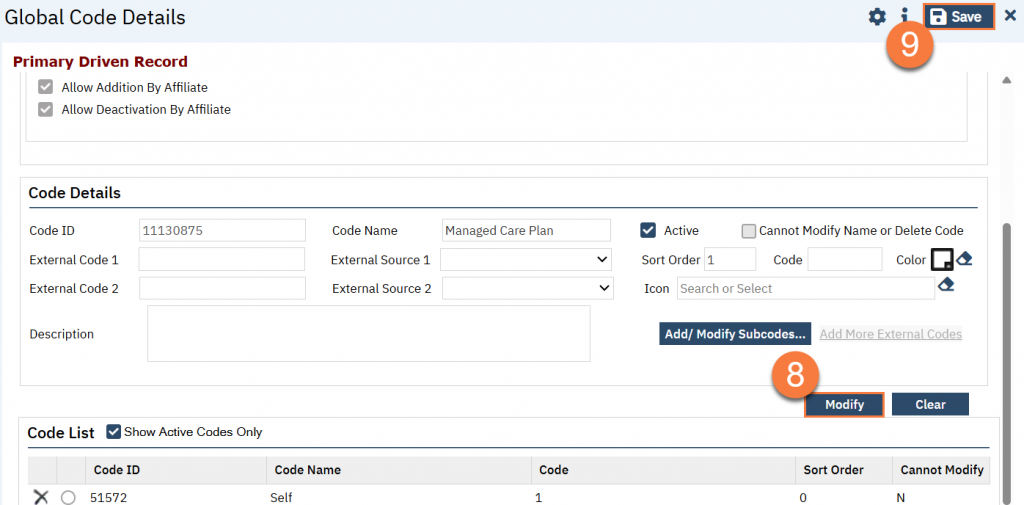
Deactivating an Existing MCP
- Navigate to the global code list page.
- Click on the Search icon.
- Type “global code” in the search bar.
- Click to select “Global Codes (Administration)” from the search results.
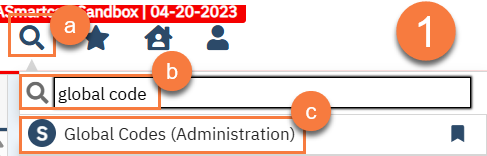
- Find and select the global code category “Referral Type”.
- Find “Referral Type” in the Category filter.
- Click Apply Filter.
- Find the record with Code Name “Managed Care Plan” and click on the link in the Category column to directly access the correct global code within this category.
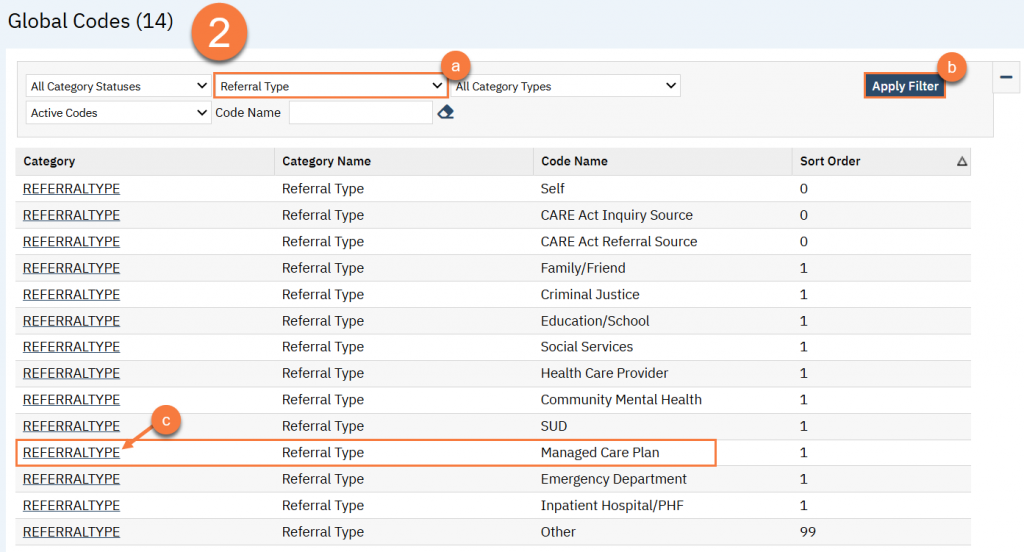
- This will take you to the Global Code Details screen. In the Code Details section, with Managed Care Plan as the code selected, click the “Add/Modify Subcodes” button.

- This will bring up the Global Subcode Detail popup window. Select the MCP you want to modify from the Subcode list.
- This will bring the information about that MCP into the Subcode Details section. Uncheck the Active box, then click Modify.
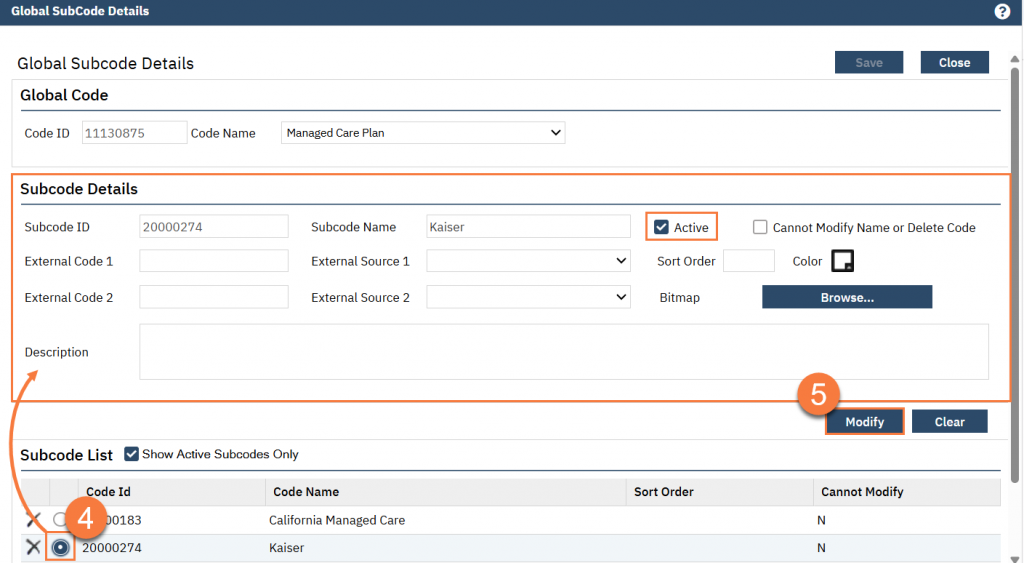
- This will remove the item from the Subcode list, since the system defaults to “Show Active Subcodes Only”. Click Save.
- Click Close.
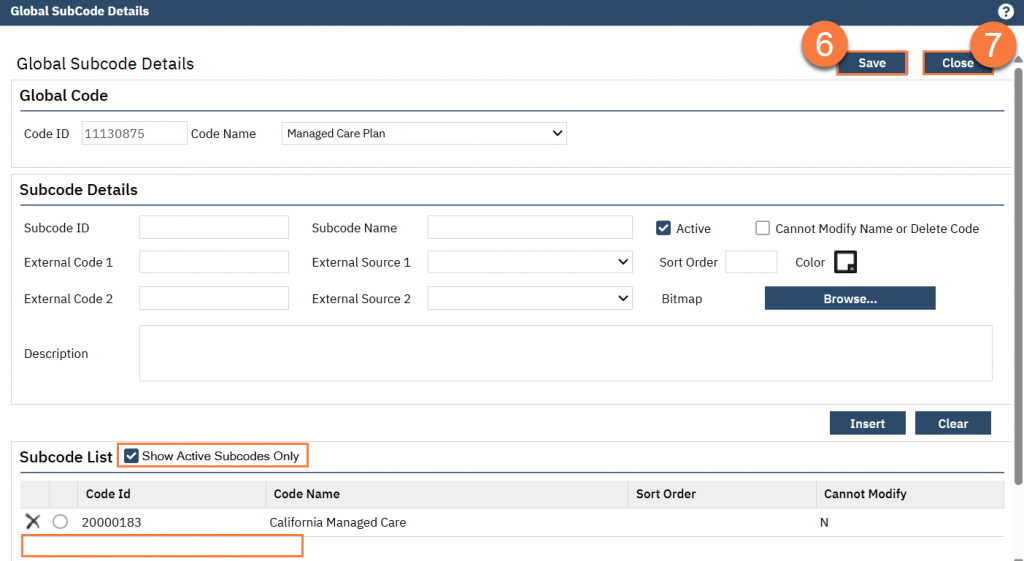
- This will take you back to the Global Code Details screen. Click Modify to save the changes to the specific code (Managed Care Plan).
- Click Save to save the changes to this global code category.
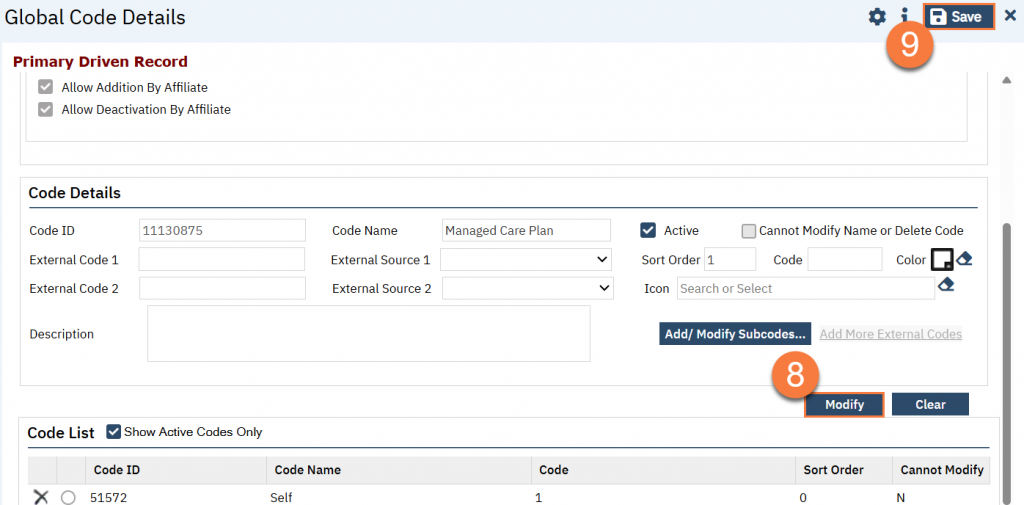
Primary Care Providers
Adding a New MCP
- Navigate to the Primary Care Providers list page.
- Click on the Search icon.
- Type “primary care” in the search bar.
- Click to select “Primary Care Providers (My Office)” from the search results.
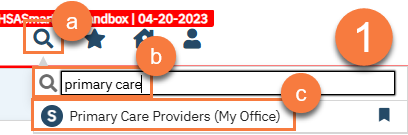
- Click on the New icon.
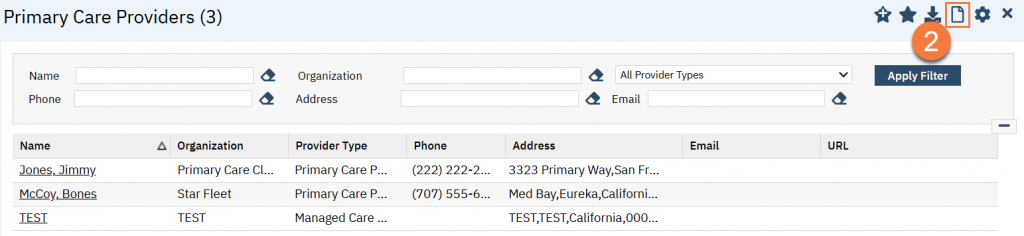
- This takes you to the Primary Care Provider Detail screen. Select “Managed Care Plan” in the Type field.
- Enter the name of the Managed Care Plan in the Organization field. You can leave the First Name and Last Name fields blank.
- Fill out any additional information, such as address, phone, fax, email, NPI, and URL.
- Click Save.
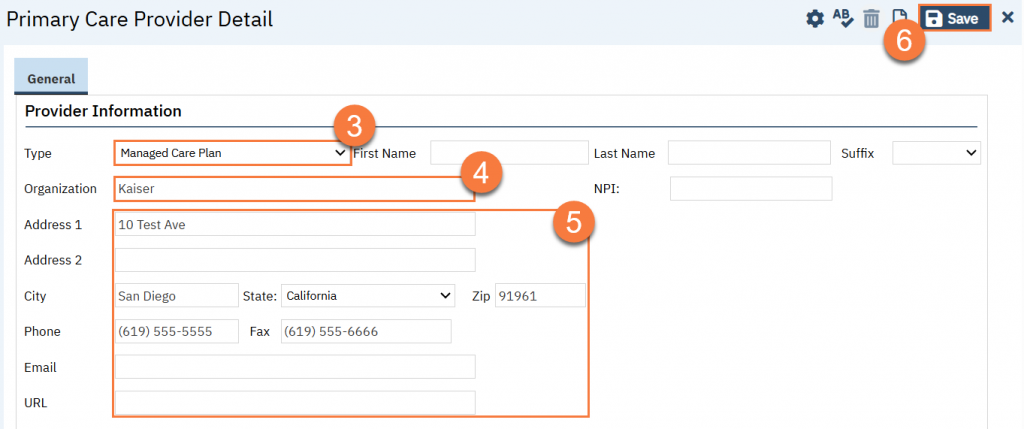
Modifying an Existing MCP
- Navigate to the Primary Care Providers list page.
- Click on the Search icon.
- Type “primary care” in the search bar.
- Click to select “Primary Care Providers (My Office)” from the search results.
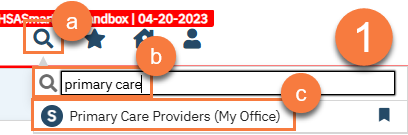
- Click on the name of the record you want to modify.
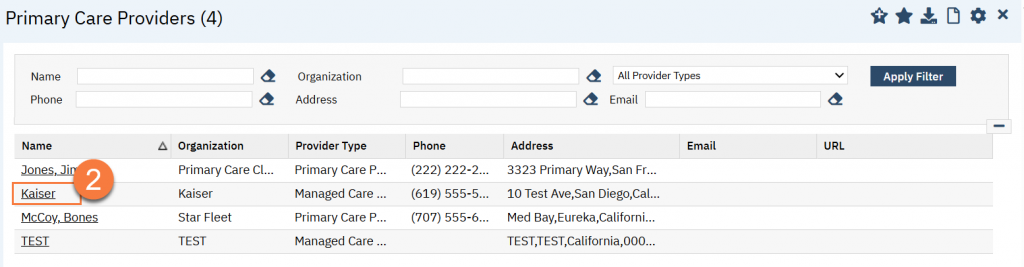
- This takes you to the Primary Care Provider Detail screen. Make the necessary changes and click Save.
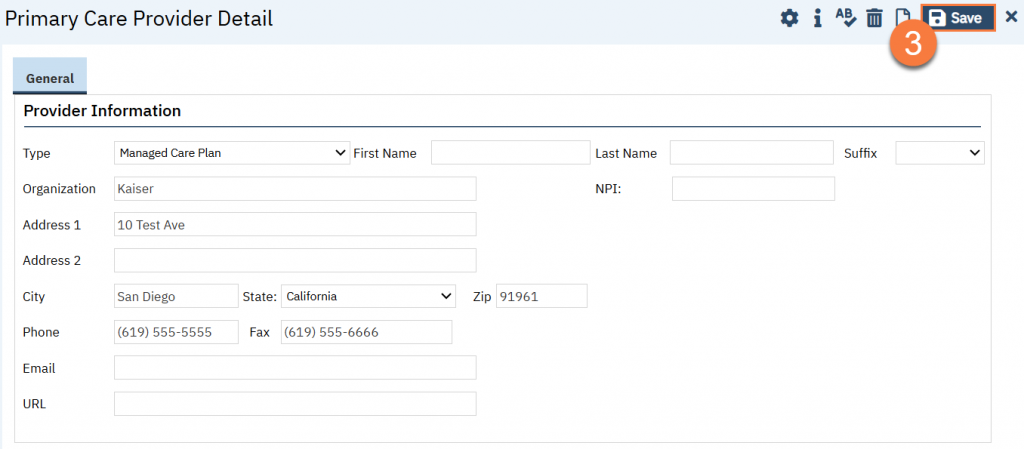
Deactivating an Existing MCP
Currently, there is no method of deactivating an existing Primary Care Provider without deleting the record. CalMHSA is exploring this with Streamline. This section will be updated when additional information is provided.
