- The receptionist will have already checked in the client, which includes enrolling them in your program. You should be able to see this on your Appointments for Today widget. Make sure to click the refresh icon throughout the day for updates.
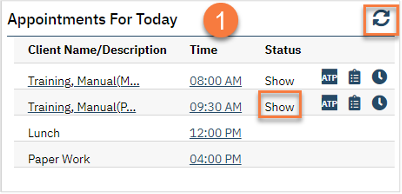
- Open the client’s record, if not already done so.
- You can do this from your Appointments for Today widget by clicking on the client’s name.
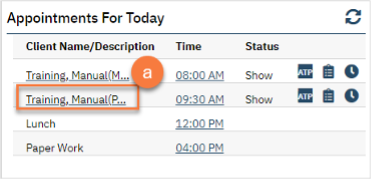
- You can do this from your Staff Calendar by selecting their appointment on your calendar.
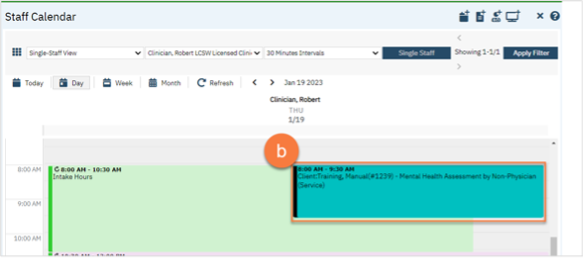
- You can also do this using the Client Search screen. This would be recommended for clients who have walked-in for an assessment.
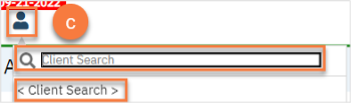
- You can do this from your Appointments for Today widget by clicking on the client’s name.
- Complete your required documents. Depending on your program, this may include intake forms in addition to clinical assessment documents. Follow the steps in How do I complete Intake Documents?. If you have documents that were completed on paper that need to be scanned in to SmartCare, see How do I scan a document into the client’s record? If you need additional information on a specific form, see their respective section (e.g. Privacy and Consents; Clinical Documents; Intake and Other Forms; State Reporting).
