- Click on the Search icon.
- Type in “Special Populations” in the search bar.
- Select the appropriate “My Office” special populations list page from the search results. Note: Only users with the SUD Add-On user role will be able to see the “Clients With Special Populations (SUD) (My Office)” list page.
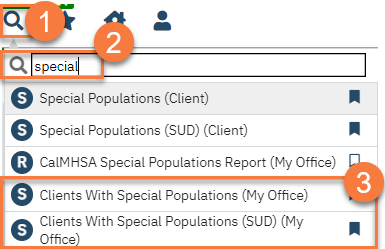
- This will take you to the Clients With Special Populations list page. Use the filters to see what clients are associated with a particular special population. The Start Date and End Date fields will filter for any clients who had an active special population during that timeframe.
- Example: A client is added to the CalWORKS special population with a start date of 1/15/24 and no end date. When searching the date range 2/1/24 – 2/29/24, this client will show, as they were “active” in the CalWORKS special population during that date range.
- Example: A client is added to the Probation special population with a start date of 1/15/24 and an end date of 2/15/24. When searching the date range 2/1/24 – 2/29/24, this client will show, as they were “active” in the Probation special population during part of that date range.
- Example: A client is added to the Foster Care special population with a start date of 2/15/24 and an end date of 2/28/24. When searching the date range 2/1/24 – 2/29/24, this client will show, as they were “active” in the Foster Care special population during part of that date range.
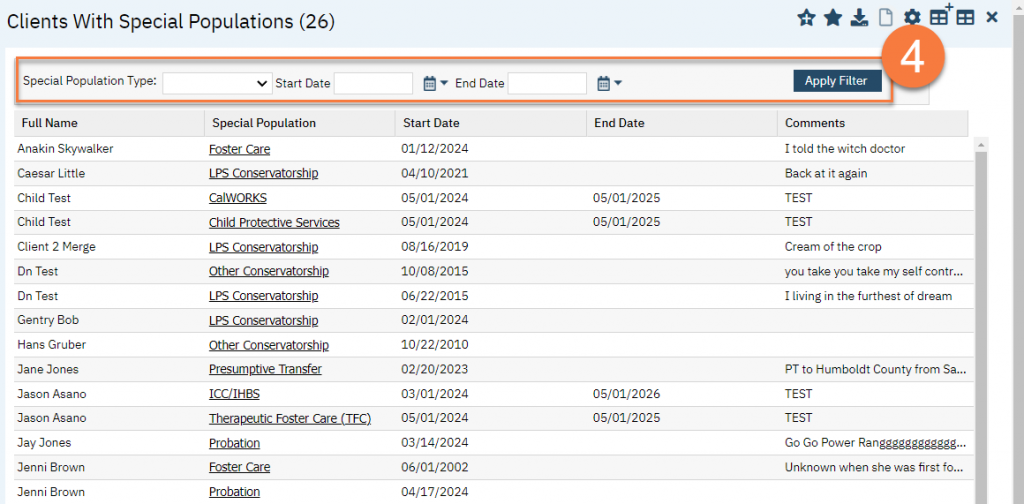
Updated 6/12/24
