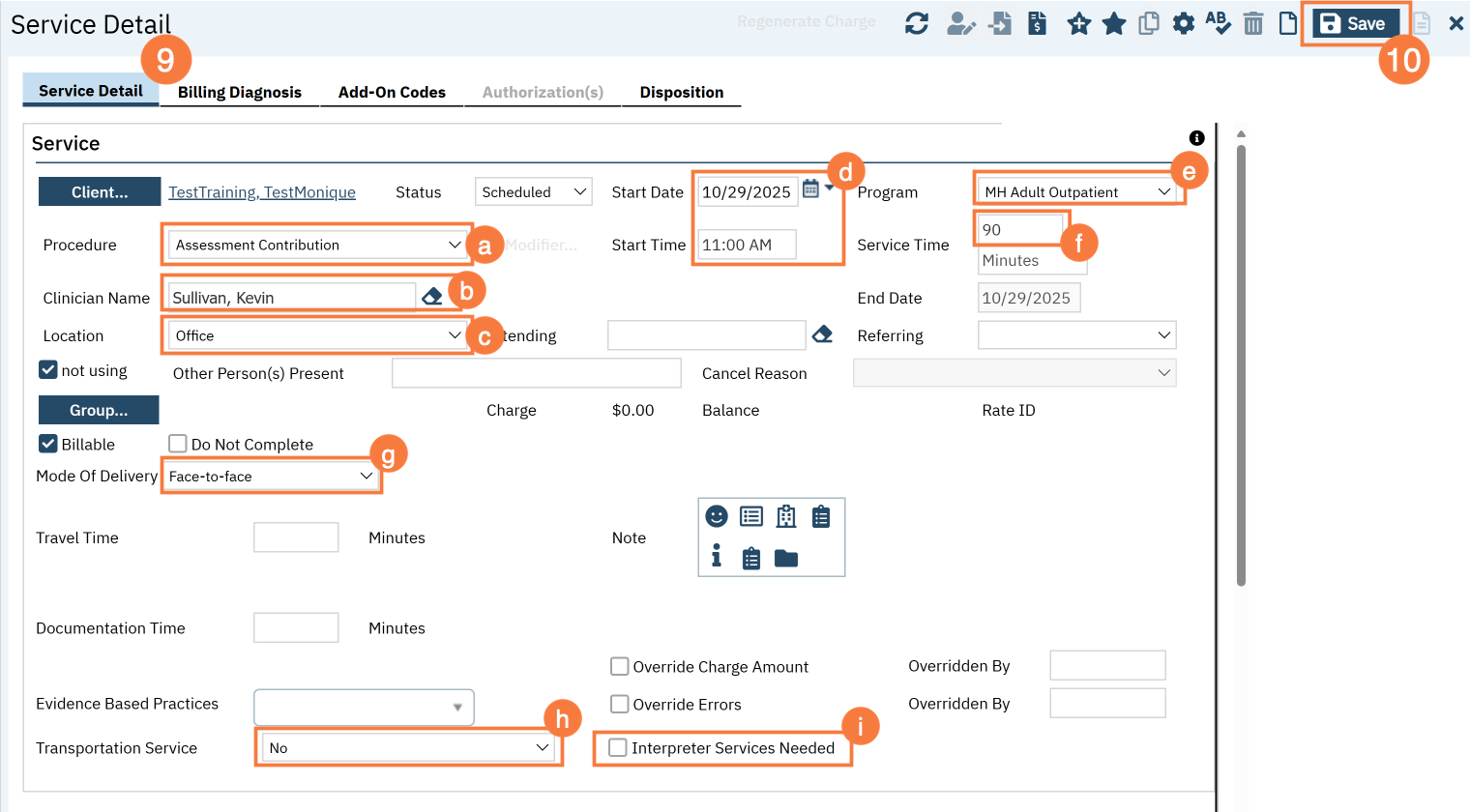Some programs in your county may not allow other staff to schedule intake appointments, instead keeping this task solely within this program. When someone requests enrollment in this type of program, you will be expected to schedule the initial intake appointment.
- You must first have the client open, then click the Search icon.
- Type Appointment Search into the search bar.
- Click to select Appointment Search.
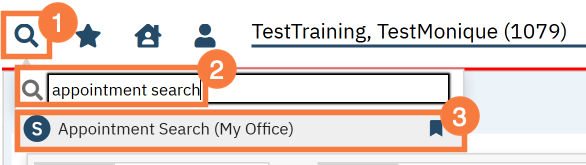
- Use the filters to limit the search:
- appoIn Appt Type field, select Intake
- In the Program field, select your Program.
- Click Search.
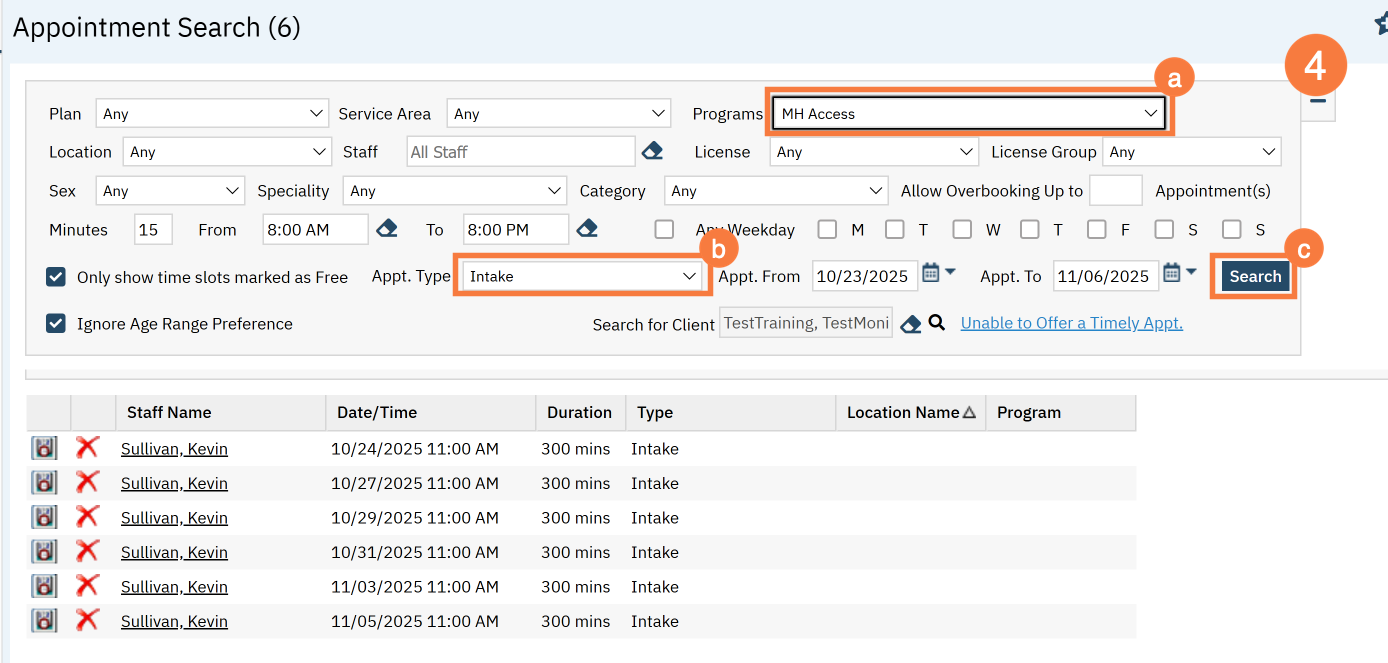
- This will bring up a list of available appointments. If the client declines the first few available appointment dates, click on the “Client Refuses Appointment” icon. This will be used for tracking timeliness.
- Note: You only need to decline 1 appointment per day.
- Clicking on the “Client Refuses Appointment” icon will bring up a pop-up window. Enter the Refusal Reason.
- Click OK.
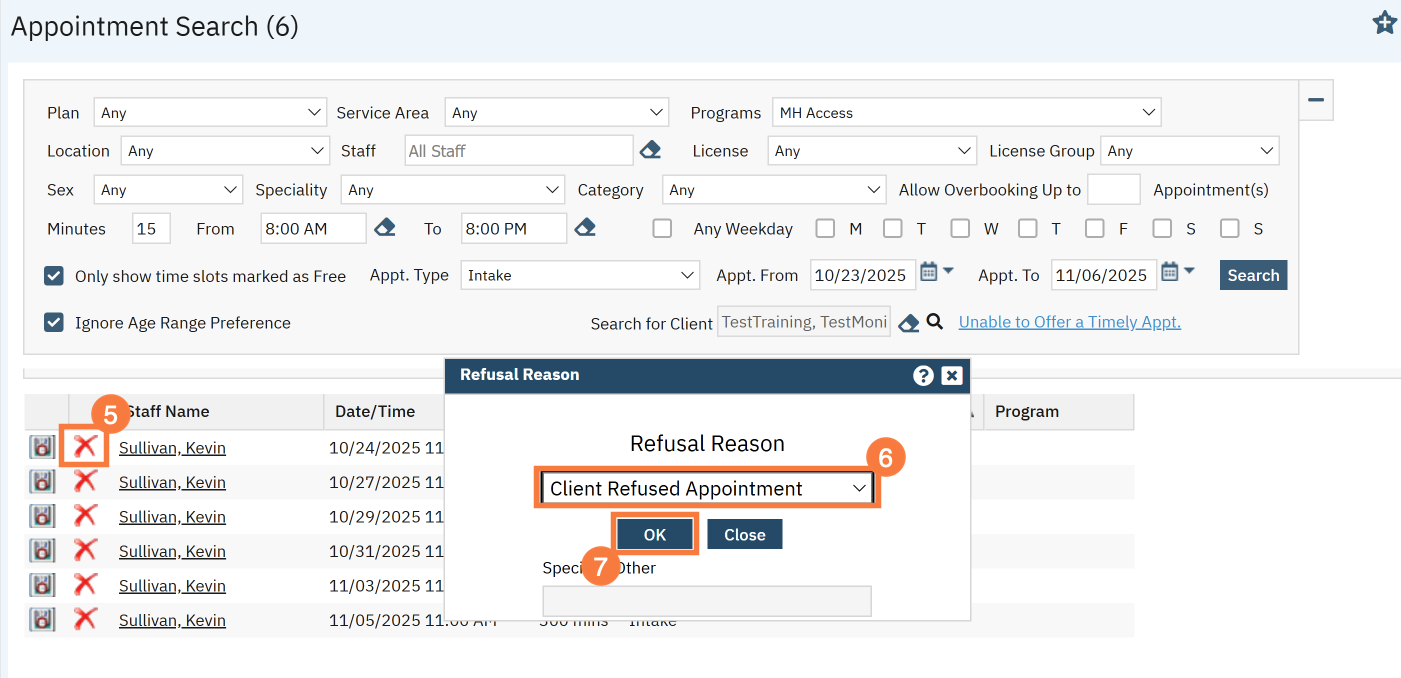
- For the appointment that the client chooses, click on the “Schedule Appointment” icon.
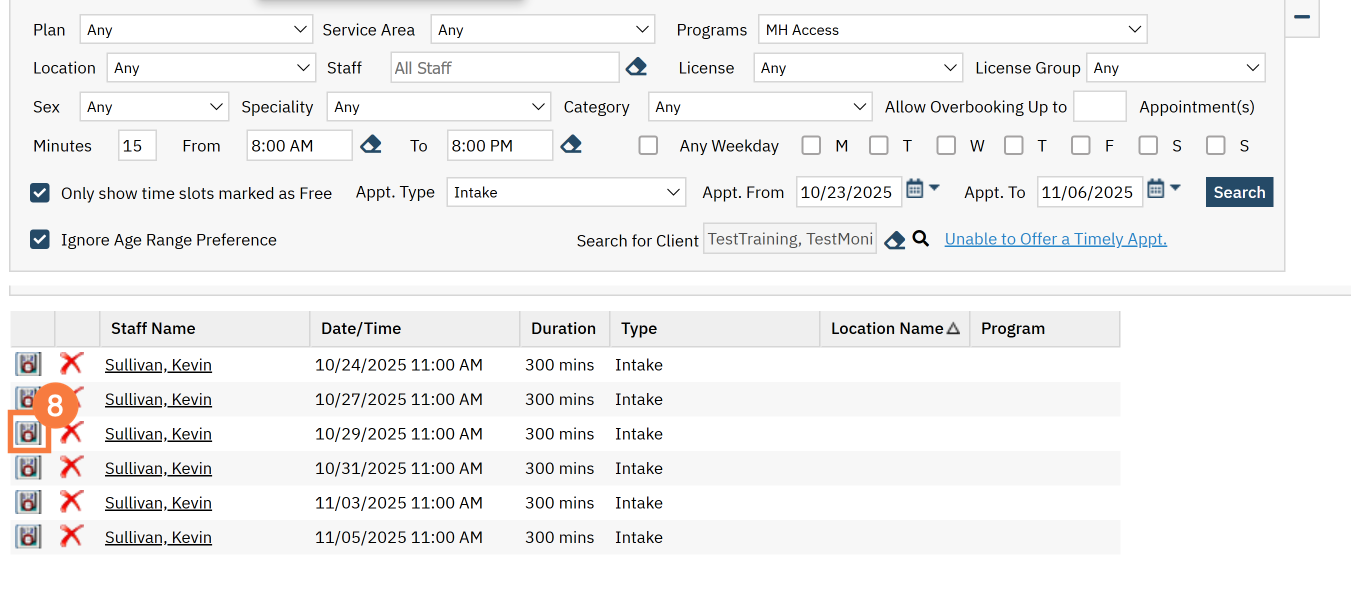
- This takes you to the Service Detail screen. Confirm/enter the appointment information.
-
- Select the Procedure
- Confirm the Clinician
- Select the location
- Confirm Start Date & Time are correct.
- Select the Program
- Confirm Service time in minutes
- Select the Mode of Delivery
- Select if Transportation Service is needed
- Click to document if an Interpreter is needed
-
- Once complete, click Save. The appointment is now scheduled and you are finished.