The procedure/Rates (Administration) List page is used for procedure codes also known as services. On this list page, there are rate records used to create charges for the services available for billing. The procedures you have set up are displayed on this list page.
- Click on the Search icon.
- Type “Procedure” in the search bar.
- Select “Procedure/Rates (Administration)” from the search results.
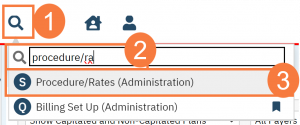
This will bring up the Procedure/Rates (Administration) list page.
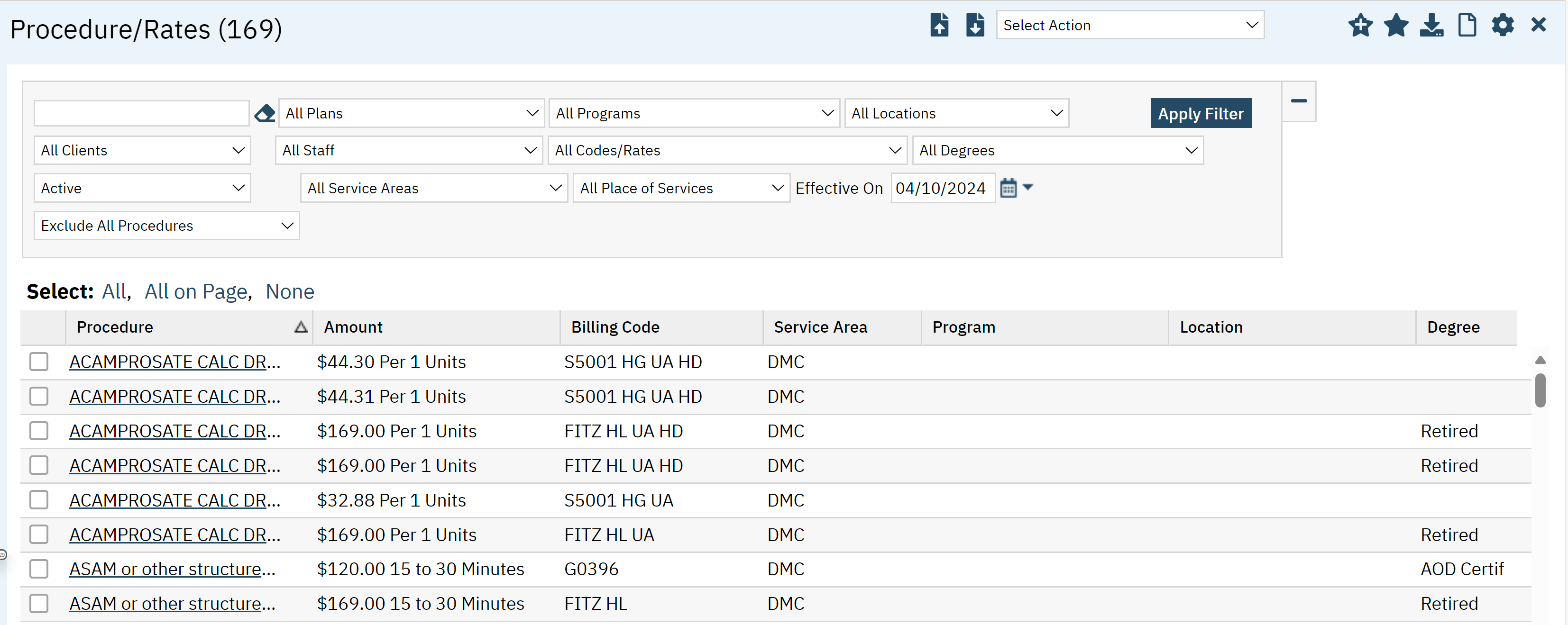
Filters
The following filters are available on this list page:
- Procedure Name: You can type in the name of the procedure to filter by the name or a keyword.
- Plans: This will be a drop-down list of all plans in the system you can filter by.
- Program: This is a list of all programs in the system which you can use to filter by.
- Locations: Use this drop-down to filter by locations.
- Clients: This filter is not used.
- Staff: This drop-won allows you to filter by staff member.
- Code/Rates: This drop down allows you to filter by ways procedures codes may vary (for example: by location) or that do not vary at all.
- Degrees: This drop-down allows you to filter by the degrees associated with that procedure code.
- Active: Allows you to filter by active or inactive procedure codes.
- Service areas: This drop down allows you to filter by DMC or MH.
- Place of service: This drop down has a list of places of services you have set up associate with the procedure codes.
- Effective date: Allows you to filter by the date the procedure is active.
- Exclusions: Allows you to exclude certain procedures such as bed procedures.
- Click apply filter once all the appropriate options have been selected.

Columns
- Procedure: Name of procedure. The hyperlink will take you to the Procedure Code Details screen.
- Amount: The amount per unit will appear here
- Billing Code: The billing code will appear here.
- Service Area: MH or DMC
- Program: The programs this procedure rate is associated with will appear here.
- Location: If this procedure is associated with certain locations that will appear here.
- Degree: Degrees associated with this procedure code will appear here.
- From and To Date Range (not pictured)
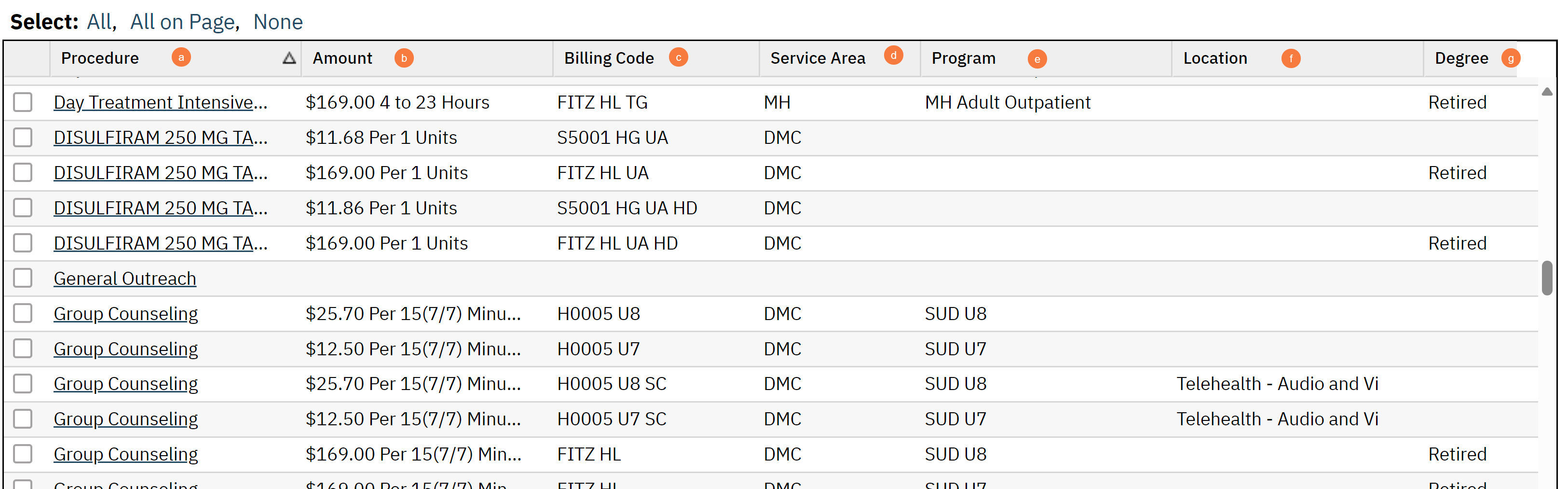
Upper Right-Hand Icons
- Import button: Opens a window to upload a file for import.
- Export button: This will allow you to export the procedure codes you have selected in the checkboxes.
- Select Action: This will allow you to end procedure code rate that you have selected in the checkboxes.
- New Favorites Icon: Clicking on the “new favorites” icon will allow you to add this screen to your favorites for quick access.
- Favorites Icon: If you have this listed as your favorite already, when you hover over this icon, it will tell you the favorite name.
- Export Icon: This icon is available to admins. You will be able to export the data from this screen into an excel spreadsheet.
- New Icon: Will allow you to create a new procedure code.

Exported Fields
- Procedure
- Amount
- Billing
- Code
- Service Area
- Program
- Location
- Degree
- Staff
- Client Name
- Revenue
- From and To Date Range
