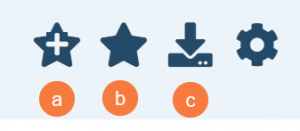The My Reports(My Office) list page shows users all reports that they have access to base off their selected role. Reports shown on this list page can also be directly access through the Search Box. All roles should use this list page as it would allow them to know what reports they can run.
- Click on the Search icon.
- Type “My Reports” in the search bar.
- Select “My Reports (My Office)” from the search results.
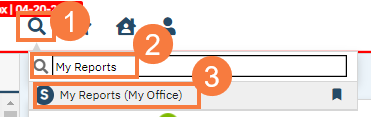
This brings up the My Reports (My Office) List Page.
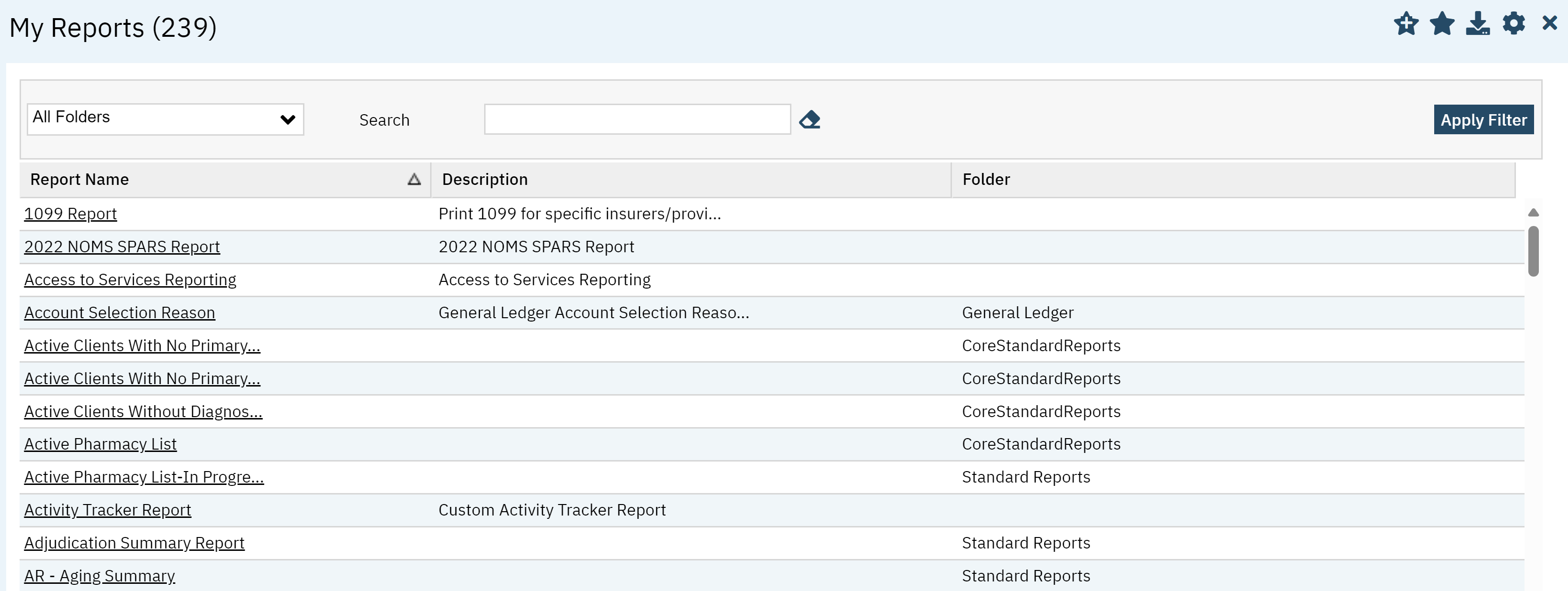
Filters
The following filters are available:
- All folders: Here you can choose from a list folders to narrow down your search.
- Search: Here you can type the name of the report you are looking for or a key word.
- Click Apply Filter once you have the appropriate options selected.

Columns
- Report Name: The report name will appear here and the hyperlink will take you to the report.
- Description: a description for the report will appear here.
- Folder: The report folder name will appear here.
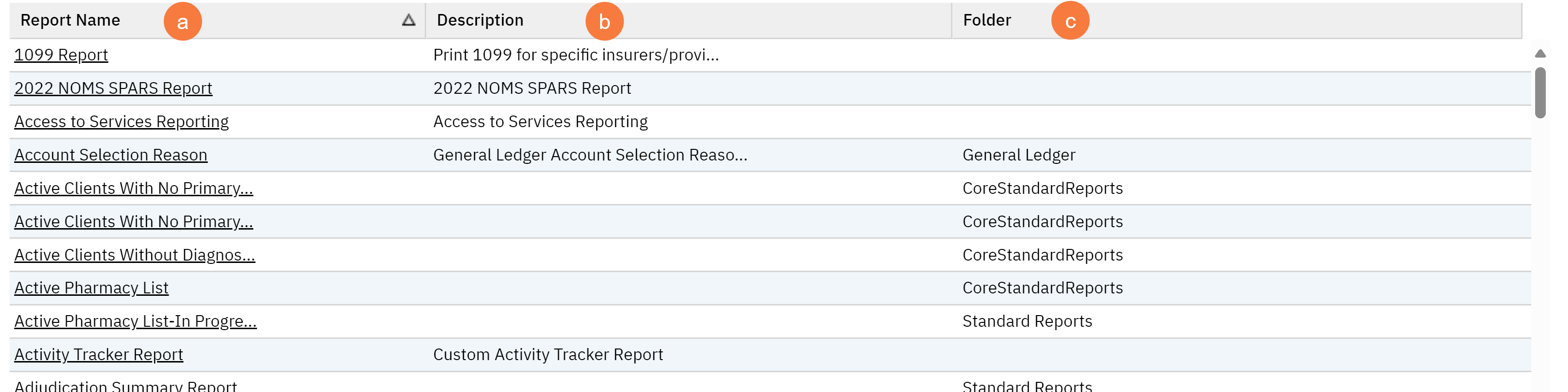
Upper Right-Hand Icons
- New Favorites Icon: Clicking on the “new favorites” icon will allow you to add this screen to your favorites for quick access.
- Favorites Icon: If you have this listed as your favorite already, when you hover over this icon, it will tell you the favorite name.
- Export Icon: This icon is available to admins. You will be able to export the data from this screen into an excel spreadsheet.