The Medication Lists page shows the medications that have been ordered for the client using Smartcare. It can show all current and discontinued medications ordered by one or all prescribers. It shows the medication name, date ordered, quantity, refills, and instructions. This screen is useful for prescribers in determining what a client is currently taking and what has been ordered. The filter allows the option to just show current and/or discontinued medications.
- Click on the Search icon with the client open.
- Type “Medication Lists” in the search bar.
- Select “Medication Lists (Client)” from the search results. You will either need to have the client already loaded in the system or search from them after selecting Medication Lists (Client).
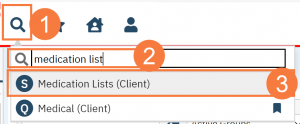
This will open the Medication List (client) List Page.
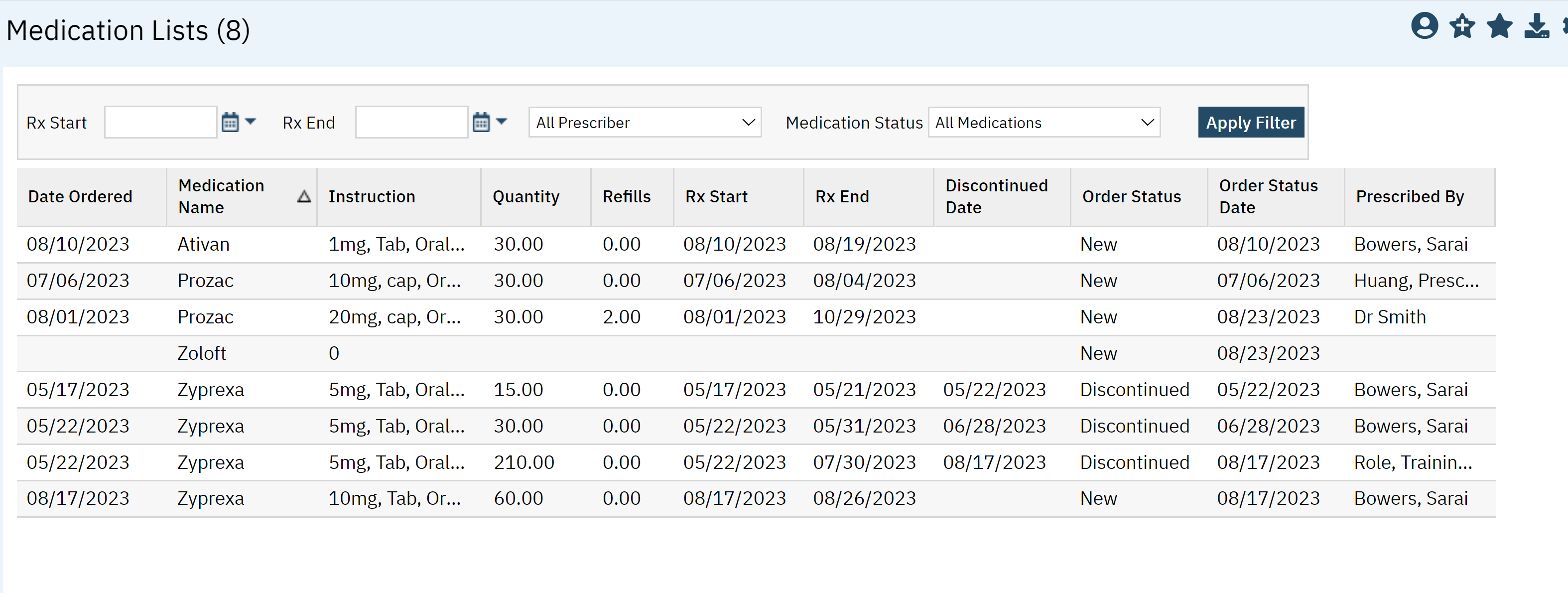
Filters
The following filter are available:
- Rx Start & Rx End Dates – Allows for date ranges of when medications were prescribed.
- All Prescriber – Choose to display what one prescriber ordered or what all prescribers ordered for client.
- Medication Status – Choose All Medications, Current Medications, or Discontinued Medications.
- Click Apply Filter once all appropriate option have been selected.

Columns
- Date Ordered: Date the medication was ordered by the provider.
- Medication Name: Name of medication.
- Instruction: Sig information is found here.
- Quantity: The number prescribed.
- Refills: Number of approved refills
- Rx Start: The date the client should start taking the medications
- Rx End: The date the patient should stop taking the medication
- Discontinued Date: Date medication was discontinued.
- Order Status: Statuses such as new or discontinued.
- Order Status Date:
- Prescribed By: Prescriber.
.
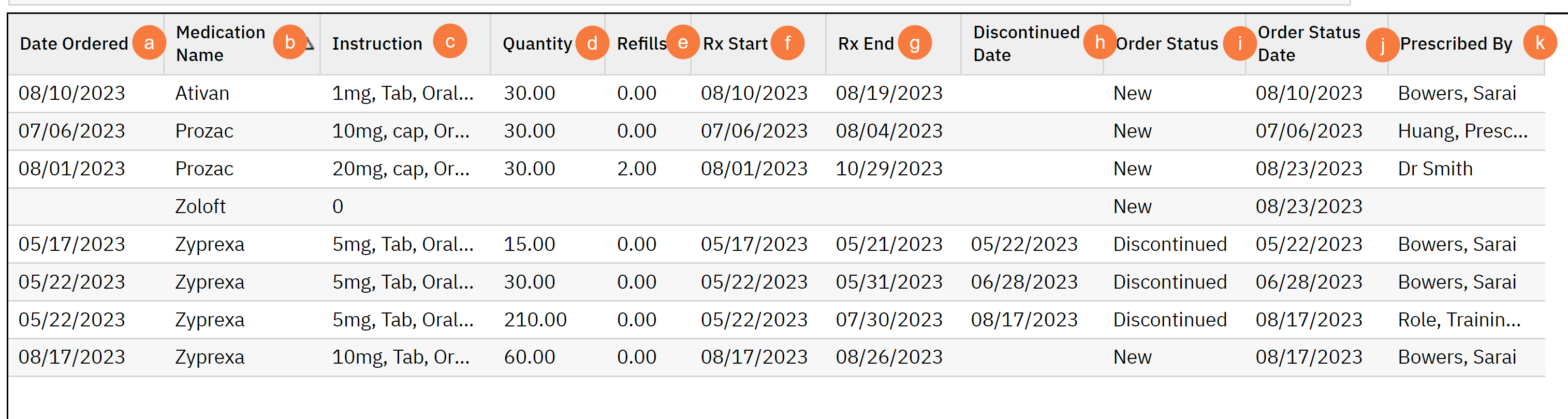
Upper Right-Hand Icons
- SmartView: This icon is an overview of the patient’s medical profile. You can quickly view the patients’ vitals, medications, documents that need to be done, and much more.
- New Favorites Icon: Clicking on the “new favorites” icon will allow you to add this screen to your favorites for quick access.
- Favorites Icon: If you have this listed as your favorite already, when you hover over this icon, it will tell you the favorite name.
- Export Icon: This icon is available to admins. You will be able to export the data from this screen into an excel spreadsheet.
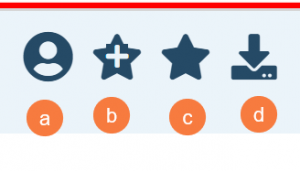
Export Page Columns
- Client Medication Id
- Medication Name
- Date Initialized
- Instruction
- Rx Start
- Rx End
- Prescribed By
- Comments
- Quantity
- Refills
- Discontinue Date
- Order Status
- Order Status Date
