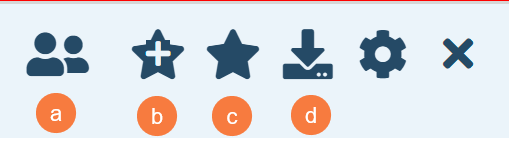The Caseload Reassignment (My Office) is a functional list page where supervisors and administrators can reassign a staff’s in progress documents, to acknowledge documents, to be reviewed documents, to co-sign documents, to do, and to sign documents to another staff member. They can also reassign a staff’s flags, inquiry, and most importantly their primary clients to another staff member. For the list page to pull up any data, either the Staff search have been set to a staff or the Client search have been set to a client.
- Click on the Search icon.
- Type “Caseload Reassignment” in the search bar.
- Select “Caseload Reassignment (My Office)” from the search results.
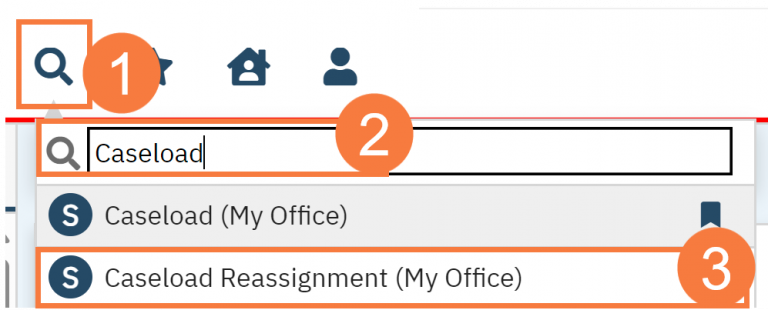
- This will bring up the Caseload Reassignment list page.
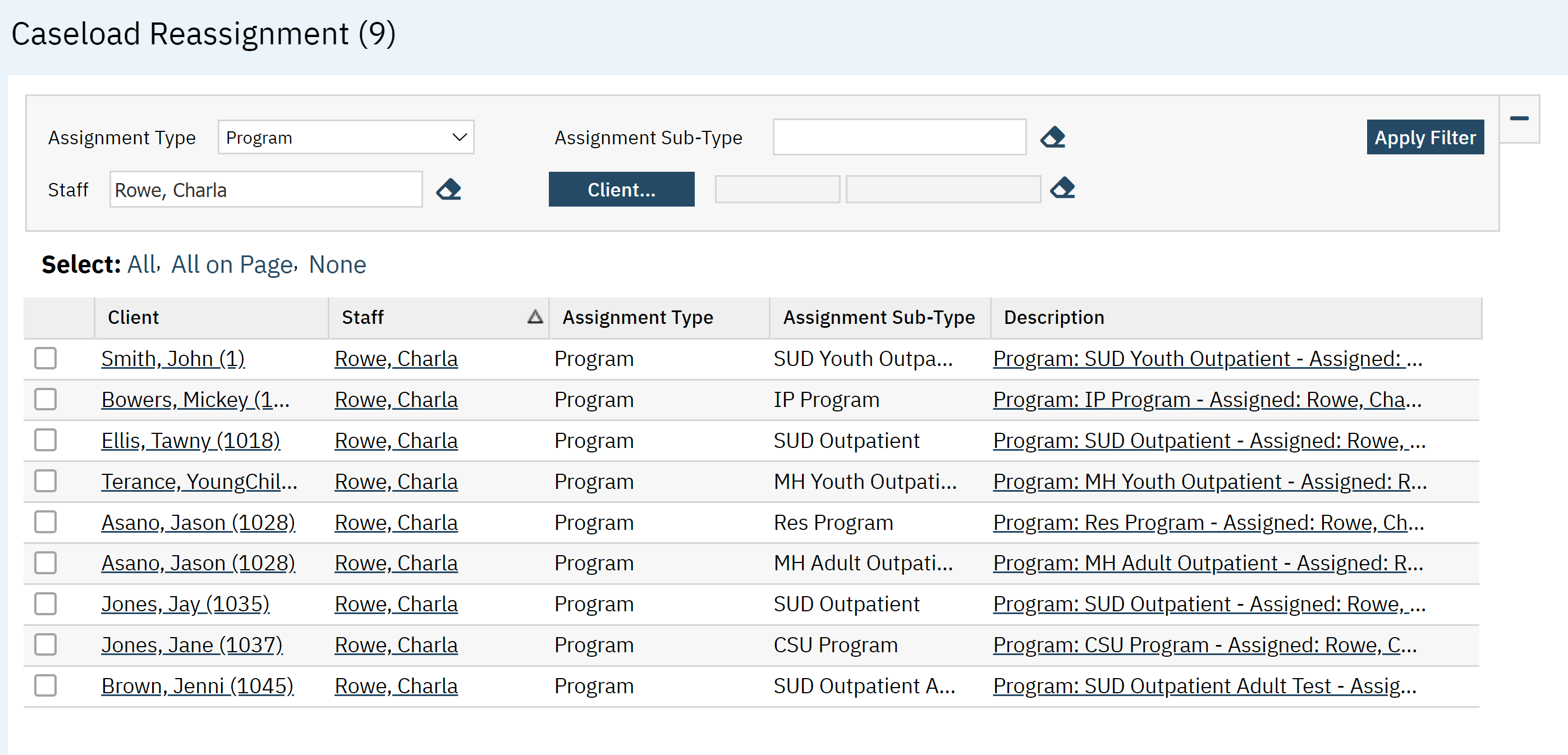
Filters
- Assignment Type: From the dropdown list, select the assignment type you want to use. This will show the following assignments for both admitted / discharged / active / inactive clients
Note: Options may vary from those listed below.• All Assignment Types
• Primary Clinician – pulled from the Client Information – Primary Clinician
• Flag – active flag types
• Program – active programs
• Primary Physician – pulled from the Client Information – Primary Physician
• Documents – All, In Progress, To Acknowledge, To Be Reviewed, To Co-Sign, To Do, To Sign
• Events – active events
• Orders-Assigned
• Orders-Author
• Inquiry – In Progress
• Financial Assignments – all active assignments
• Contact Notes – In Progress where there is an Assigned to listed
• Disclosures – where there is an Assigned to
• Grievances/Appeals – active where there is an Assigned to listed
• Peer Record Reviews – active where there is a Reviewed by listed
• Rx – verbal orders that need approval
• Rx – queued orders that need approval - Assignment Sub-Type: When program is selected as the assignment type, you can type the specific name of the program to narrow down your results.
- Staff: You can select the staff member currently assigned here.
- Client: Brings up the client search window to search for a specific client.
- Click Apply filter when all the appropriarte options have been selected.
- Assignment Type: From the dropdown list, select the assignment type you want to use. This will show the following assignments for both admitted / discharged / active / inactive clients

Columns
The following data columns can be found in this list page:
- Client: Hyperlink to the client information screen.
- Staff: hyperlink takes you to the staff information screen.
- Assignment Type: See above
- Assignment Sub-Type: see above
- Description: hyperlink takes you to the program assignment details screen.
- DocumentStaffAssignPKId (This column can only be found when exporting the list)

Upper Right-Hand Corner Icons
- Reassignment Icon: Click this to reassign the case selected below.
- New Favorites Icon: Clicking on the “new favorites” icon will allow you to add this screen to your favorites for quick access.
- Favorites Icon: If you have this listed as your favorite already, when you hover over this icon, it will tell you the favorite name.
- Export Icon: This icon is available to admins. You will be able to export the data from this screen into an excel spreadsheet.