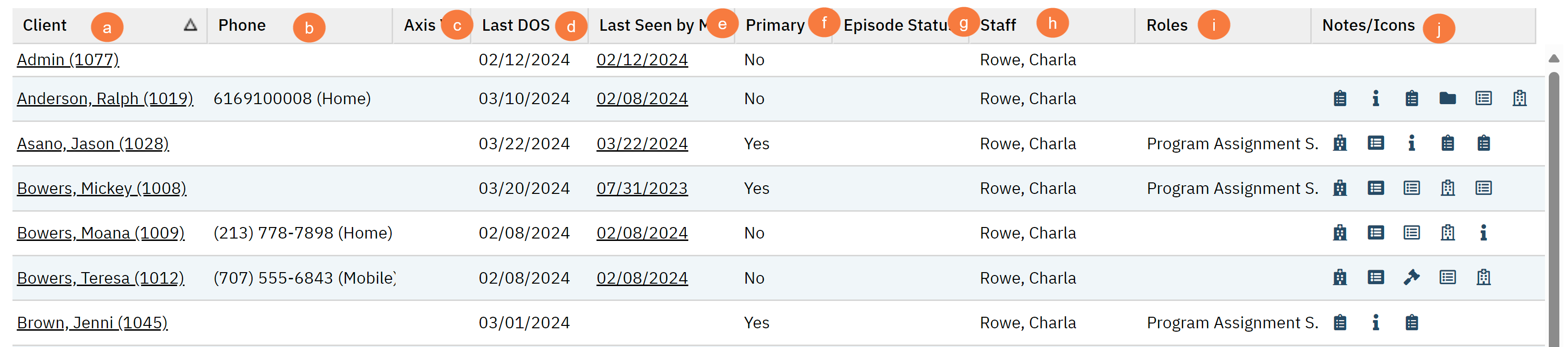The Caseload (My Office) list display selected staff member’s caseload. Using the filters, users like supervisors can view the staff member’s primary caseload to allow them understand which clients the staff member is working directly.
- Click on the Search icon.
- Type “Caseload” in the search bar.
- Select “Caseload(My Office)” from the search results.
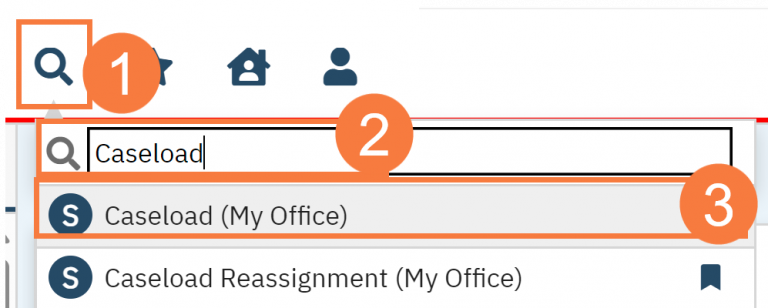
- This will bring up the Caseload (My Office) list page. Use the filters as needed.
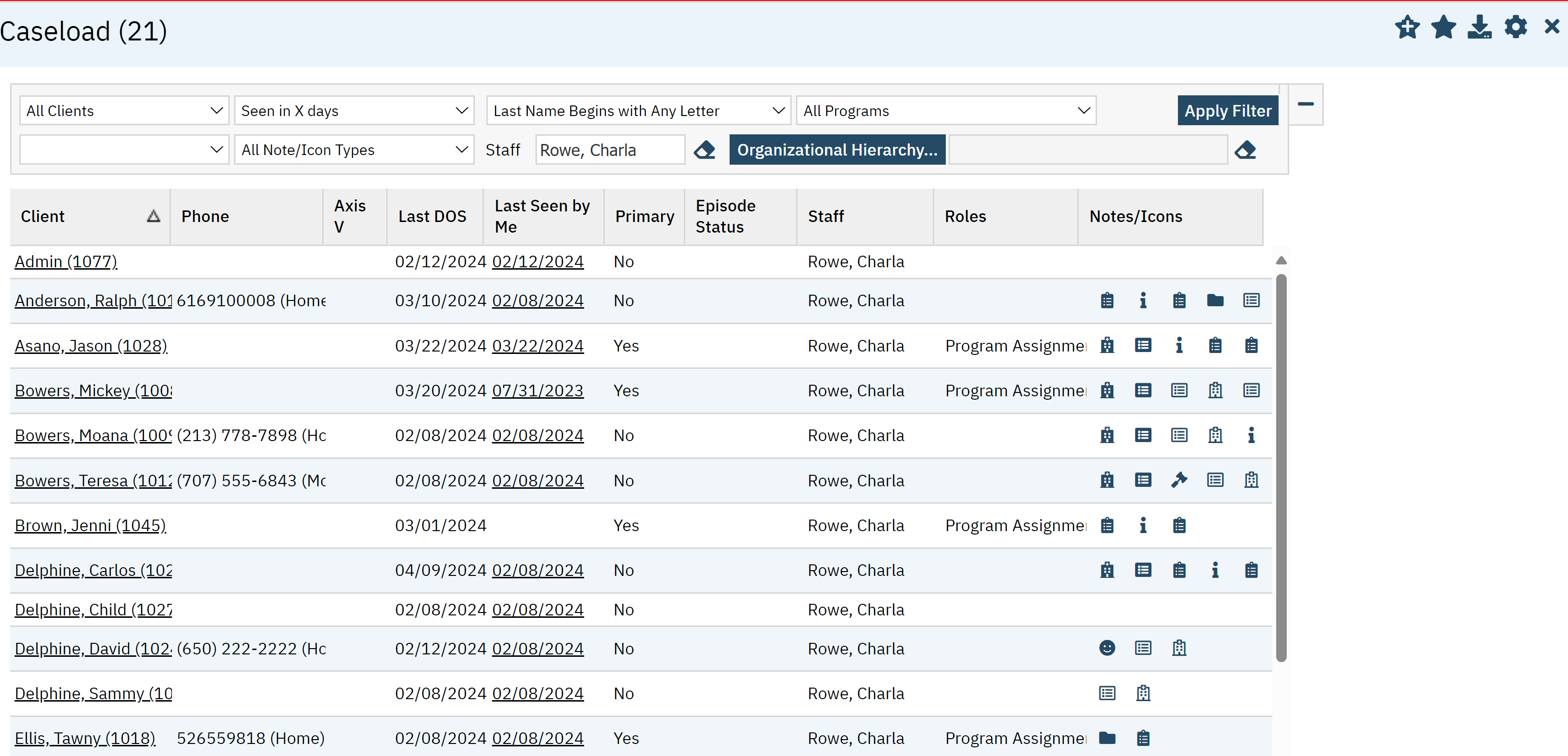
Filters
- All Clients (Filter is not formally labeled, this shows the default option when first viewing the screen)
- This filter specify the staff’s Treatment Team role to the client. Example if the staff is set as “Case Manager” in a client’s treatment team, then selecting the “Case Manager” option will display this client for the staff.
- Seen in X Days (Filter is not formally labeled, this shows the default option when first viewing the screen)
- When the client was last seen by the selected Staff
- Last Name Begins with Any Letter (Filter is not formally labeled, this shows the default option when first viewing the screen)
- A dropdown that specifies the last name of the clients
- All Programs (Filter is not formally labeled, this shows the default option when first viewing the screen)
- All Note/Icon Types (Filter is not formally labeled, this shows the default option when first viewing the screen)
- Staff Search box that pulls up specific staff member’s name.
- Organization Hierarchy see: Org Hierarchy Overview – 2023 CalMHSA
- Click Apply filter when the appropriate options have been selected.
- All Clients (Filter is not formally labeled, this shows the default option when first viewing the screen)

Columns
The following data columns can be found in this List Page:
- Client: This is a hyperlink that will take you to the client summary page.
- Phone: The clients number will display
- Axis V: Not used
- Last DOS: Last date client was seen.
- Last Seen by Me: Last time the client was seen by me.
- Primary: Primary shows whether the client is on the Staff’s primary caseload or not
- Episode Status: This is not used.
- Staff: This is the staff assigned in the caseload.
- Roles: The role of the staff in the caseload
- Notes/Icons: Client Flags