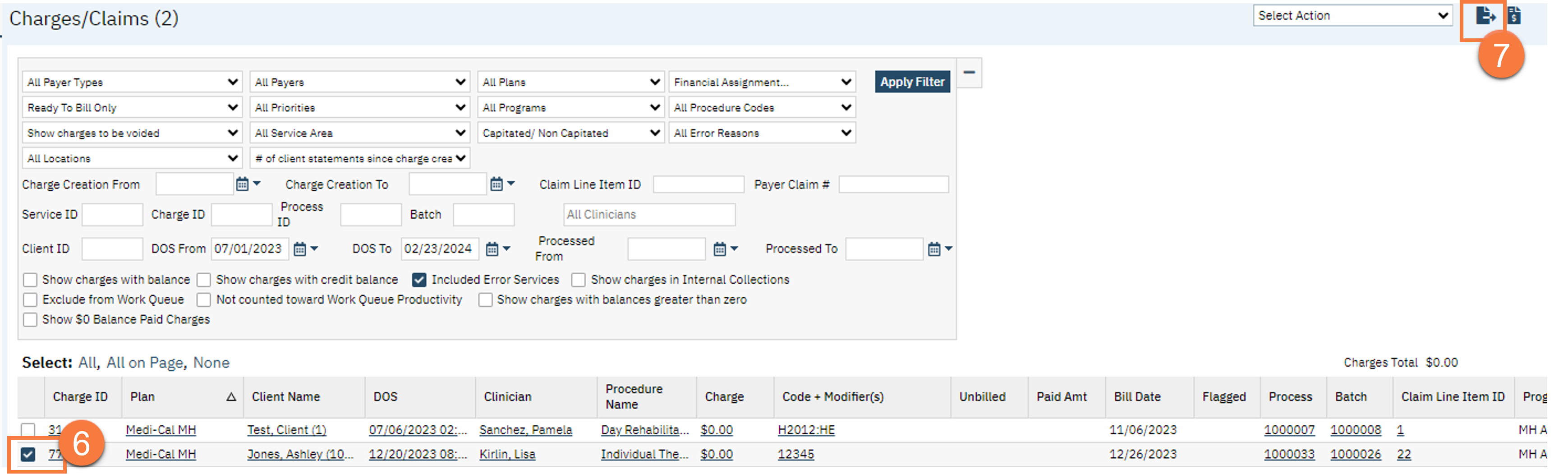Pre November saw a system bug that caused Group Services to be duplicated, sometimes triplicated. This was fixed in November and a cleanup script has been run in your QA (eventually PROD) to mark the duplicates Services as Error. These Services are in various states since November. Example of the issue before the fix:
- Group Service is scheduled with 2 Clients and 2 Facilitators
- A Service is immediately created for each Facilitator per Client (4 Services total)
- Upon the primary Facilitator signing the Service, another Service is for each client for the co-facilitator
- This resulted in 6 Services total
The cleanup script’s goal is the following:
- Mark any Service beyond the first Service per Facilitator as Error
Note: This document provides instructions on how to properly handle services and the corresponding charges based on the following scenarios:
- Service was Complete but not in a Batch
- Service was Complete, Charge has been added to a Batch
- Service was Complete, Charge added to a Batch and Batch sent to Payer/Payer has compensated for Service
Service Was Complete but Not in a Batch
If the service had not been added to a batch or submitted for billing then no further action is needed.

Service Was Complete and Charge Has Been Added to a Batch
- Ready to Bill Only in the dropdown
- Show unbilled charges in the dropdown
- Check Include Error Services
- Click Apply Filter.
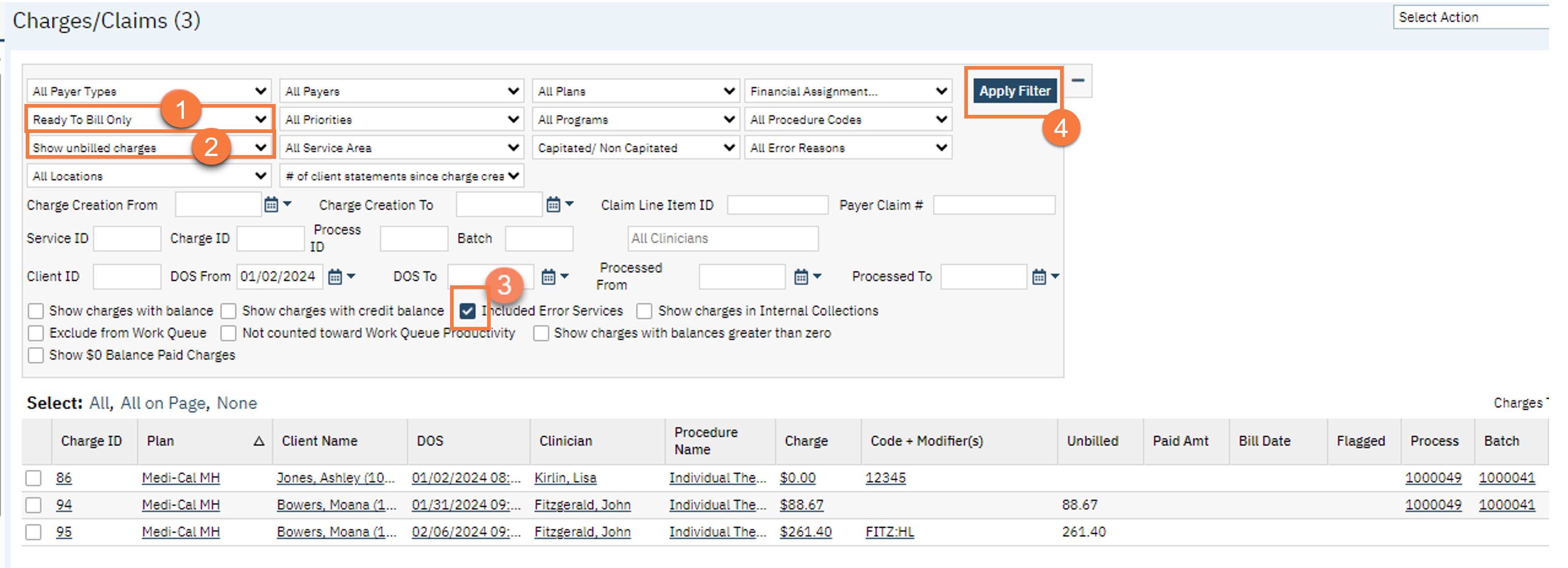
- Click the Batch hyperlink for the batch containing the charge to be removed.
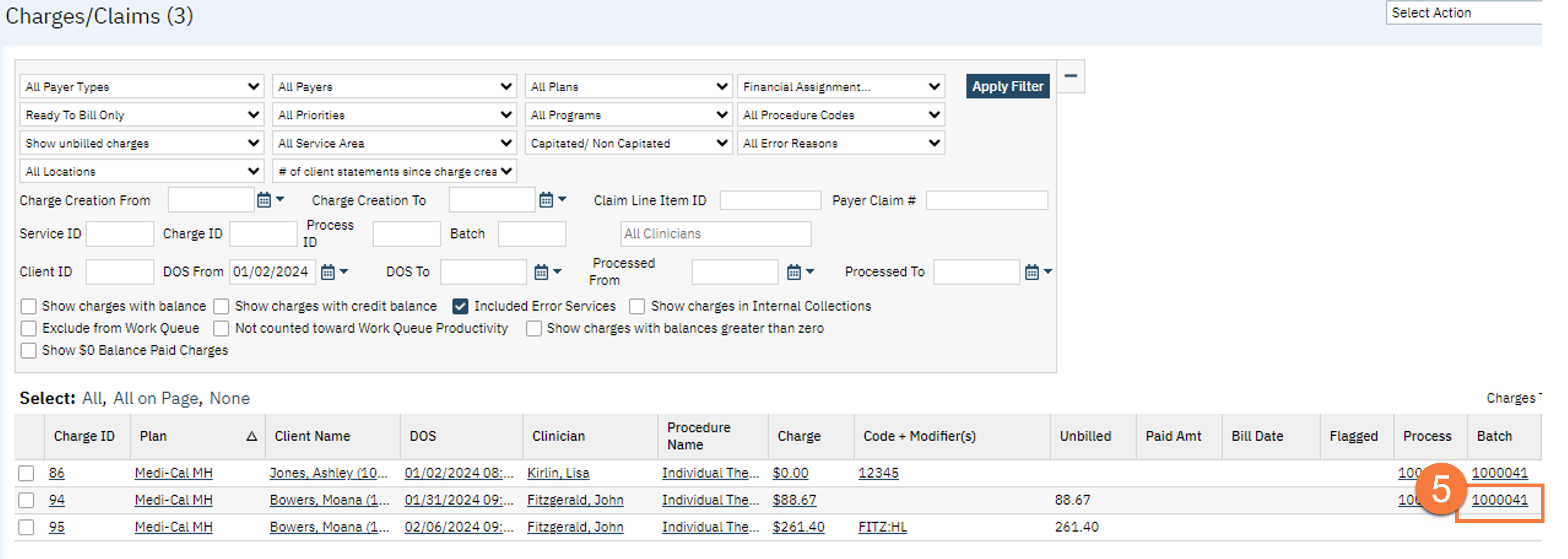
- Click the checkbox next to the charges to be removed from the batch.
- Click the button Removed Selected Charges from Batch to complete the transaction:
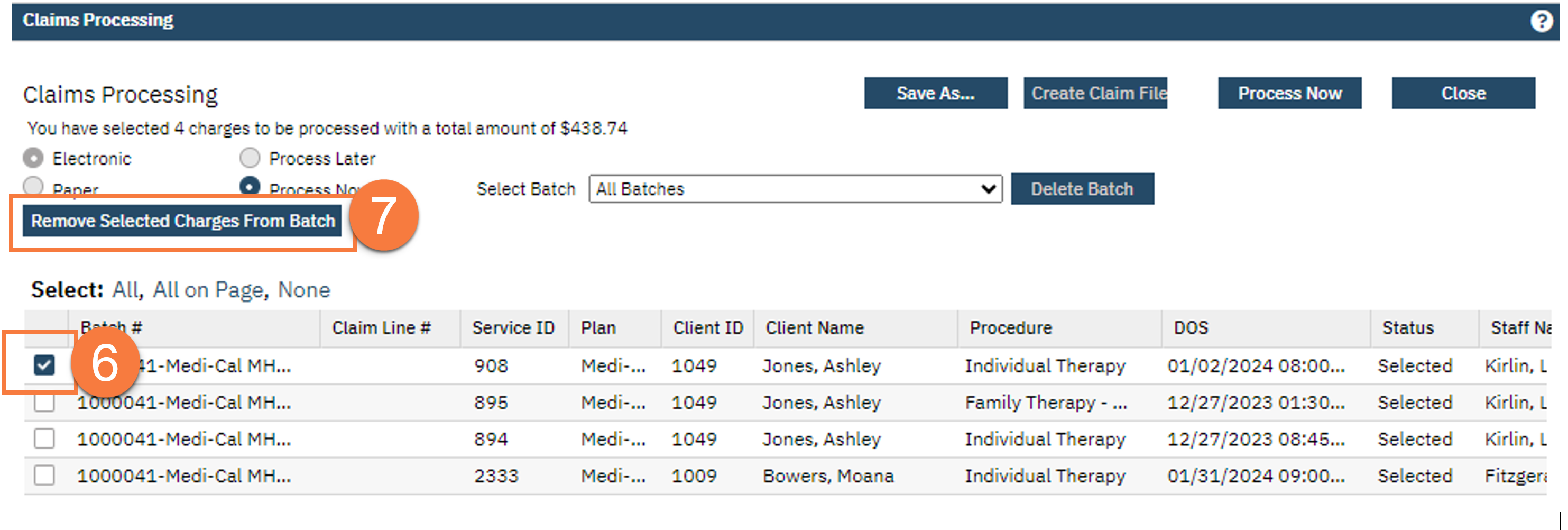
- Click Yes on the confirmation message.
- Click Close to exit.
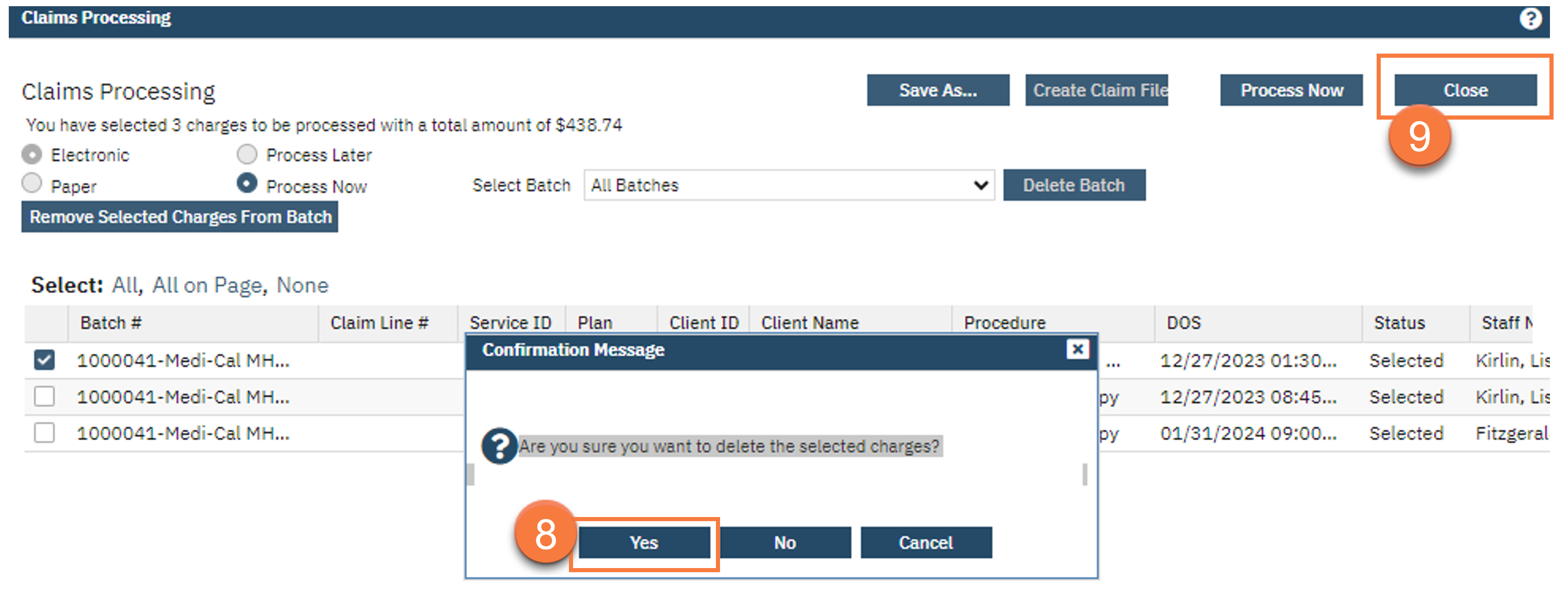
In Charges/Claims, the Batch column should now be empty and the Charge Amount should show as $0.00 now that the service has been errored. No further action is needed.

The Charge Has Been Submitted to the Payer for Processing and/or Have Been Paid Out
A voided charge will need to be sent to the payer to ‘take back’ the previously billed claim.
Navigate to Charges/Claims and set the filters to the following:
- Ready to Bill Only in dropdown
- Show charges to be voided in dropdown
- Uncheck Show charges with balance
- Check Include Error Services
- Click Apply Filter.
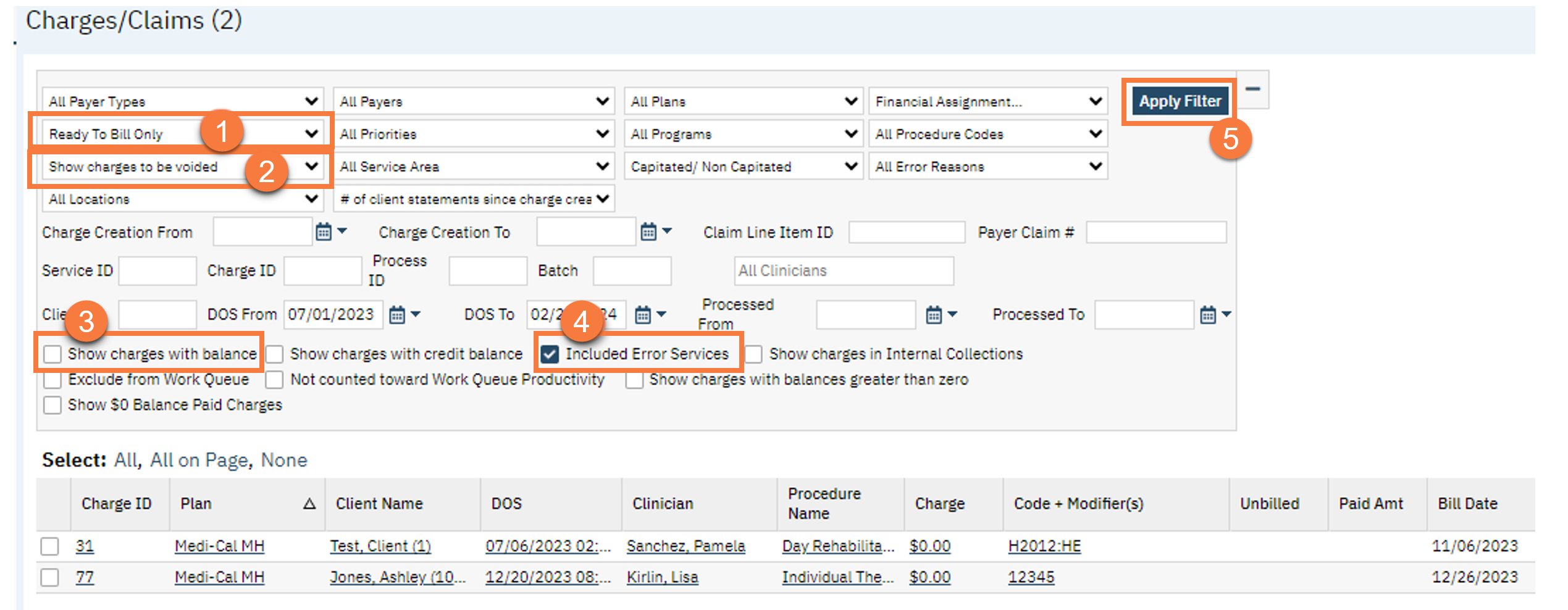
- Click the checkbox for each charge that is being included in the batch for voided claims.
- Select the Electronic Claims icon to generate the batch.