- Navigate to the document you want to add a co-signer for. (See “How to View Your Documents” and/or “How to View Client Documents” for details on how to navigate to a document.)
- The document needs to be signed by the author in order to add co-signers. When you open the document, you should see the pdf viewer. Click on the Plus icon in the Document Ribbon to expand the Document Ribbon.
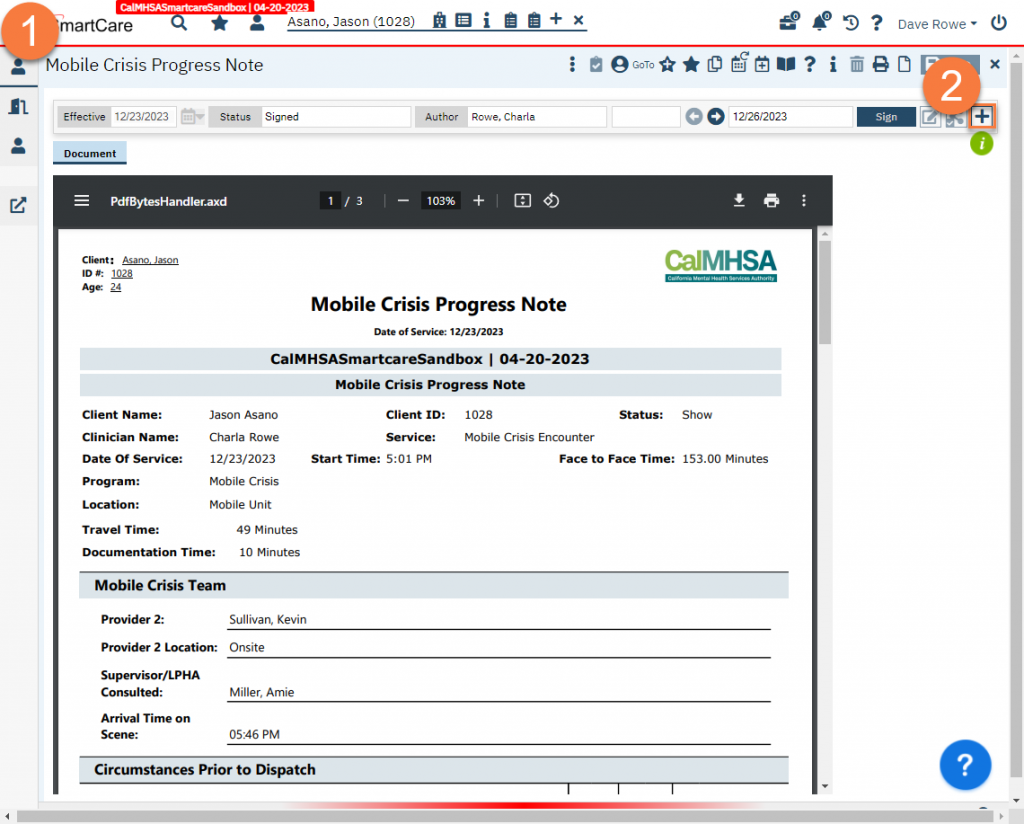
- Click on the radio button next to your name in the Signer section.
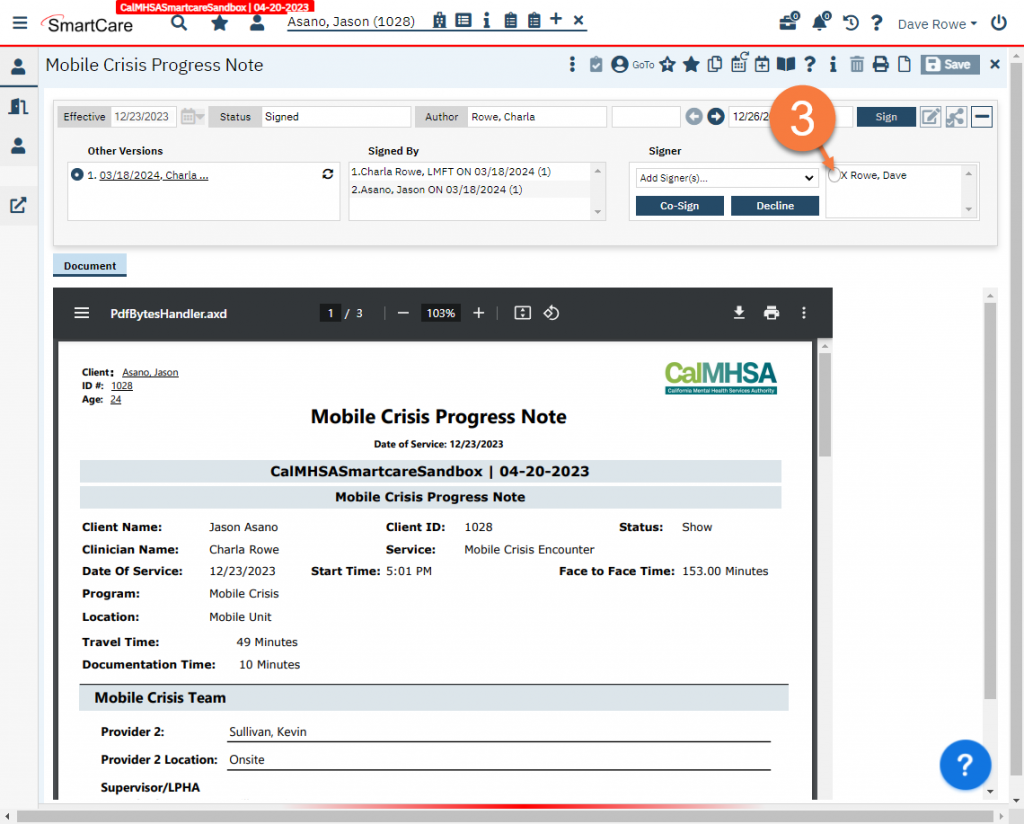
- Click Co-Sign.
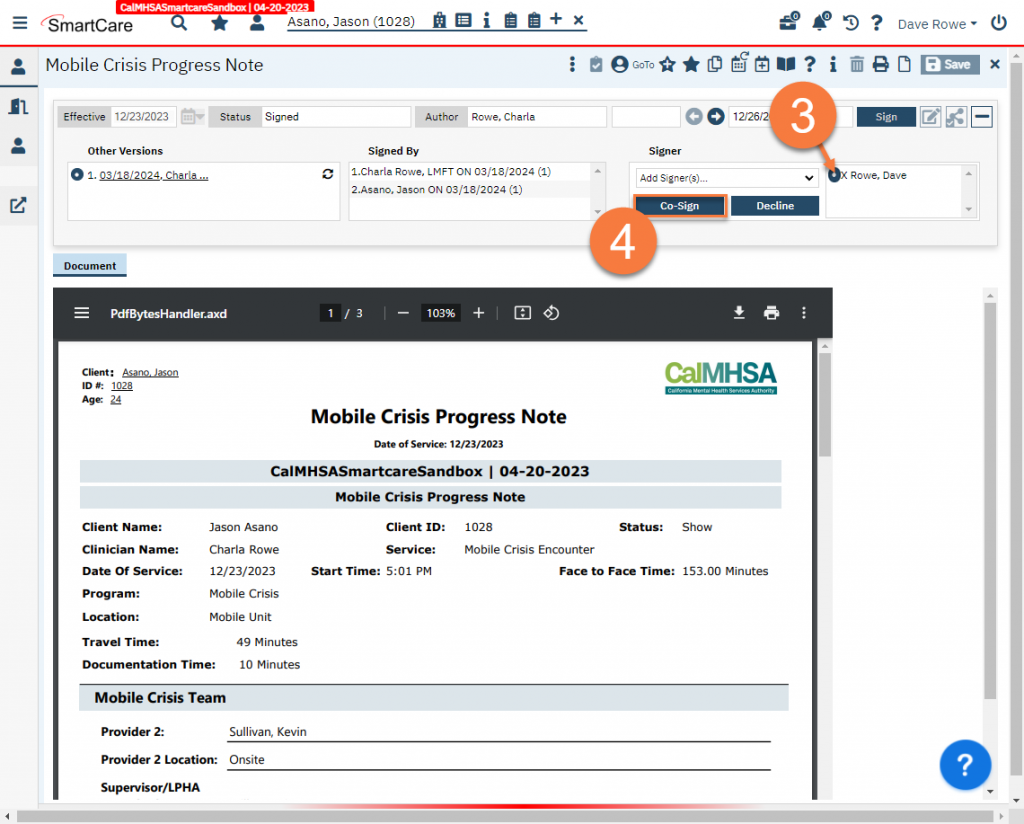
- This will refresh the document and append your signature as a new page at the end of the document. You can also see the date you signed by looking in the Signed By section in the Document Ribbon.
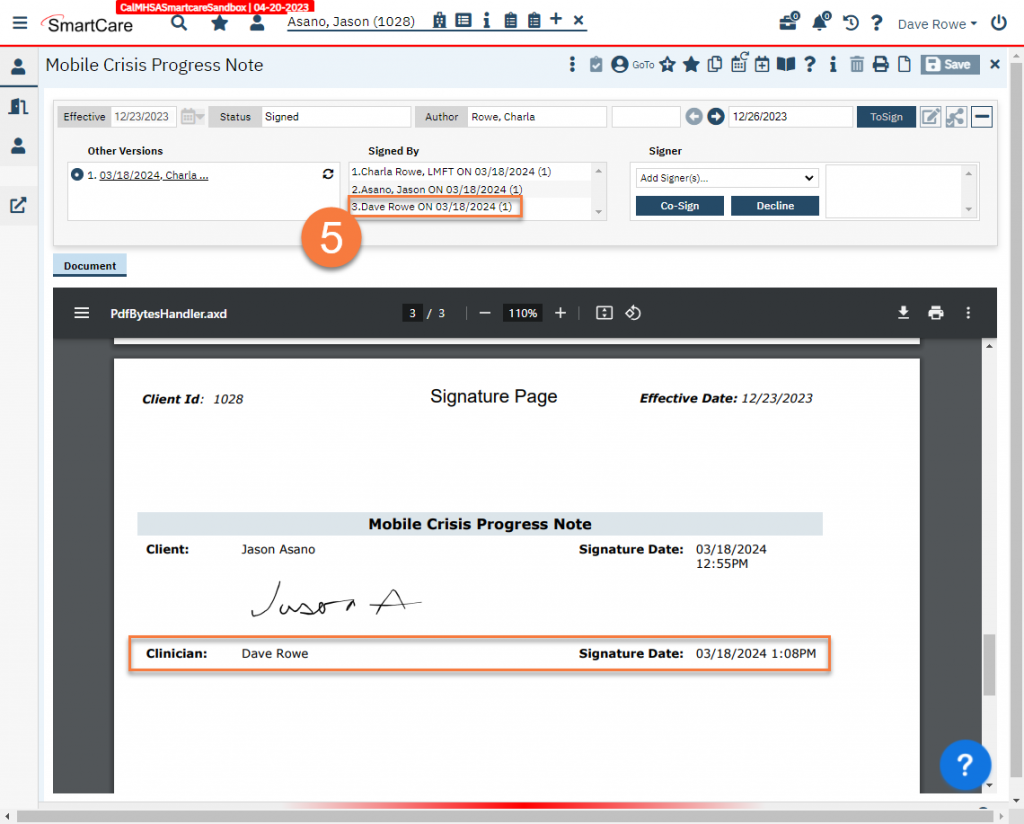
Updated 3/18/24
