Note: If this is a contract provider, you should still be able to enter services on their behalf prior to them be de-activated. If you’re not able to find them in the dropdown list, reactivate them briefly to enter their final services, then re-deactivate them.
- Click the Search icon.
- Type “Staff/Users” into the search bar.
- Select “Staff/Users (Administration)” from the search results.
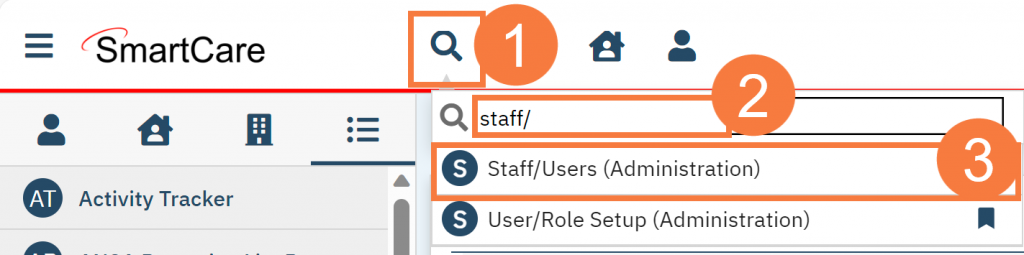
- This takes you to the Staff/Users list Select the staff who you want to modify.
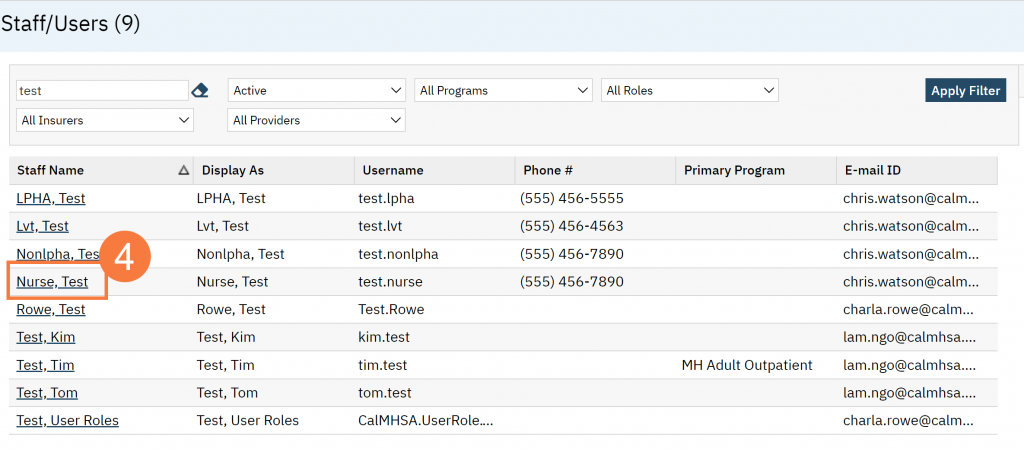
- On the General tab and in the Staff section, uncheck the Active checkbox.
- In the Access Rights section, click the Can’t Login radio button.
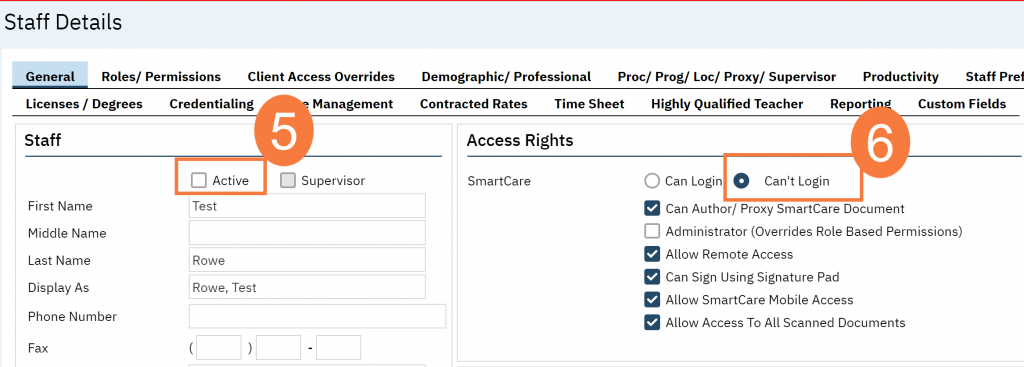
- Click Save.
