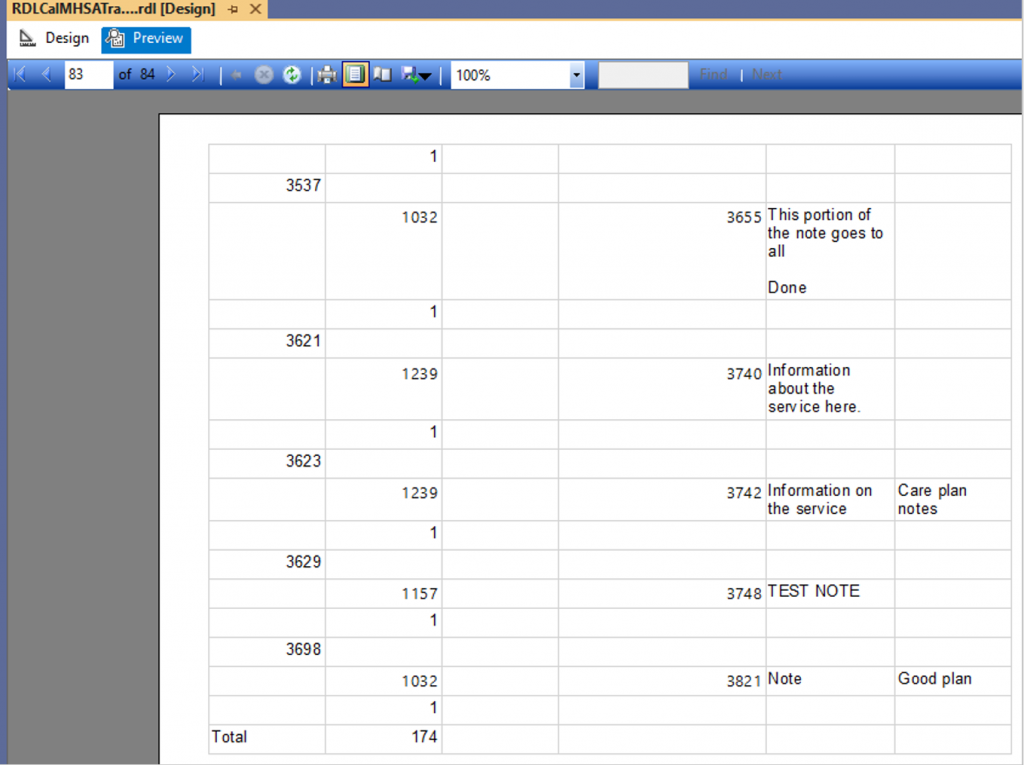- Now that a group has been added, it is possible to add sum fields by simply right clicking on the field that needs to be summarized and then choose Expression
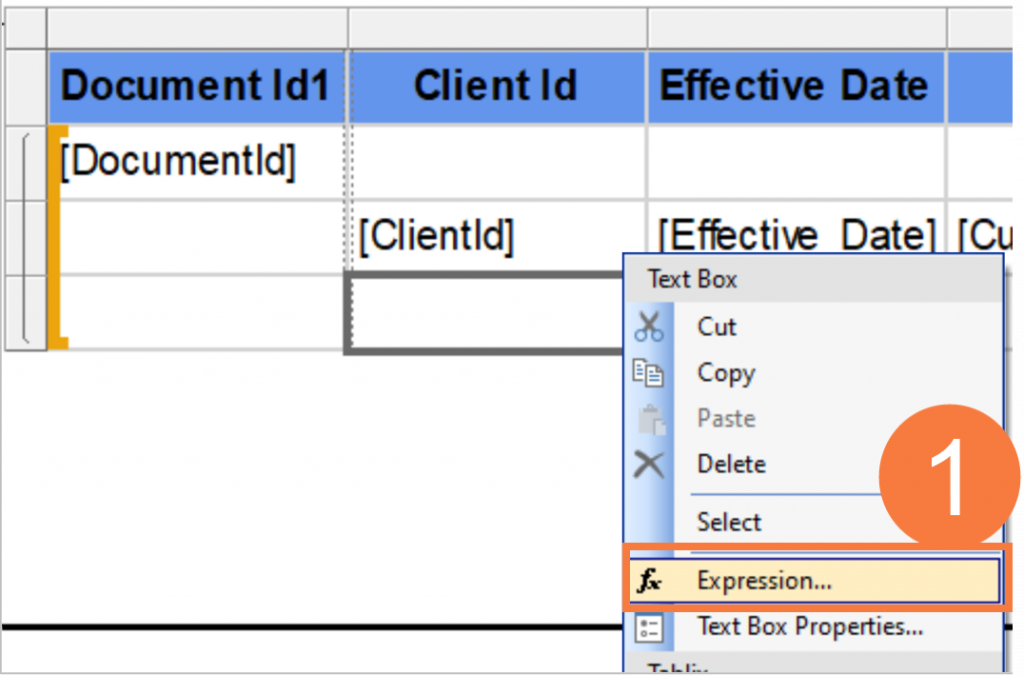
- In the expression Category window, choose the Common Functions and expand and click on Aggregte and then choose the type of summary from the Item list
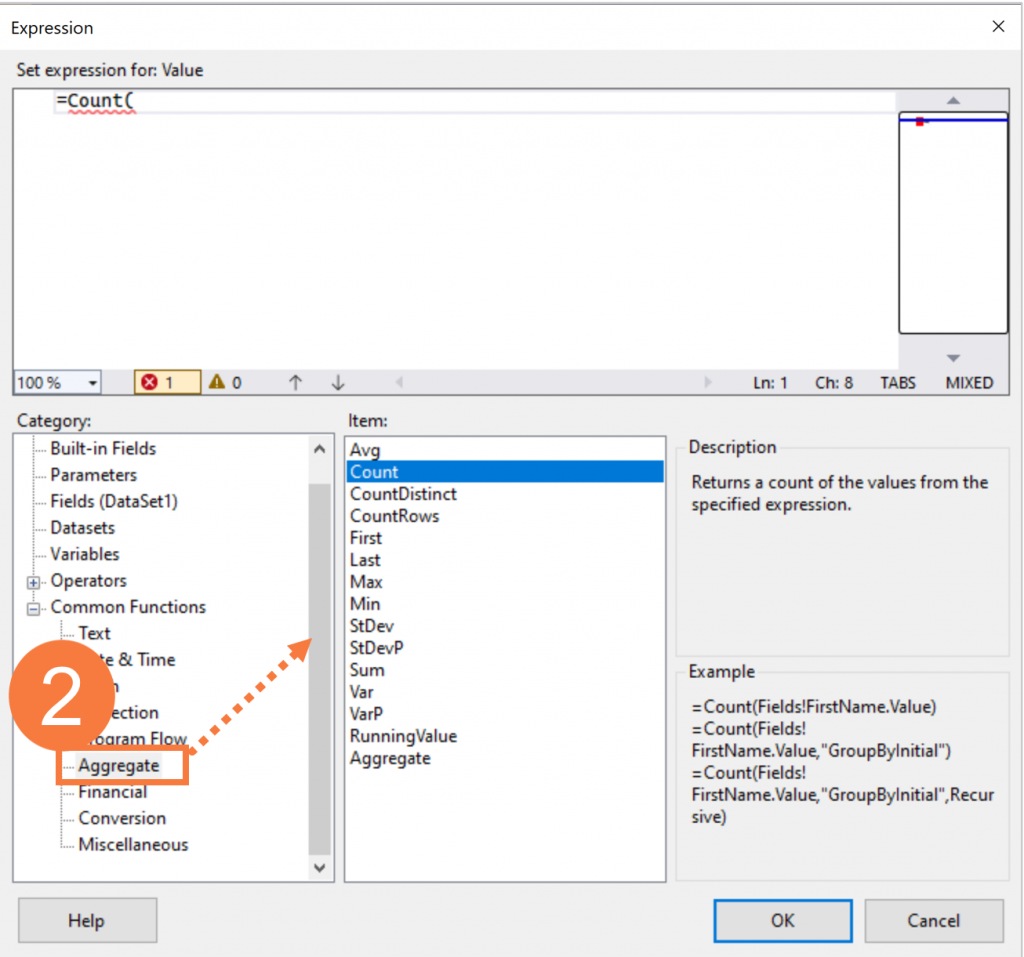
- Next, click on Fields (Dataset1) and then select field to aggregate such as ClientId to create a count of client IDs and manually enter the end parenthesis and click OK
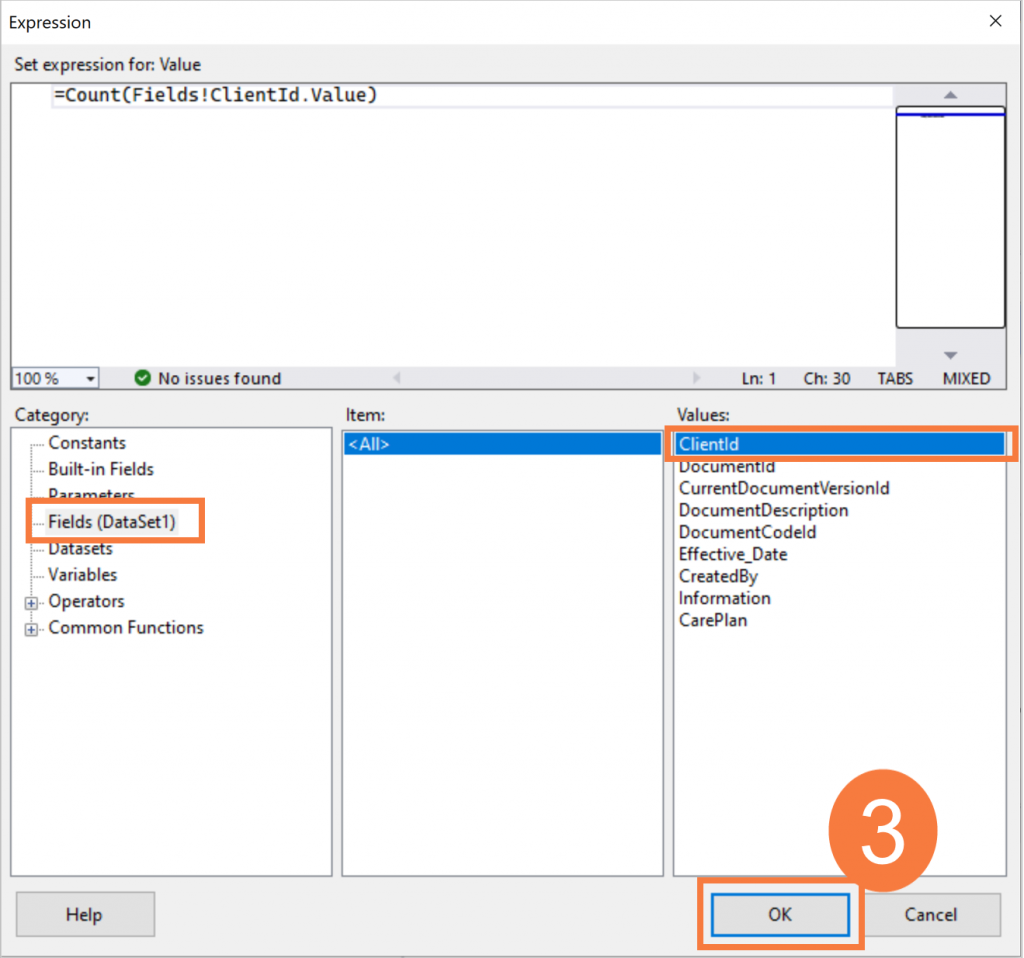
- To insert a grand total, right click in group footer and select Add Total and then select After
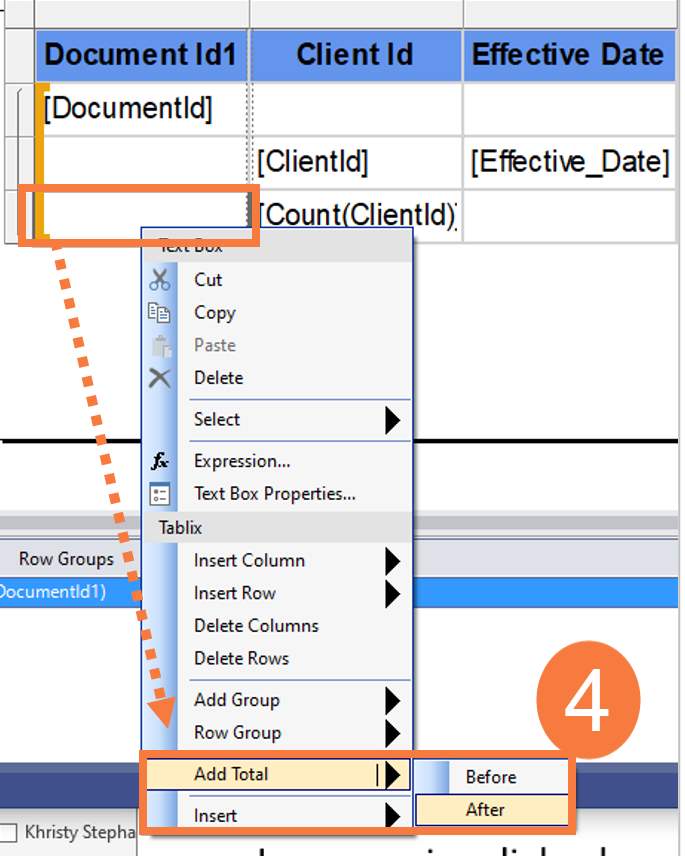
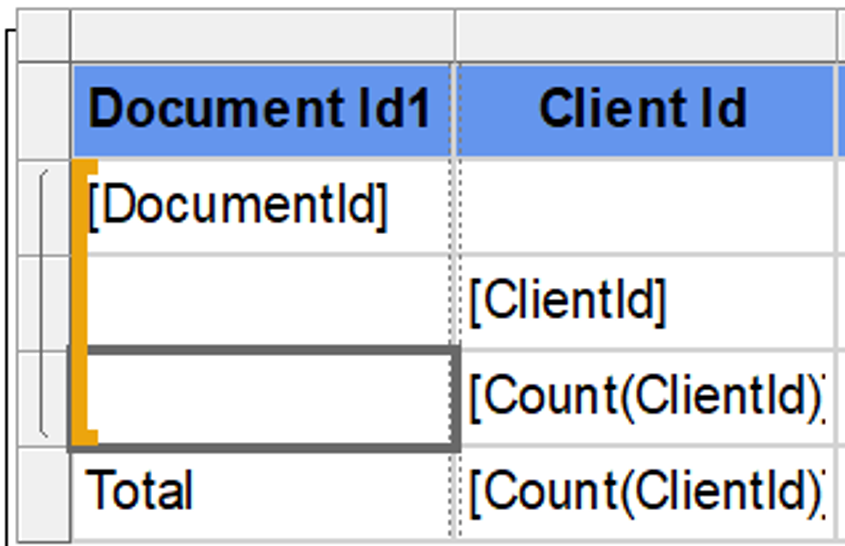
- Click Preview