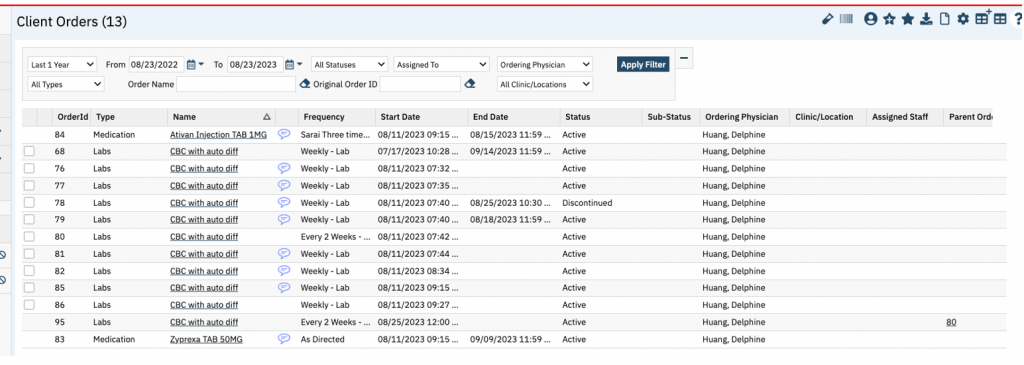- With a client record open, click the Search icon.
- Search for Client Orders.
- Select Client Orders (Client).
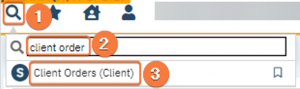
- You must modify or discontinue using the parent order. It cannot be done on the most recent recurrence of the order. This will cause the parent order to discontinue along with any child orders are associated to that parent. If you have same lab orders, denote the date/time of the parent order. Click the New icon, in the tool bar.
- Select the order with matching date/time.
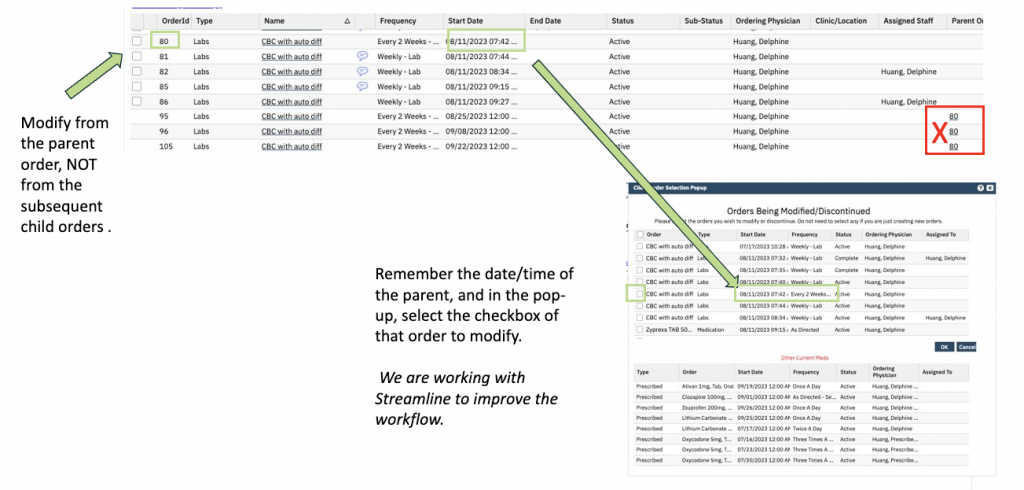
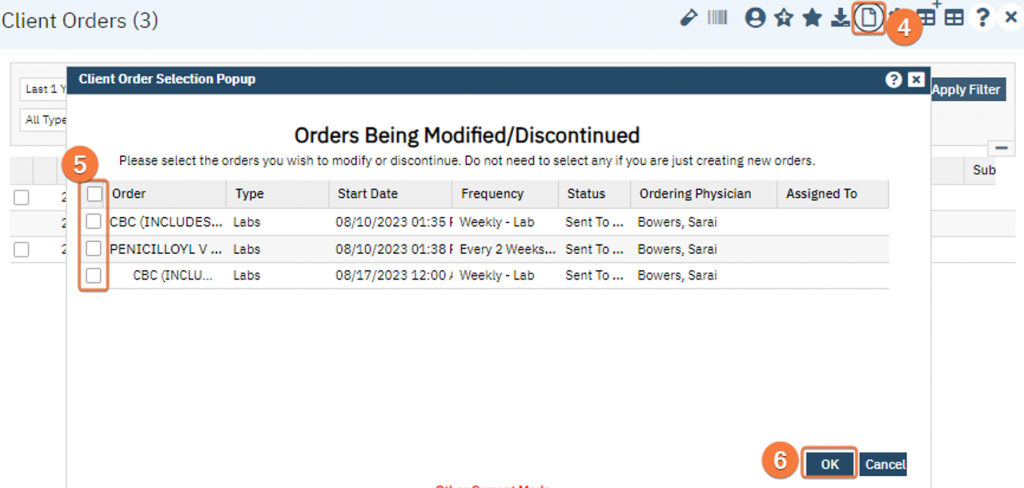
6. Click the OK button. Client Order document will open.
7. In the Order List, select the order radio button.
8. Make any needed changes to the lab order in Order section.
- Ensure you select the Discontinued checkbox.
9. Select “Modify” and click “Sign” to complete the order
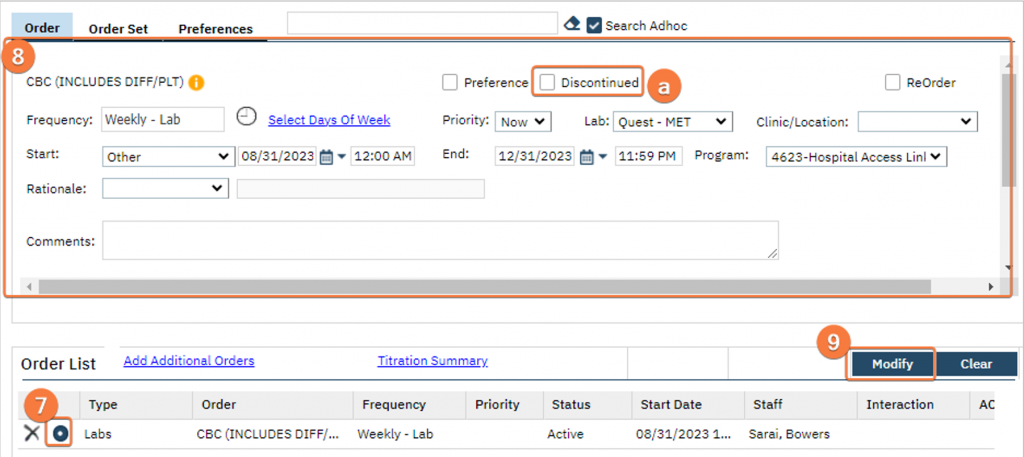
- In Client Orders screen, this order, along with previously generated order, the status will show up as “Discontinued.”
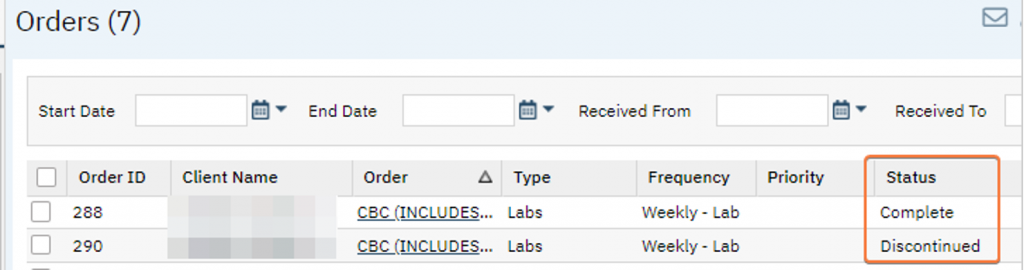
- Of note, any existing orders that are at the 3rd party vendor will continue to exist and there is no notification to the lab vendor that the lab is discontinued.