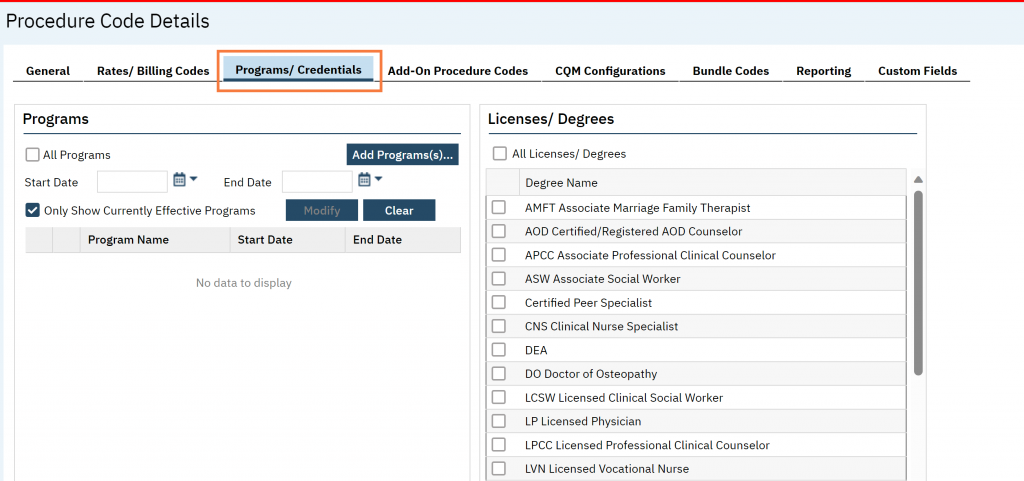Step One (Optional): Create/Designate a Program as an ECM Program
- Click the Search icon.
- Type Programs in the search bar.
- Click to select Programs (Administration).
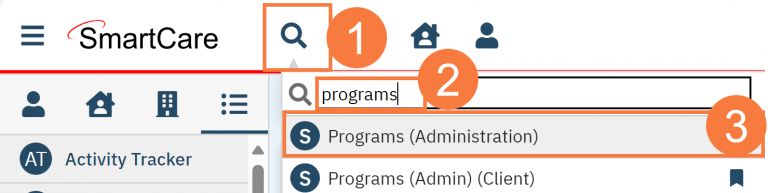
- Click the New icon or select an existing program.
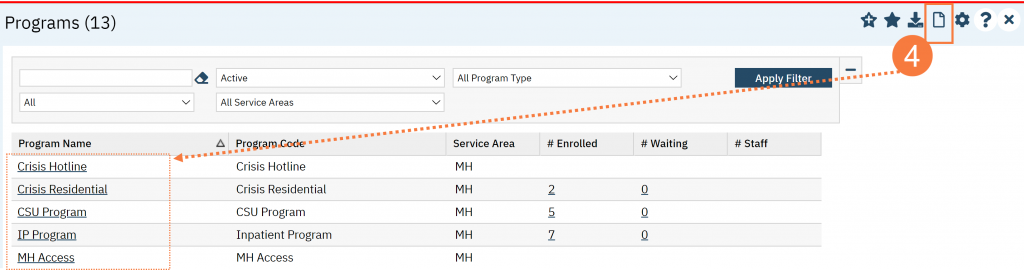
- On the General tab, complete the following fields:
- Name
- Display As
- Type
- National Provider ID
- Service Area
- Tax ID
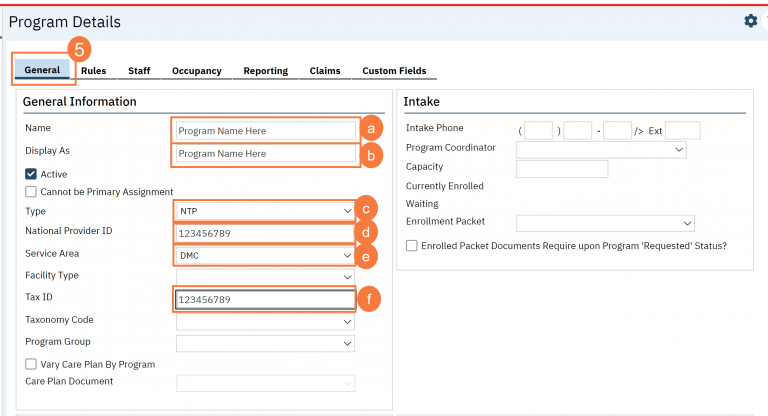
- On the Rules tab, navigate to the Plans section.
- Click the Add Plans button to add plans that cannot be charged.
- It is recommended that you add Managed Care plans to this section to ensure ECM charges do not fall into those plans.
- Click Save.
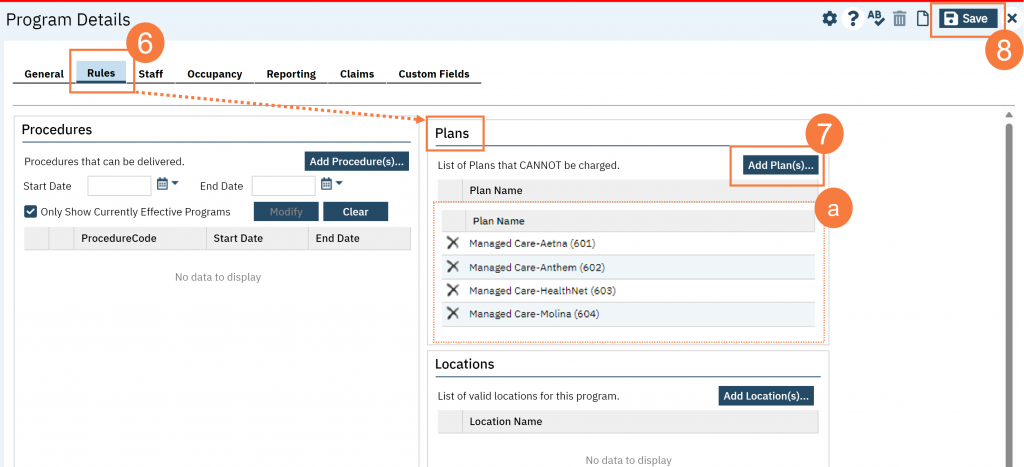
Step 2: Create/Designate a Plan as an ECM Plan for each ECM Program
- Click the Search icon.
- Type Plan in the search bar.
- Click to select Plans (Administration).
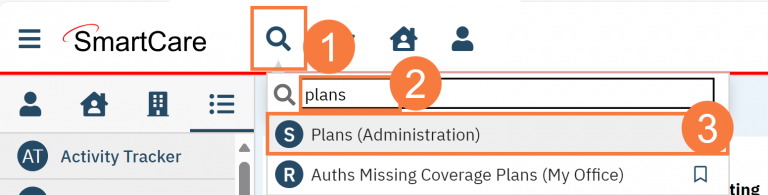
- Click the New icon or select an existing plan.

NOTE: You will need to create a new Plan for each ECM program.
- On the General tab, complete the following fields:
- Enter a Name
- Click in the Display As field to populate
- Click the drop-down and select a Payer
- Enter the Type
- Click the Calendar icon to select a date to Begin ICD1O Billing
- Enter the COB Priority
- Click the button to Add Service Areas
- Enter the Claims Address
- Click the drop-down to select the Standard Electronic Claim Format
- Click the drop-down to select the Standard Paper Format
- Click the drop-down to select the Claim Filing Indicator Code
- Enter the Electronic Claims Payer ID
- Enter the National Provider ID
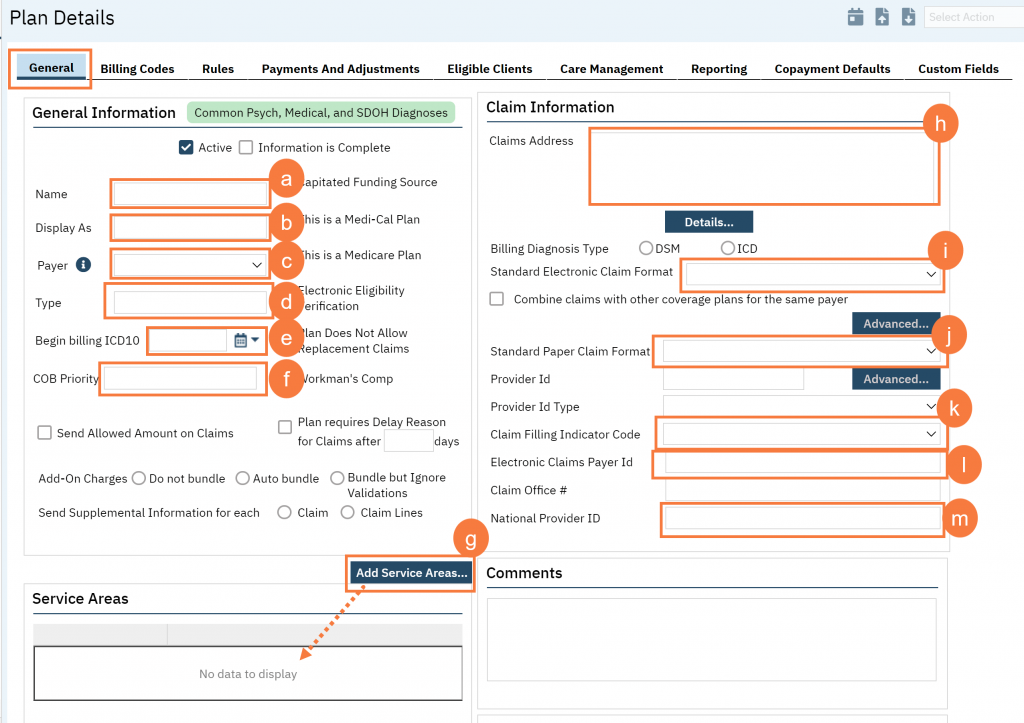
Step 3: Add a New ECM Payer Type
- After you have created your Plan above, on the General tab, click the drop-down arrow in the Payer field and select <Add Modify/Payer>
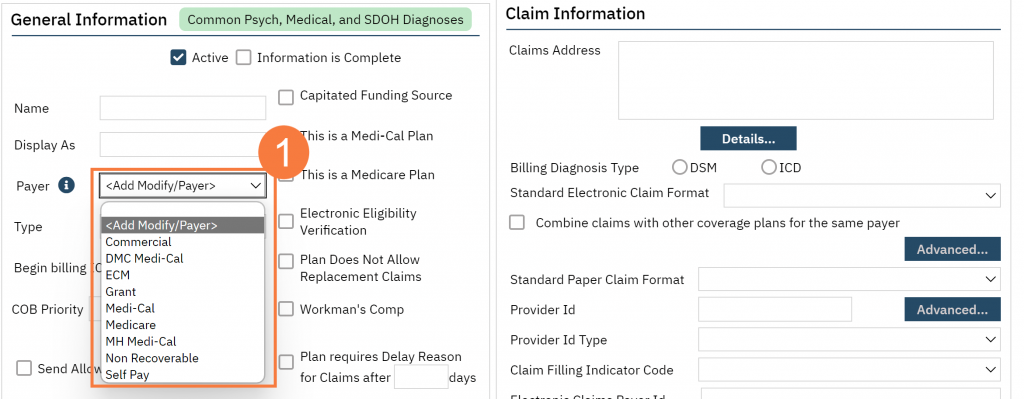
- Enter the Payer Name
- Click the drop-down arrow and select the Payer Type.
- Click the drop-down arrow and select the Payer Code.
- Click Insert.
- Click Save.
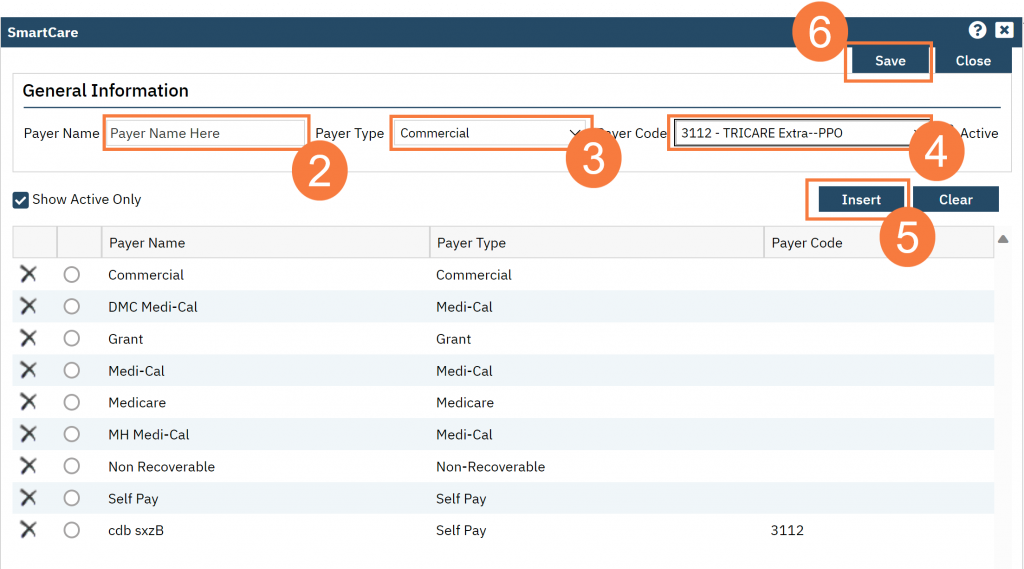
Step 4: Create the Procedure Codes
NOTE:
Rates cannot be triggered Plan and can also vary by Plan, so recommendation is to create Procedure Codes for each ECM Plan. Example criteria for these Codes could be:
- Procedure Code for Clinical Staff
- Procedure Code for Clinical Staff (Outreach)
- Procedure Code for non-Clinical Staff
- Procedure Code for non-Clinical Staff (Outreach)
Instructions:
- Click the Search icon.
- Type Procedure in the search bar.
- Click to select Procedure/Rates (Administration).
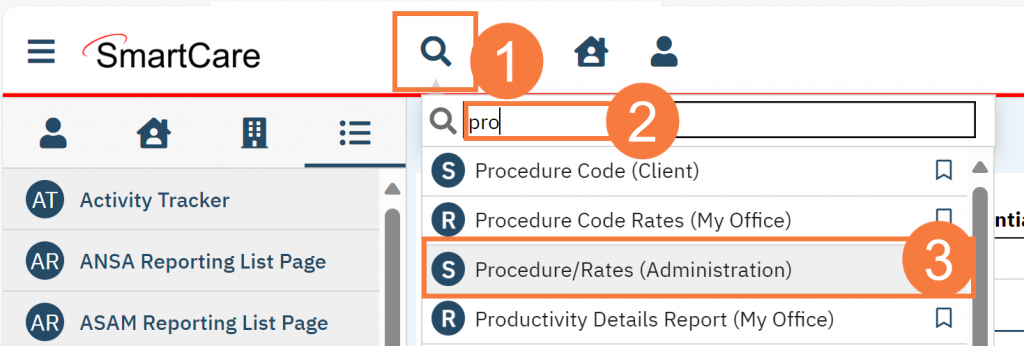
- Click the New icon.
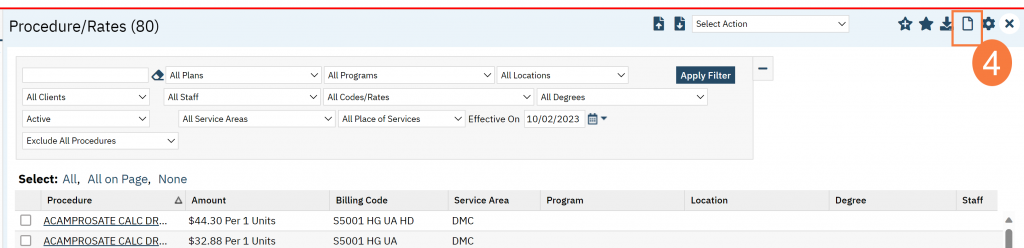
- Enter a Name
- Enter Display As
- Click the drop-down arrow and select the Entered As
- In the Rules section, select the Associated Note
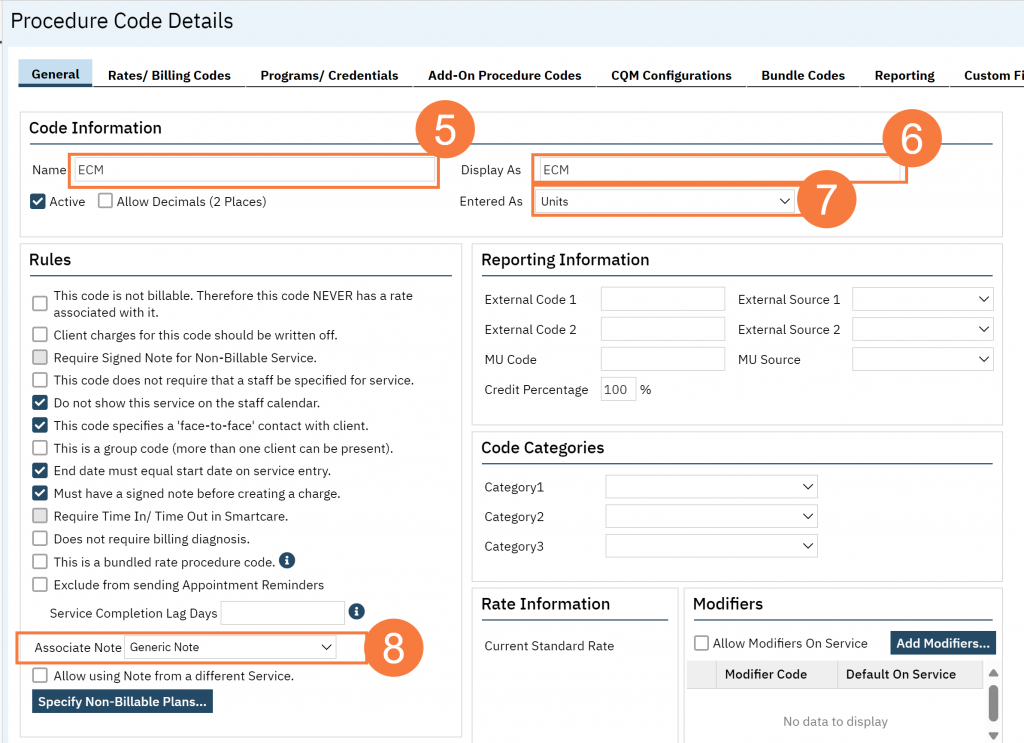
- Click the Rates/Billing Codes tab and complete the following:
- Charge
- From
- To
- Standard Billing Code
- Click Insert
NOTE: Multiple entries can be added to this tab based on specific criteria – such as inserting a row with a specific modifier for Telehealth Services. These specific criteria are determined by selecting options in the screenshot above (like Place of Service, Location)
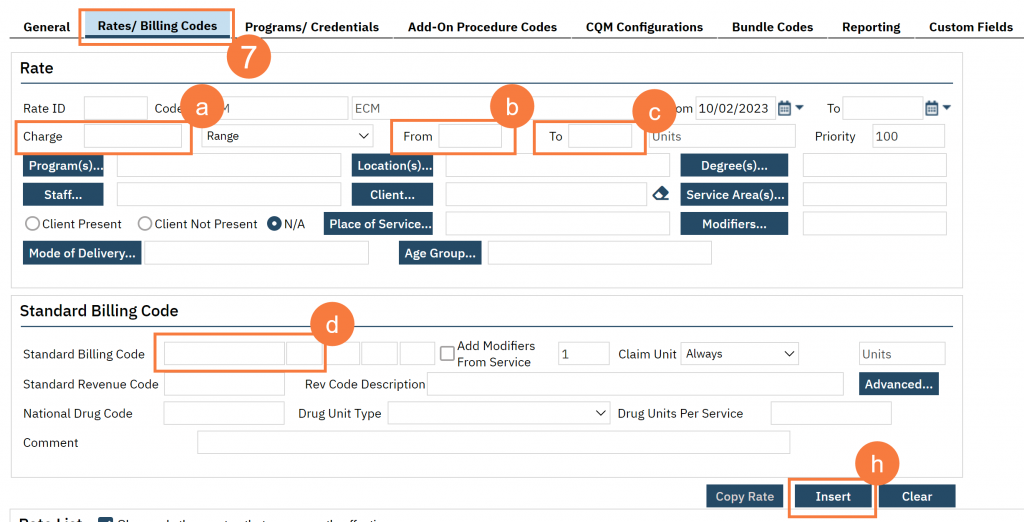
- Click the Programs/Credential tab and associate the appropriate programs and Licenses/Degrees.
- Click Save.