- Begin on the Batch Service Uploads page.
- Click the Upload icon in the tool bar. An upload window will open.
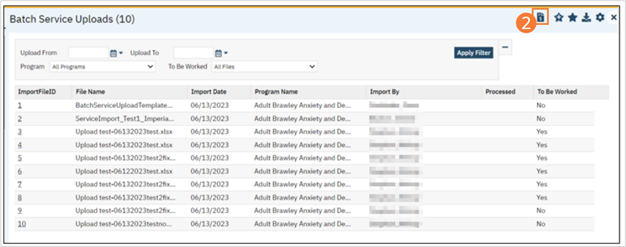
- Select a Program the Services should upload into from the dropdown. The listed Programs are determined by the user’s CDAG profile.
- Click Select and choose a file from your computer file structure.
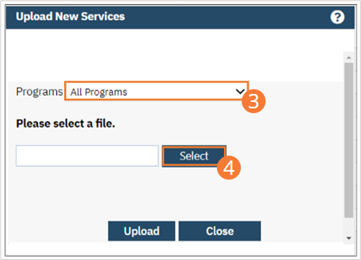
- Click Upload.
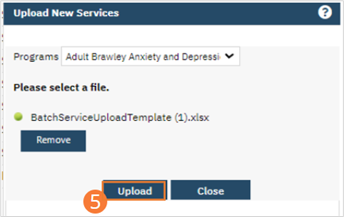
- Once the Upload is complete, the Batch will be added to the List Page. Overnight, a job will run that will import the contents of the file.
- When the file has been uploaded, you can return to the List Page and click the Batch ID number to open the Batch Service List.
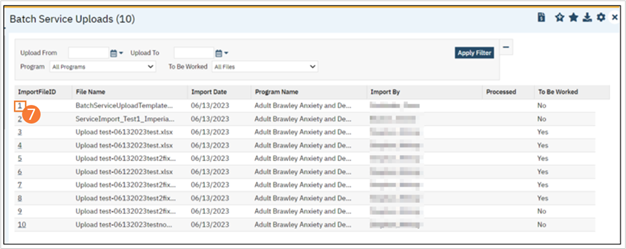
- The contents of the file are displayed in a human-readable format. The final column contains error information. Optionally, you can click the To Be Worked checkbox to mark the batch as requiring user attention and possible correction.

