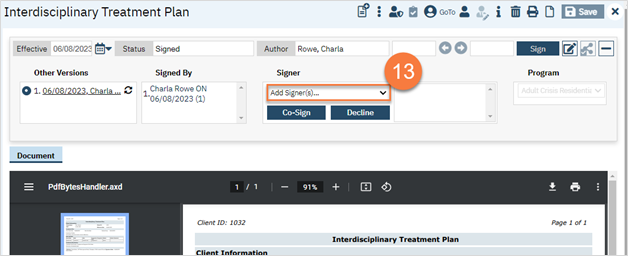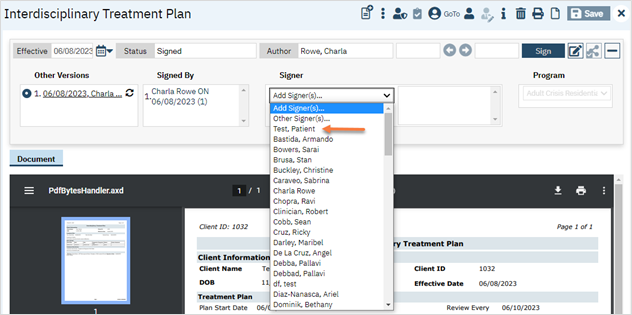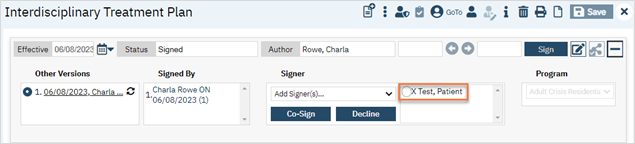- With the client open, click the search icon.
- Type in “Interdisciplinary Treatment Plan” in the search bar.
- Select “Interdisciplinary Treatment Plan (Client)” from the search results.
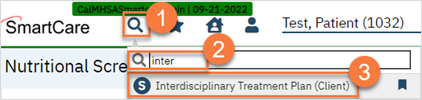
- This opens the Interdisciplinary Treatment Plan screen. The current plan will show as a PDF. Click on the New icon.
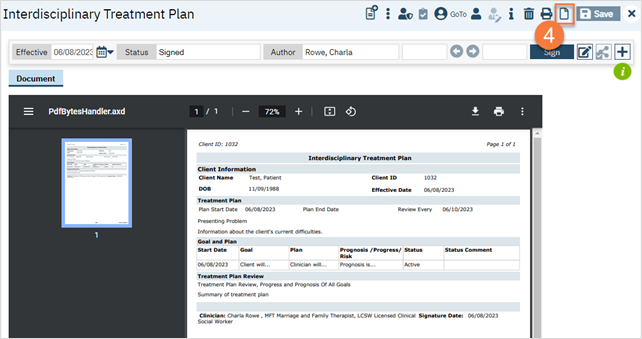
- In the CDAG Program Enrollment window pop-up, click the drop down and click to select the appropriate program.
- Click OK to continue
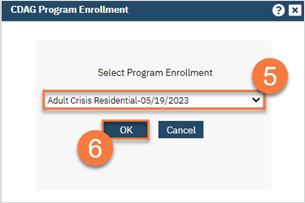
- This will create a new treatment plan. The old plan’s information will have pulled forward. Enter the start date of the new treatment plan. Enter the end date, if applicable.
- Select when the treatment plan is due for review. You can select a specific date or can a relative number of days from the start date. Make updates to the Presenting Problem field as necessary.
- To update a current goal, select the goal from the list at the bottom. This will bring the information to the Goal and Plan section. Make changes and then click Modify.
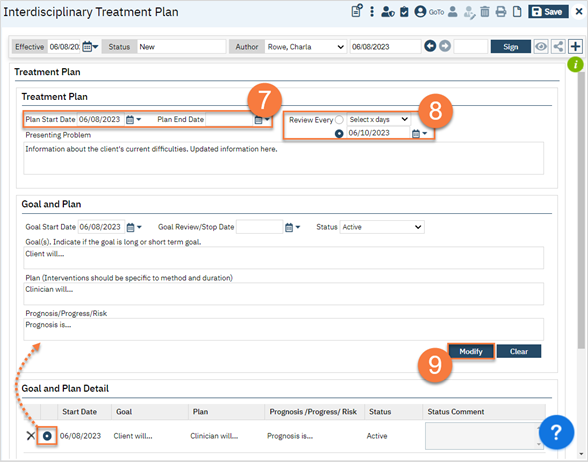
- Complete the Treatment Plan Review section. This field does NOT pull forward. This is a summary of the overall prognosis of the client, as well as any progress the client has made.
- Click Sign.
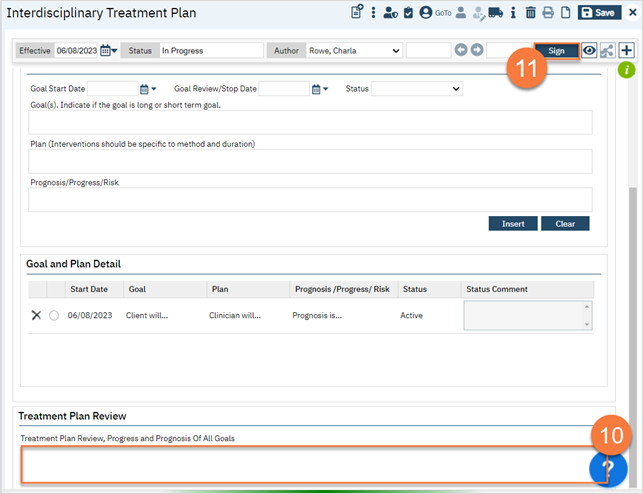
- If you need to add co-signers, click on the Plus icon to expand the document ribbon.
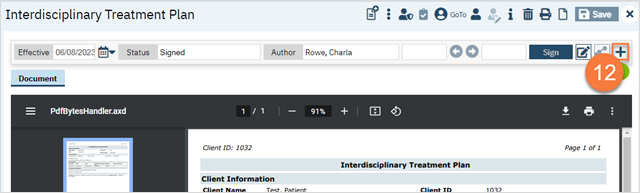
- This expands the ribbon. Click on the dropdown to select a cosigner. You can also add staff or the client as a cosigner; the client will always show first if they’re not already listed as a cosigner. After selecting your cosigner it will show in the cosigner section. Once they’ve signed the document, the person will move to the Signed By section.