- Begin on
the Diagnosis Document page.
- Select the New icon. A new
Diagnosis Document will open, which will post-date the Admission Diagnosis
Document.

- Complete required fields.
- Search for a diagnosis code or description. Select the chosen diagnosis from the dropdown that appears when you begin entering text. If no diagnosis was determined, select the No Diagnosis checkbox and skip to Step 3e.
- Ensure you enter the prescribers name in the Source field. You may complete the additional fields as needed.
- Click the Insert button. The diagnosis will be added to the Diagnosis List.
- Type text into the Screening Tools Used and Other General Medical Conditions fields, if applicable.
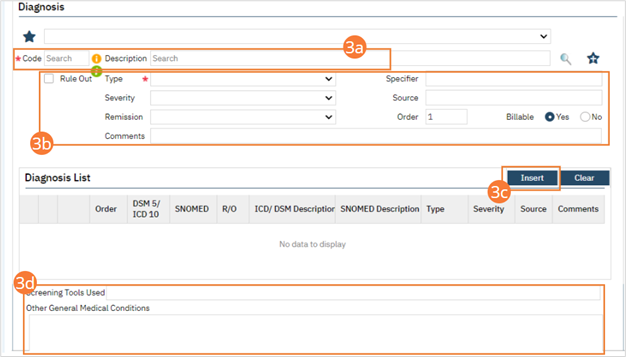
-
- In the Psychosocial, Environmental, and Other Factors section, click the Factor Lookup button. A pop-up will appear.
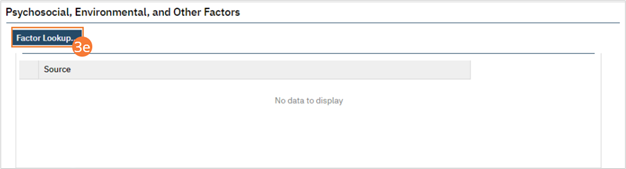
- Select any or all checkboxes that apply.
- Click OK .
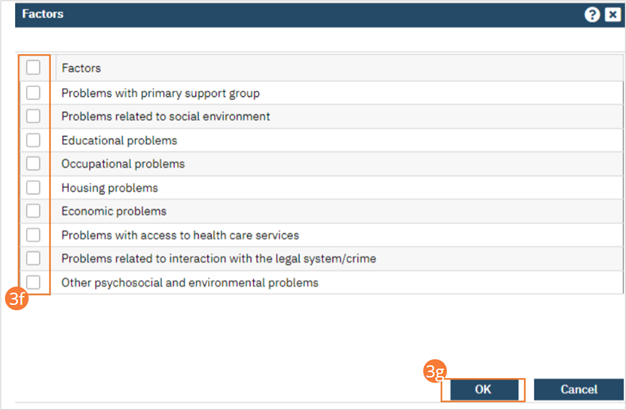
- Enter Comments in the text field.
- If applicable, enter GAF, WHODAS, or CAFAS scores.
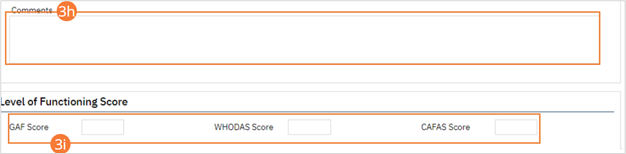
- Click the Save button.
- Click Sign and complete signature of the document. For more information, see How to Sign a Document.
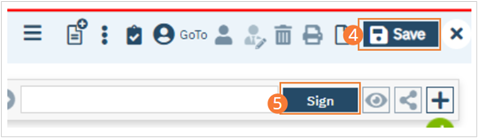
- When documenting an order on behalf of a Prescriber, the Prescriber must be added as a co-signer and must complete their co-signature.
