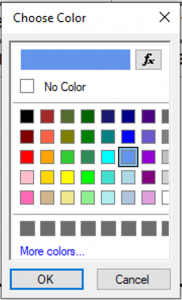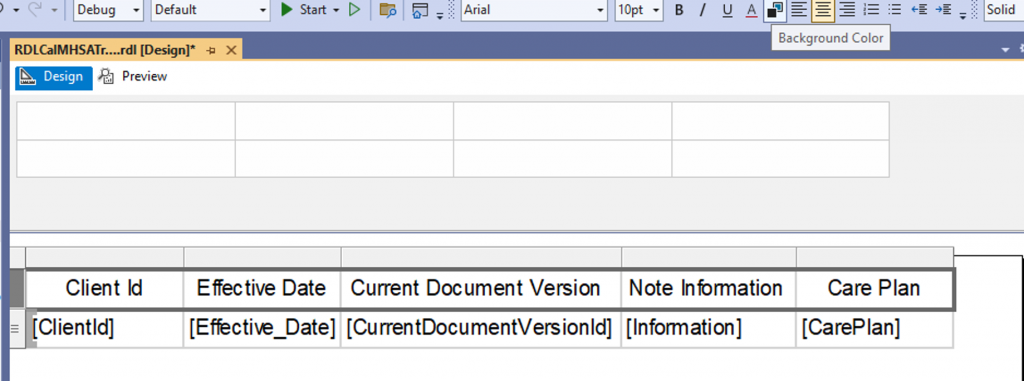- Click View on top menu and choose Toolbox or click Ctrl+Alt+X to display toolbox window
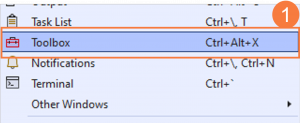
- Left Click on Table and drag into report Design area
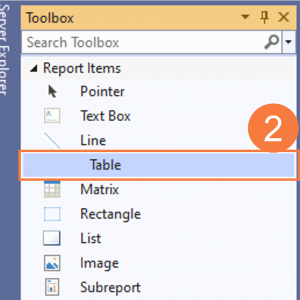
- A table will appear with a default three columns (more can be added later)
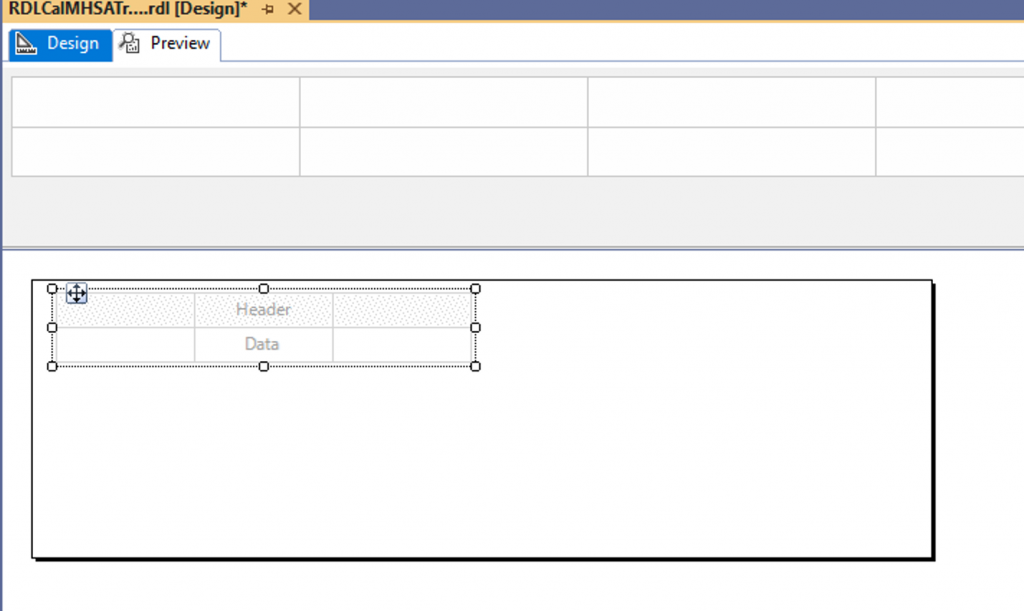
- Click on upper right of a cell to select field for that column
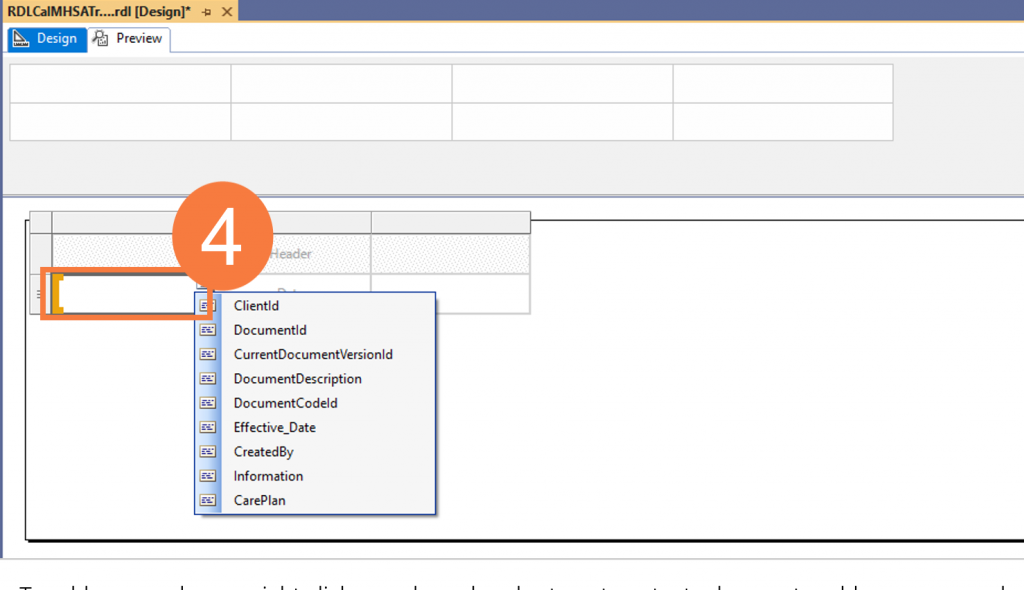
- To add more columns, right click on column header to get contextual menu to add or remove columns
- Repeat as necessary
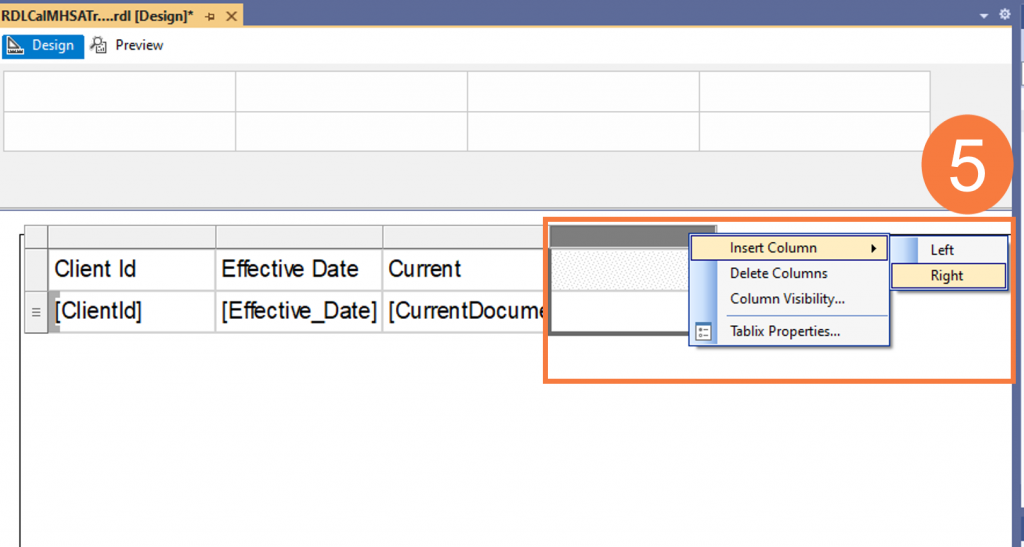
- Click the Preview tab.
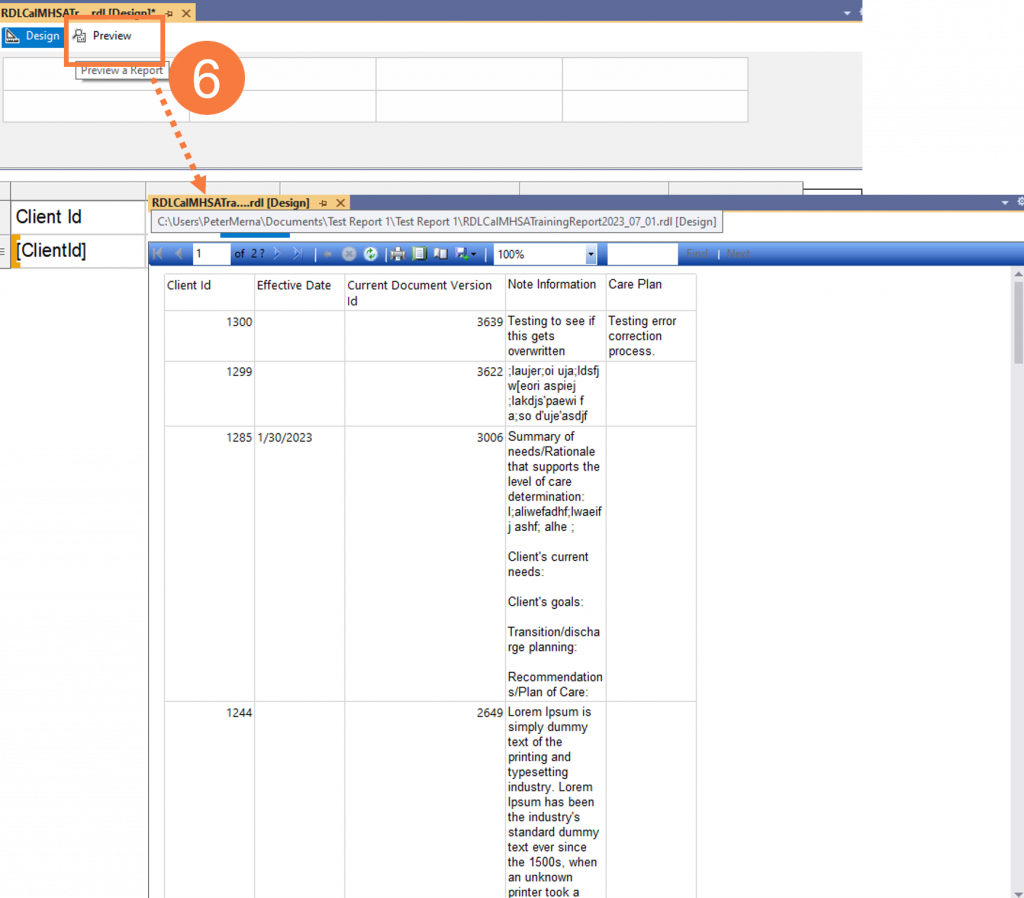
- Back to Design tab, center labels and choose background color and click OK.