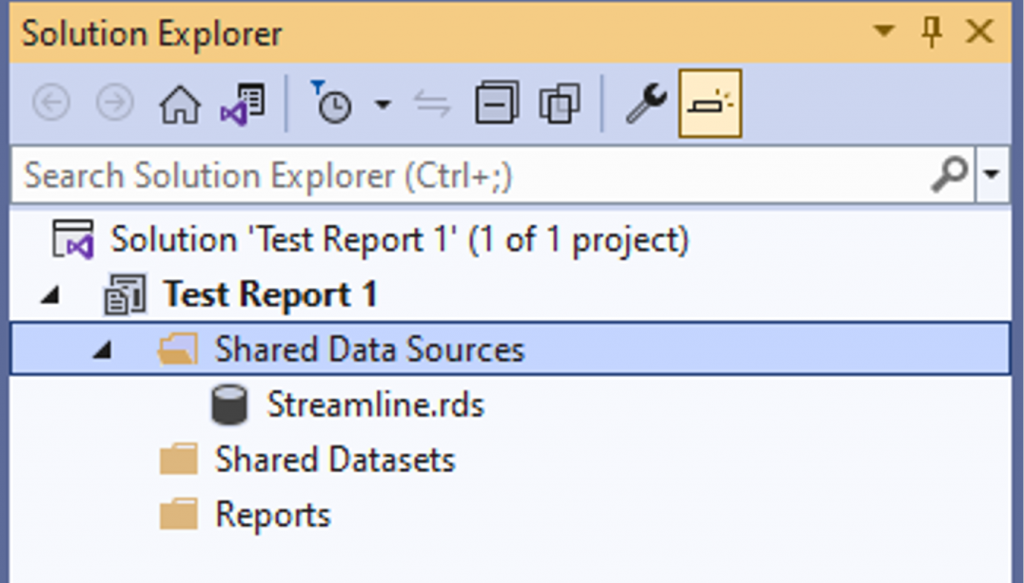- After the project has been successfully set up, find the Solution Explorer and right click on Shared Data Sources and choose Add New Data Source
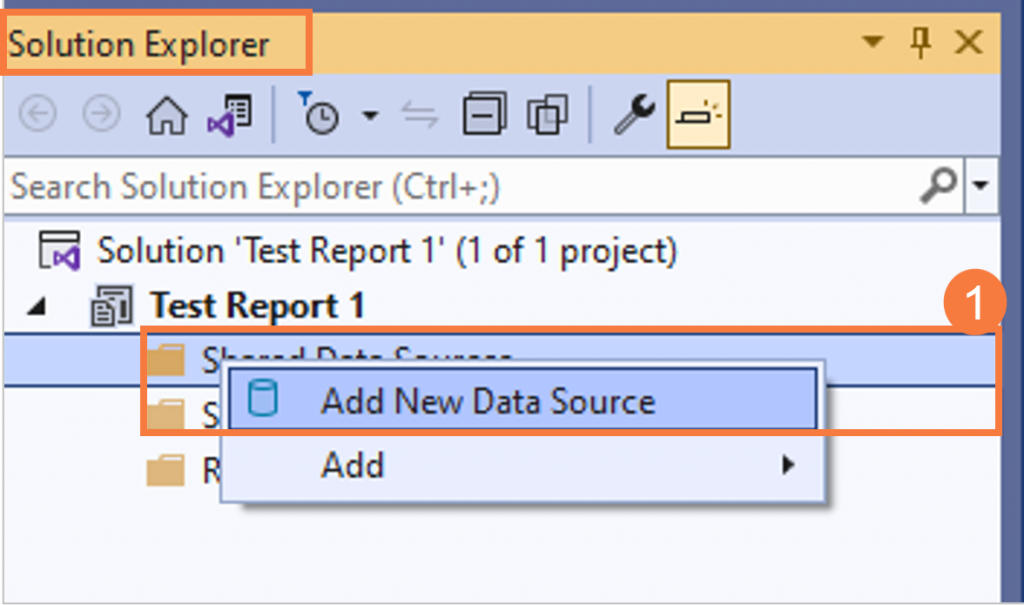
- In the Shared Data Source Properties window, enter “Streamline” as the Name and choose Microsoft SQL Server for the Type
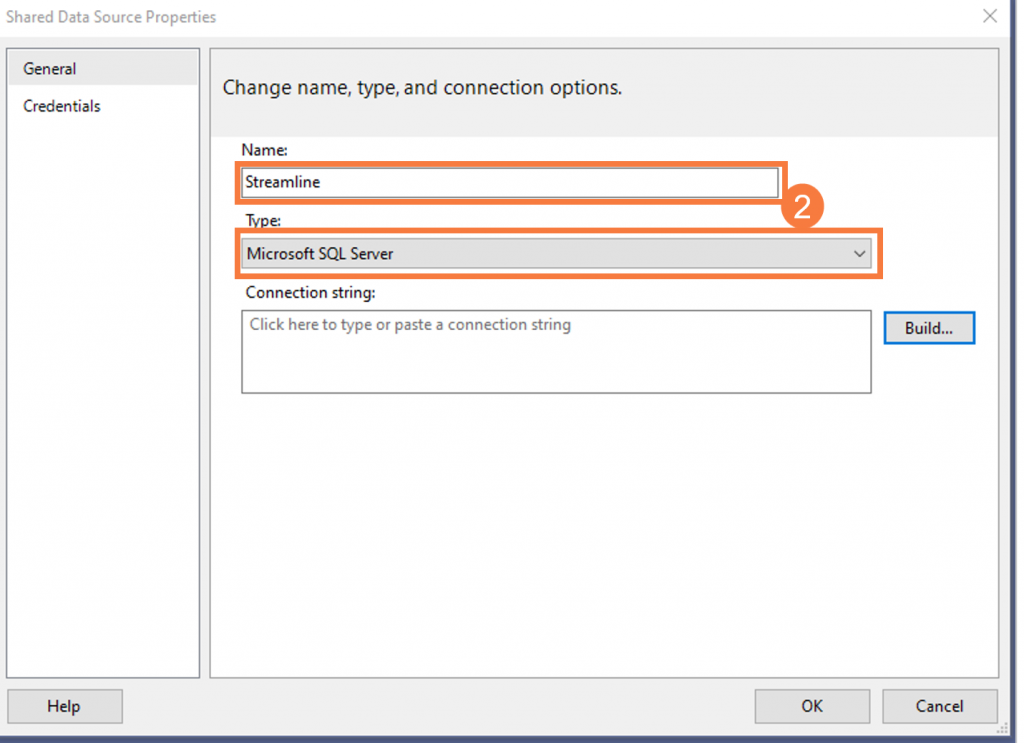
- Next, click on the Build button to create the data source
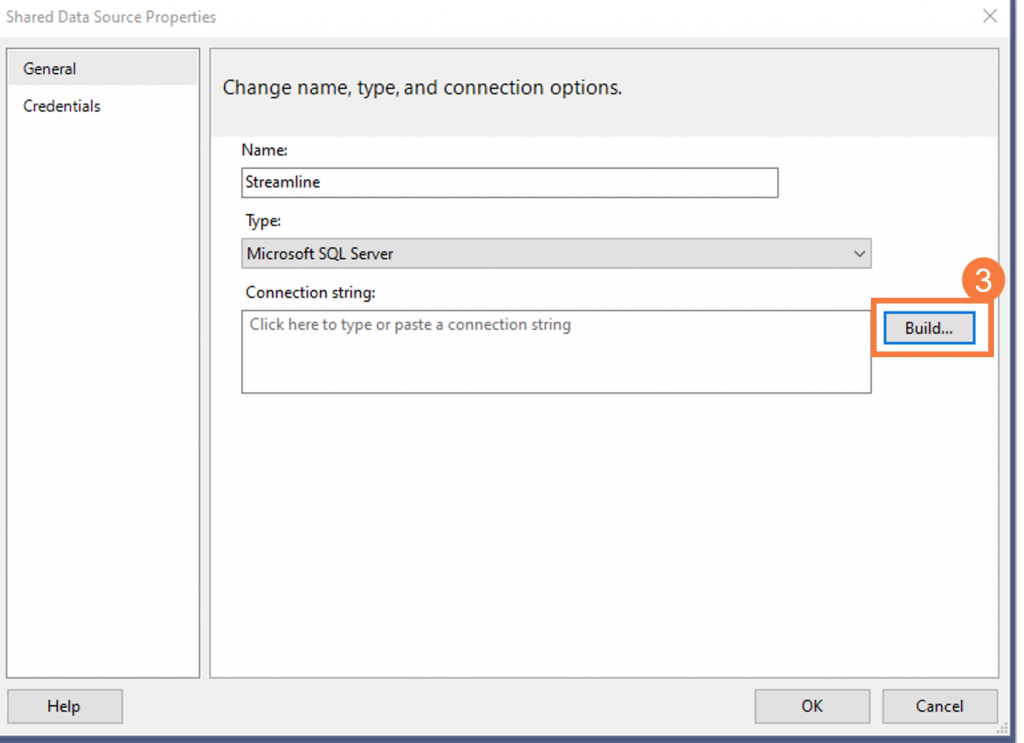
- In the Connection Properties window, enter your county’s SQL Server IP Address in the Server Name field (do NOT click on Refresh)
- Question – How do I know my county’s SQL Server IP Address for PROD and non PROD databases?
- Answer – Please contact CalMHSA to get this information
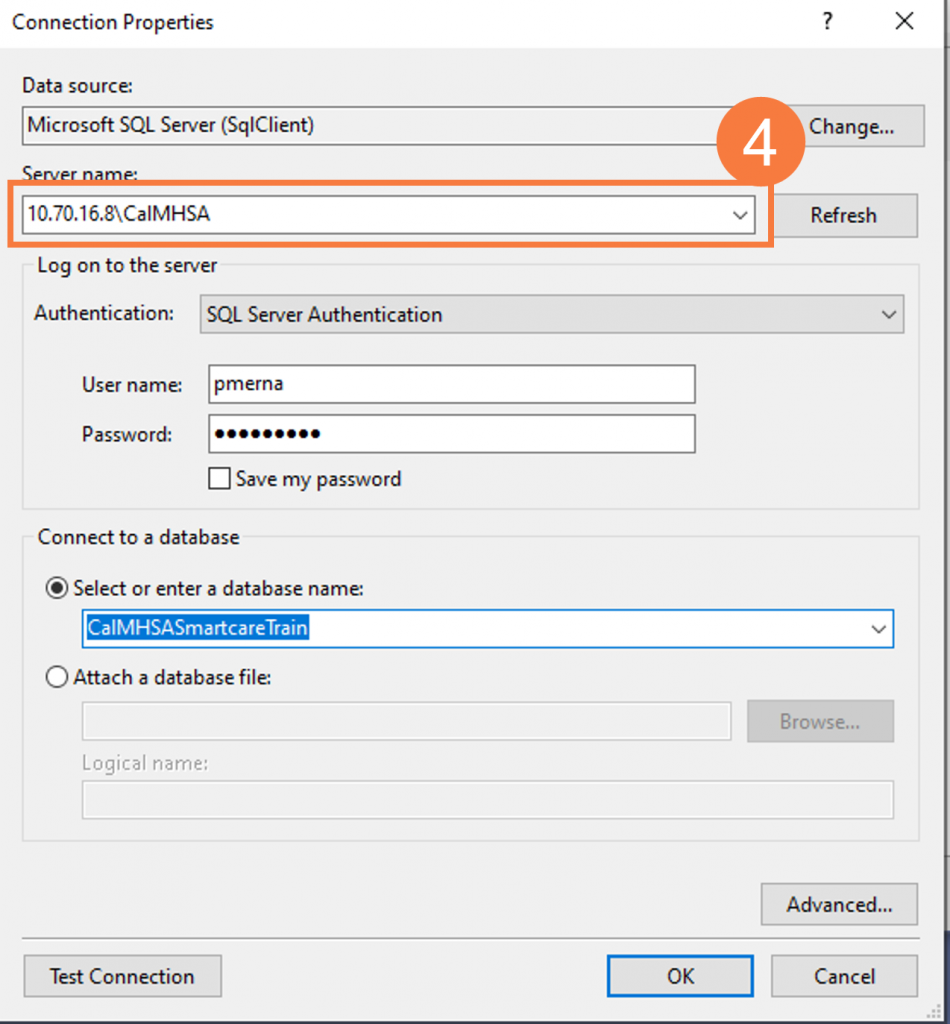
- Enter the user name and password for the SQL Server account previously requested from Streamline
- If the user name and password are correct, click on the Select or enter a database name field will display the list of databases that are available based on the permissions of the SQL Server user account
- Enter the user name and password for the SQL Server account previously requested from Streamline
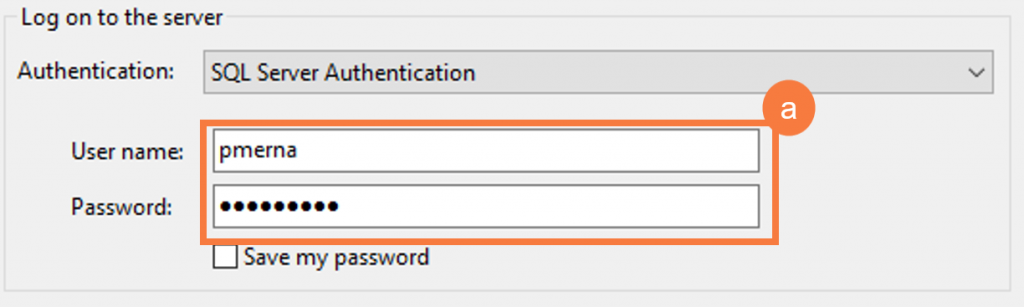
- Click Test Connection to verify the connection is successful and click OK.
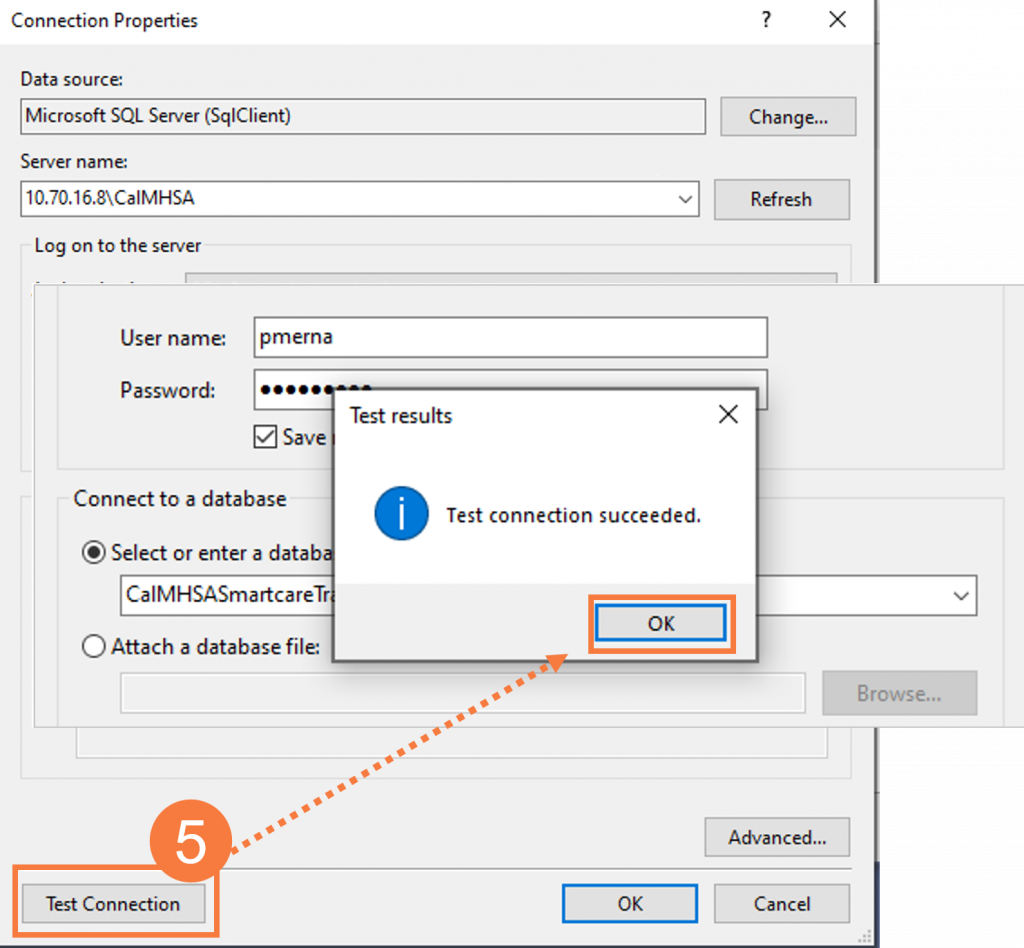
- In the Credentials window, you should see the user name and password in the Use this user name and password prompt to avoid re-entering the user name and password when previewing data. Click OK.
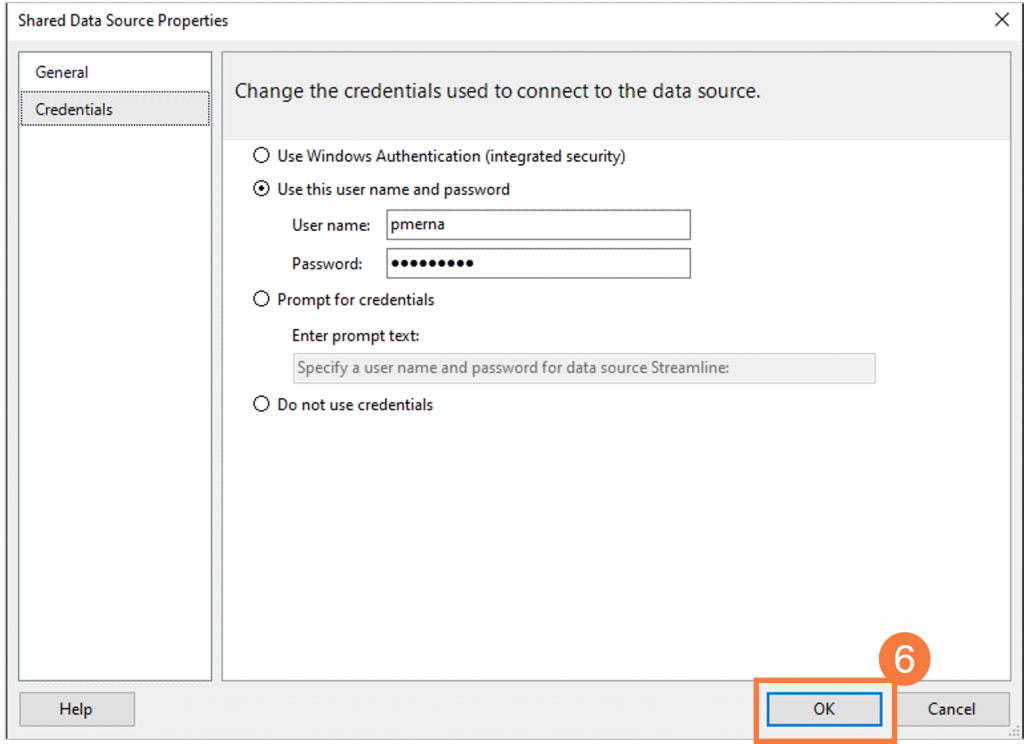
- Upon completion, there should be a new datasource called rds