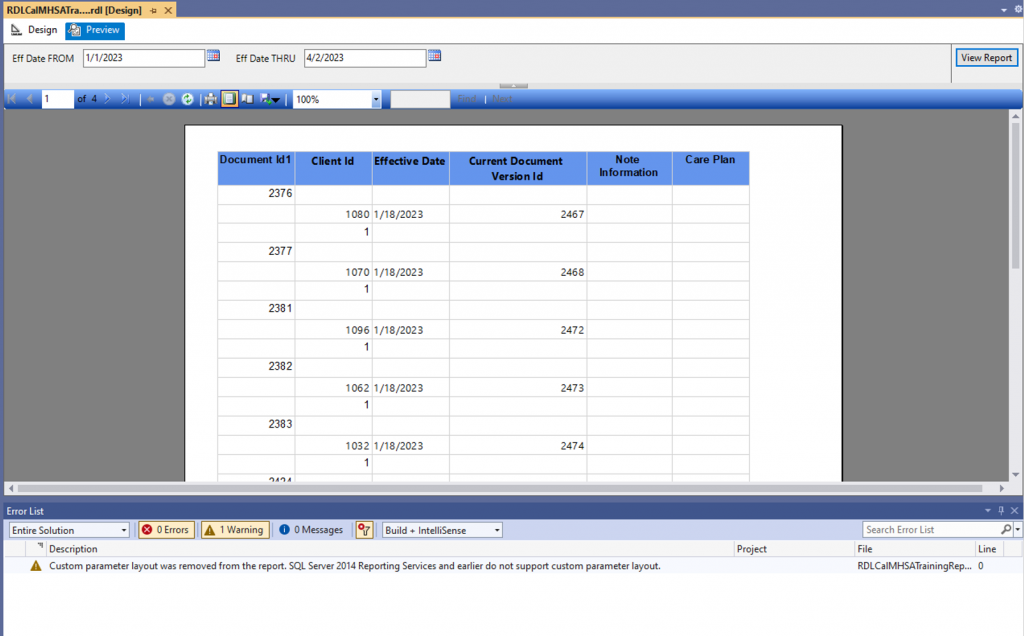- To make reports more useful, it will be necessary to allow end users to input values prior to running a report to determine which records will be displayed via parameters. To add parameters, simply right click in the Parameter area of the Report Data window and click Add Parameter
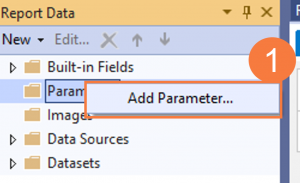
- Enter the Name and Prompt of the parameter and choose the Data type
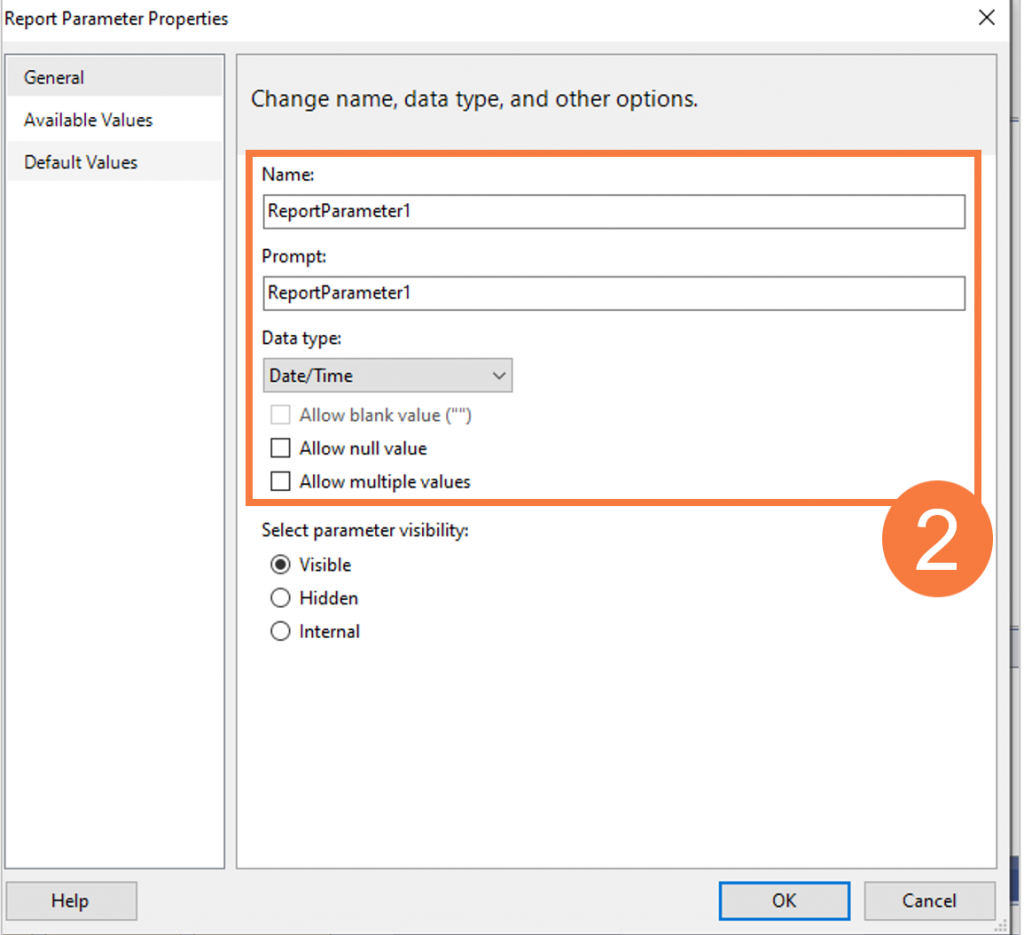
- If the parameter(s) are not included in the dataset query, they can be inserted editing the query text. Double click on the dataset.
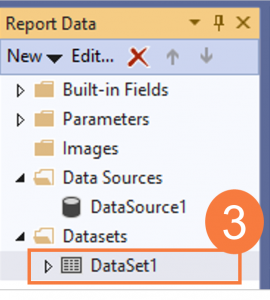
- In the display query window, modify query to add parameters. Click Query Designer.
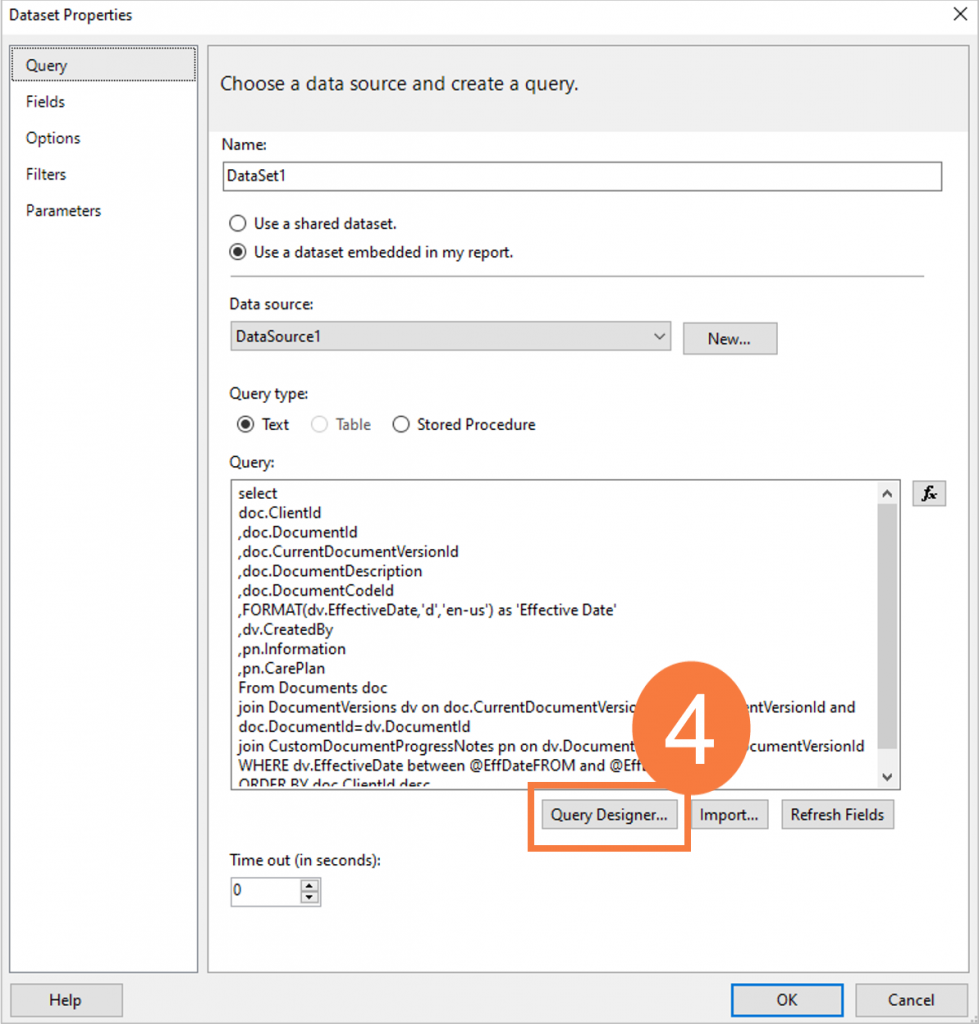
- For date parameters, enter new statement in WHERE clause of query such as dv.EffectiveDate between @EffDateFROM and @EffDateTHRU
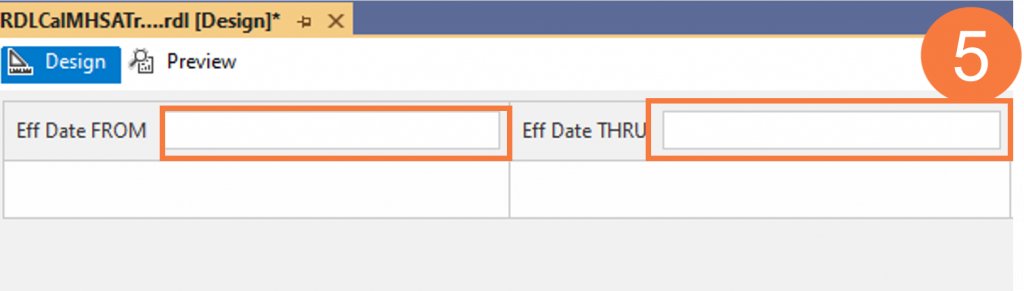
- Report Design tab now shows date parameters, double click on Eff Date FROM and Eff Date THRGU parameters to modify Data Type properties and change from text to Date/Time
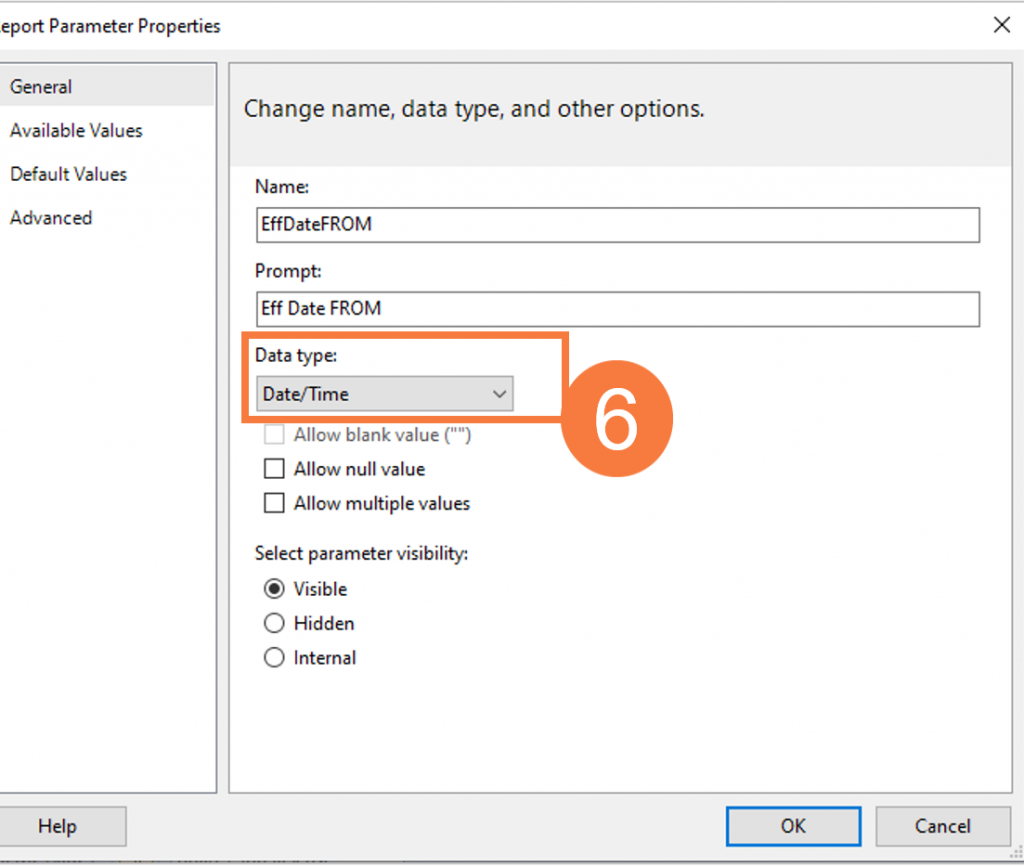
- On Preview tab, enter parameter values and click View Report